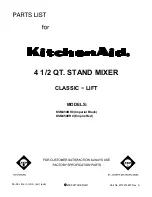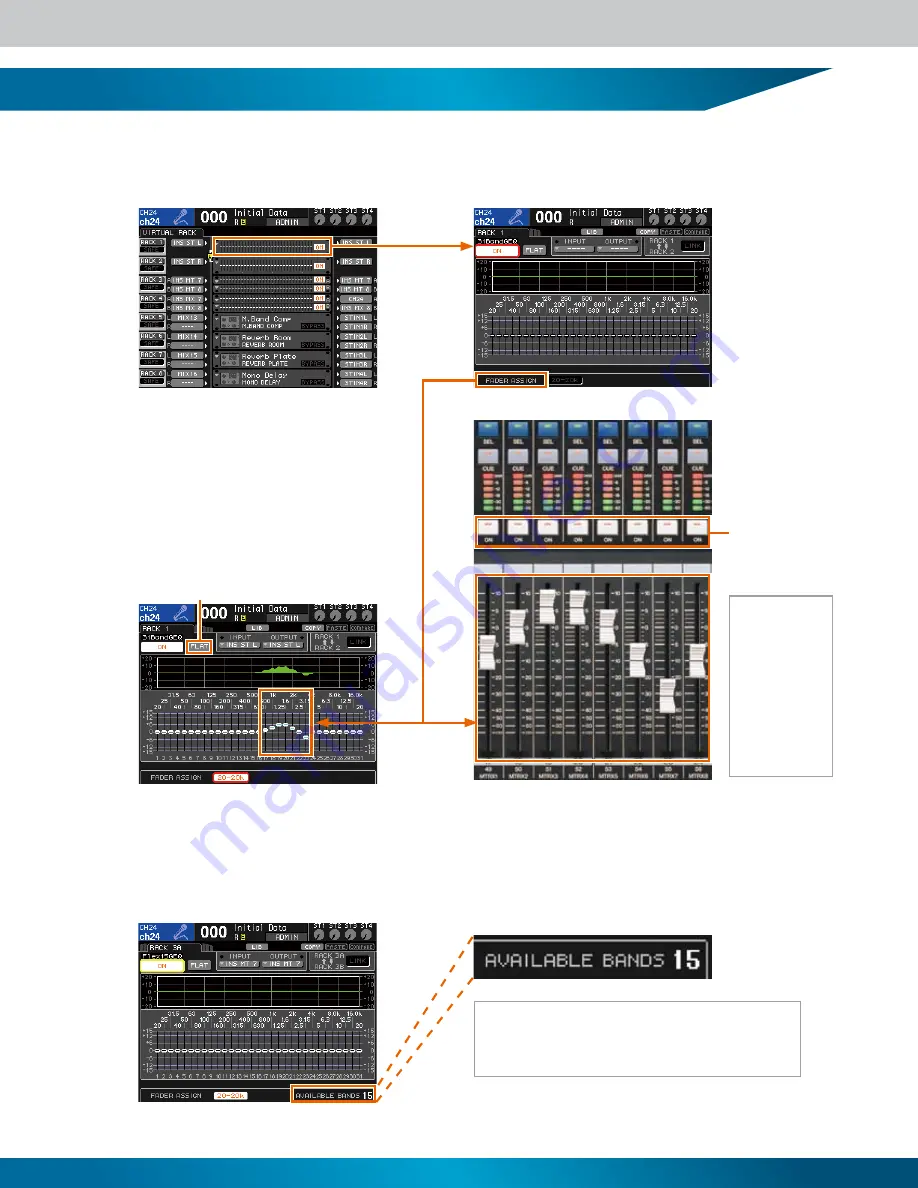
9
GEQ Selection and Editing
If you position the cursor at a mounted GEQ unit in the VIRTUAL RACK GEQ/EFFECT display and press the [ENTER]
key, the GEQ pop-up window will open�
The channel
faders on the
LS9- cover
all 1 EQ bands
at once. The
LS9-16 has three
buttons that
select the range
of bands that
will be controlled
by the channel
faders.
You can switch between different GEQ units by repeatedly
pressing the RACK [1-4] or [5-8] button. Flex15 GEQ units can
be selected and edited in the same way. When a Flex15 GEQ
unit is being edited the number of remaining available bands will
be displayed.
Although you can boost and cut the EQ bands via the display, you can also use the channel faders to directly control the
corresponding bands� Position the cursor at a button in the FADER ASSIGN area at the bottom of the display and press the
[ENTER] key� The channel faders will move to the corresponding settings as soon as a FADER ASSIGN button is engaged (the
button will be highlighted), and the faders can be used to boost/cut the corresponding EQ bands�
Links the faders to EQ control.
The [ON] keys
above the
faders set the
corresponding
band to it’s “0”
setting.
Click the FLAT button to reset all bands to
their “0” settings.
Summary of Contents for LS9 Editor
Page 22: ...Block Diagram 22...
Page 23: ...23...