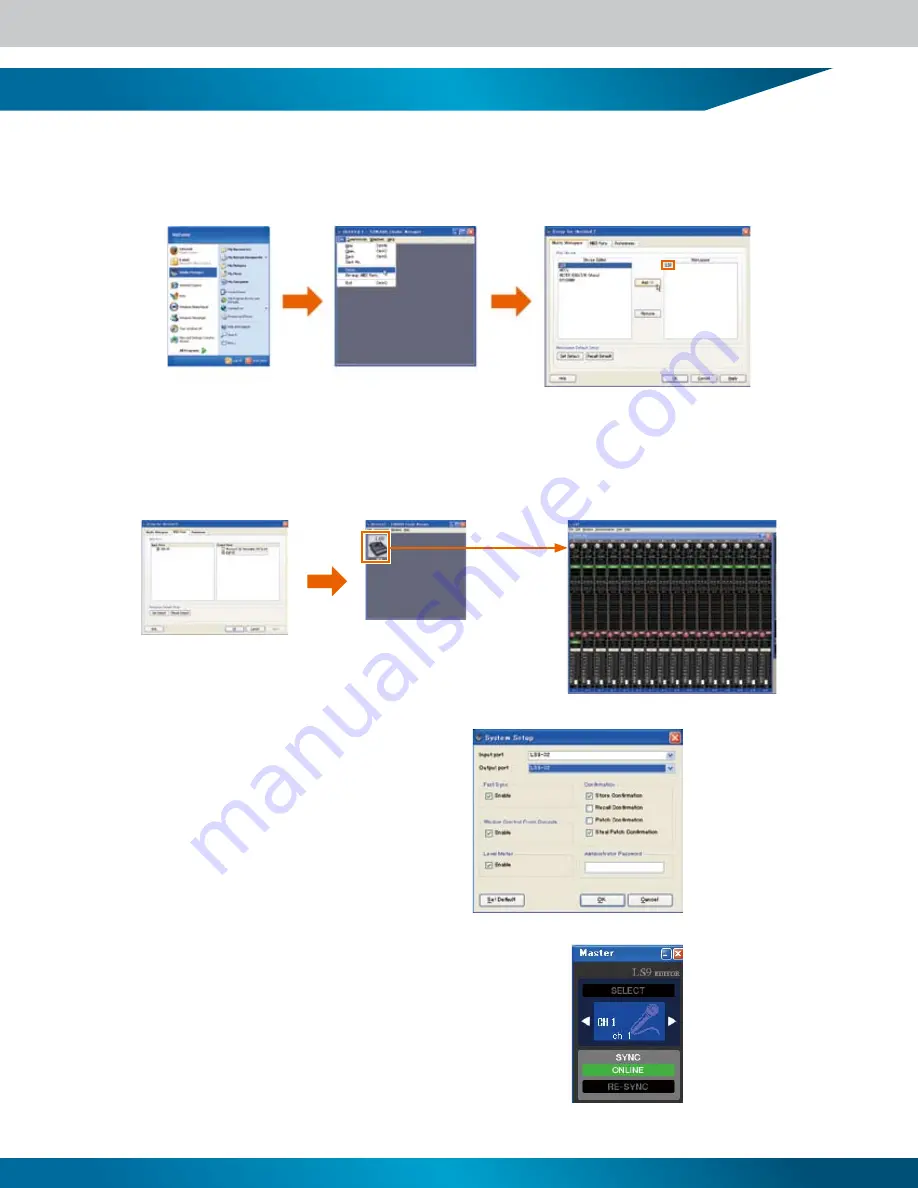
17
Launching and Setting Up the Studio Manager/LS9 Editor
(1) Launch the YAMAHA Studio Manager either from the Programs menu or from the desktop shortcut�
Select [Setup] from the Studio Manager [File] menu� Select “LS9” in the list on the left side of the window, then click the [Add] button� Confirm
that “LS9” has been added to the list on the right side of the window�
(2) Next, click the MIDI Ports tab to open the MIDI Ports window. The Device Name specified in the DME-N Driver will appear
in both the Input Ports and Output Ports windows, and both should be checked� Click the [OK] button and the LS9 icon should
appear in the Studio Manager window� Double-click the LS9 icon to launch the LS9 Editor�
(3) When the LS9 Editor has launched, select [System Setup]
from the [File] menu� Select the port you intend to use for
communication in the window that opens� Both the Input Port
and Output Port settings should be matched to the settings
you made in the Studio Manager (LS9-32 in this example)�
If an administrator password has been set for the LS9, enter
the password in the [Administrator Password] field. When all
settings have been made as required, click the [OK] button to
close the window�
Click the [RE SYNC] button to open the “Re Synchronize” window via which
you can synchronize the LS9 and computer settings�
If the LS9 scene and library have already been stored, use [Direction] in the
window to select [Console -> PC] and then click the [OK] button to backup
the LS9 settings to the computer� Always make sure that you have selected
the appropriate direction when synchronizing the console and computer�
Double-click.
If the LS9 and computer
are properly connected, the
[ONLINE] indicator will be
highlighted in green. In this
state the LS9 and LS9 Editor
parameters are synchronized
so that when a parameter
is edited the change is
reflected on both the LS9
and the computer.
If you click [Set Default], the
settings you have been made
will be loaded as the initial
defaults the next time the LS9
Editor is launched.
Summary of Contents for LS9 Editor
Page 22: ...Block Diagram 22...
Page 23: ...23...







































