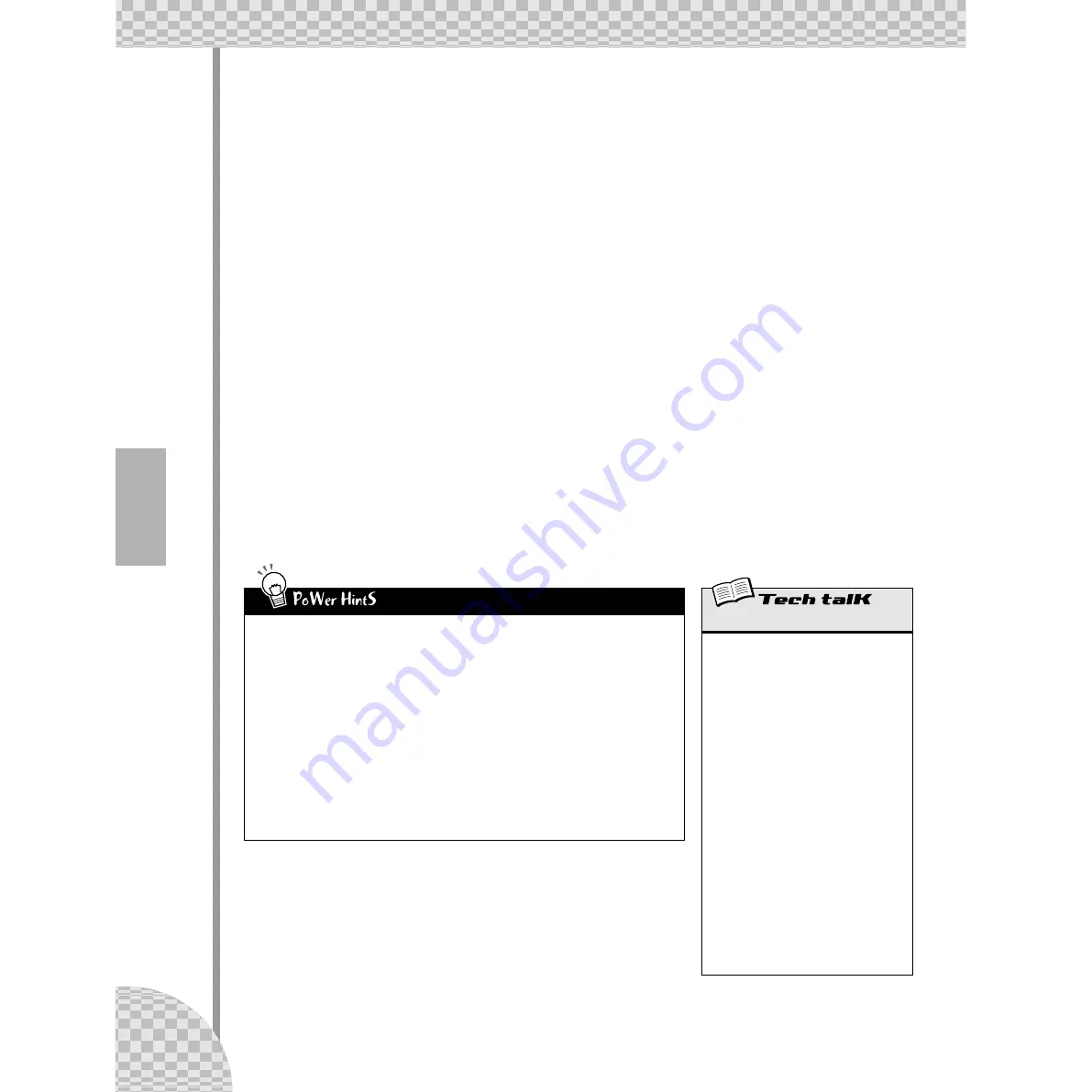
Chapter 14 Pattern Recording
78
■
Fine Tuning Your Tracks — Pitch, Gate Time, and Velocity • • • • • • • • • • • • • •
Before you run off, remember that the Rhythm Tracks can be edited some more with the Pitch, Gate Time,
and Velocity parameters.
23 We won’t tell you exactly what to do — you can explore these on your
own. However, here are some guidelines and paths to follow:
●
Pitch
Yes, the drum and percussion sounds can be pitch-changed. So can all the scratches and sound
effects. Everything’s fair game and nothing’s safe. This is your chance to go wild with the rhythm!
●
Gate Time
Experiment with the length of each note — clipping some here, extending some there. Typical uses
include stretching out the sound of a cymbal, so you hear the full decay, or cutting off the sustain of a
tom sound, for a short, sharp chop.
●
Velocity
Accentuate the positive. Bring out certain important instruments in the mix by boosting their veloci-
ties. Similarly, turn the velocity down for instruments that seem too loud.
24 Last and certainly not least — save your work.
Now that you have the slamming basic track for your new Grammy-winning, Platinum-selling Techno/
Dance hit — you’d better save it. (For information on saving, see Tip 60.)
And that’s it! Unless of course you want to go back and re-edit everything to your own exacting specifi-
cations. After all, you’re the boss.
Rhythm Tracks
• Start with the beat
When you record a Pattern, it’s best to start out with the Rhythm tracks. In fact, you might
want to record just a temporary rhythm “scratch track” (for example, bass drum and snare) to
Rhythm Track 1, and build the rest of the Pattern on top of that — erasing or modifying the
scratch track later.
Of course, it’s all up to you! Depending on what style of music you record and your own per-
sonal preferences, you may want to start with the Synth track instead.
• Play with Gate Time
Remember Gate Time can also be a “global” effect. Playing back the rhythm you’ve just pro-
grammed, mute the Synth track and experiment with different Gate Time settings. (Hold
[SHIFT] and press [REVERSE]; use [DATA] knob to change.) Try settings of 30, 50, and 200
on all three Rhythm tracks — and hear what happens!
• Swing
For an instant hip-hop approach, try changing the Swing! While the Pattern is playing, press
[SWING] and use the [DATA] knob to set the value to 65 or 70.
Step Recording
Allows you to enter the notes to a Pattern in
one-by-one, as opposed to recording them in
real time (in Real-time Recording; see page
70).
1. Clear a Pattern and set the Beat (hold
[SHIFT] and press [SWING]).
2. Select a track with [SYNTH TRACK] and
[RHYTHM TRACK].
3. Turn all desired Steps on by pressing each
Step button.
4. Simultaneously hold [SHIFT] and press
[STEP 1-8] to select Steps 1 - 8 for editing;
press repeatedly to toggle through event
types. (Use [STEP 9-16] in the same way
to select and edit Steps 9 - 16. Or simply
press button [9] after editing Steps 1 - 8.)
5. With event type selected, use knobs above
the Step buttons (and the DATA knob) to
adjust value.
6. Turn steps on/off by pressing [EXIT] (to
leave editing), then pressing appropriate
Step button.
7. Press Start/Stop button to play back. (Can
be done at any point in procedure.)






























