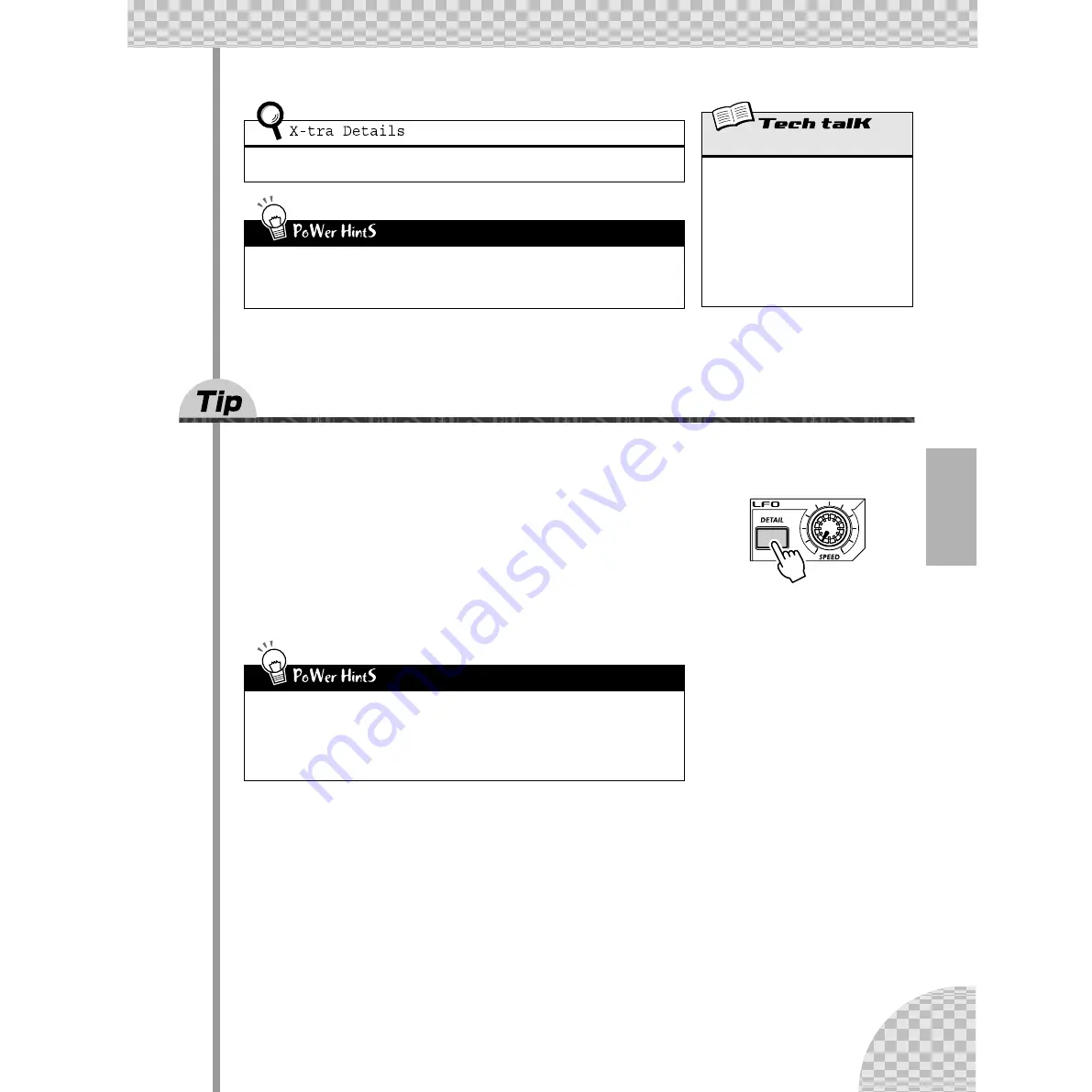
43
Chapter 9 LFO Modulation
35
Changing the LFO wave
The LFO uses one of 21 different waveforms to modulate the sound. The particular wave you select has a
huge effect on the final sound. Try out some of these and see what kind of chaos you can create.
1 Press [DETAIL] until “
UA<E
” (Wave) appears briefly in
the display.
2 Use the [DATA] knob to set the Wave to “
trGL
” (Trian-
gle).
This selects the Triangle wave. Try some of the other Wave settings and
hear how they change the sound.
If you’ve come to this Tip directly from the other LFO Tips above, you may want to hear the Pitch
modulation by itself. To do this, set both Amplitude and Filter back to normal (
0
).
• Double up
Once you start working with VCO 2 (in Tip 57), experiment with the two independent Pitch
Modulation Depth settings (PMD1 and PMD2) for even more interesting textures and pitch
changes.
• Sample and hold
Use the Sample-and-hold waves (“
S-H
” 1 - 4) mainly for Pitch modulation effects. Unlike the
other Wave settings, these generate random fluctuations. They’re less suited to modulating
the Amplitude or Filter, since the random differences may be less apparent. Especially with
Amplitude, they may result in unwanted dropouts in the sound. However, they can be very
effective with Pitch, particularly in creating “electronic” sounds and sci-fi effects.
Pitch Modulation Depth 1, 2
Determines the two Pitch Modulation Depth
settings for the LFO. Setting 1 (“
Pmd1
”)
affects VCO 1, while setting 2 (“
Pmd2
”)
affects VCO 2. A value of “
0
” results in no
Pitch change. To set, press [DETAIL] (until
“
Pmd1
” or “
Pmd2
” appears), and use
[DATA] knob.
Range
-127 (maximum negative) —
0 (no change) — 127 (maximum positive)
















































