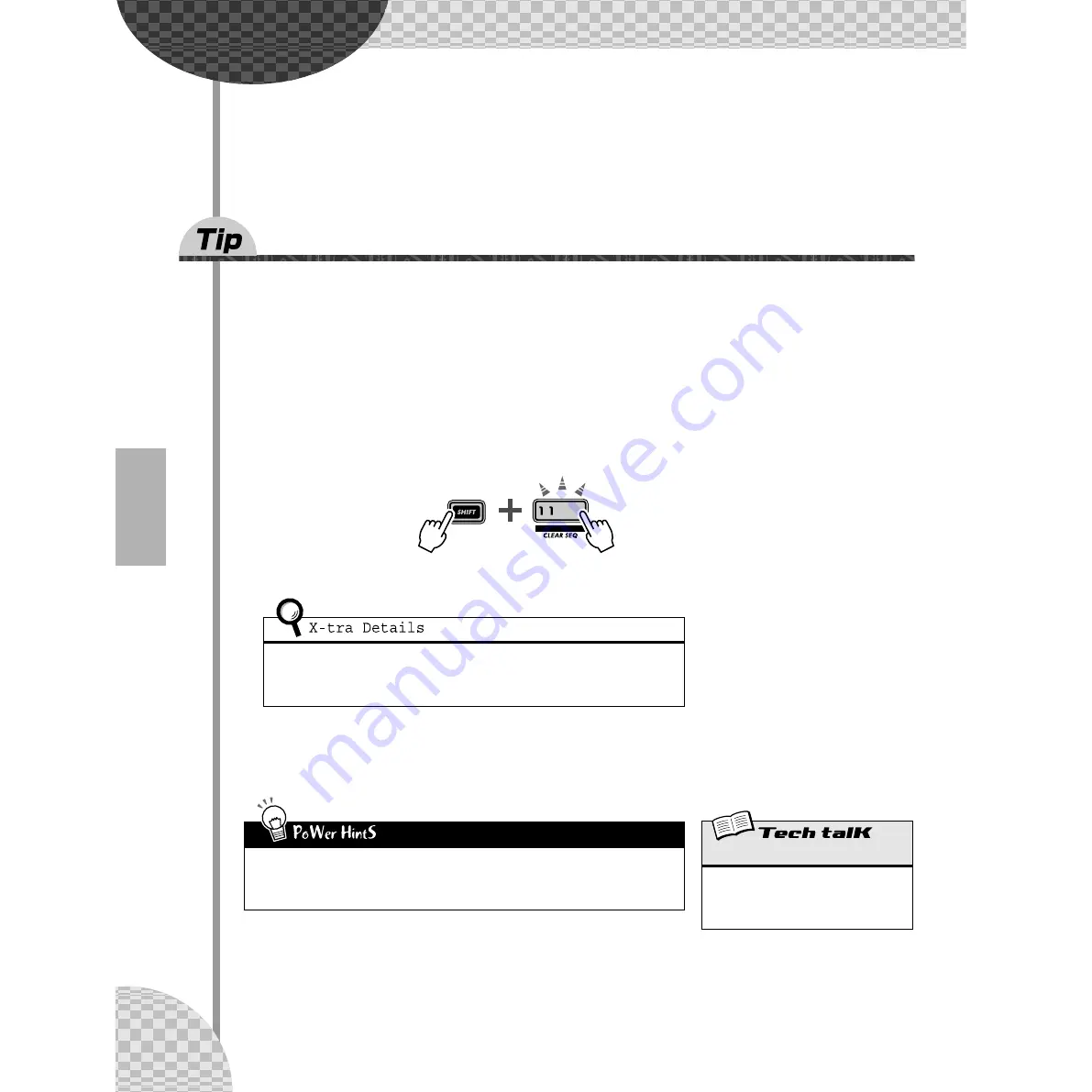
68
Chapter 14
Pattern Recording
By this point, you’ve built up a lot of experience twisting and tweaking the
Voices, and playing around with the Patterns. Now it’s time to strike out on
your own — and create some Patterns yourself. Let’s get started...
56
Erasing a Pattern — and starting from scratch
The first thing you’ll need to do when you make your own Pattern is to make room for it on the AN200. To
do that, you’ll have to erase or clear one of the factory preset Patterns.
Don’t worry, you won’t be permanently erasing this Pattern. All this operation does is give you a blank slate
on which to create your own Pattern. You can restore the original Pattern by simply re-selecting it (with the
[DATA] knob), or by turning the AN200 off and back on again.
1 Select the Pattern to be cleared.
2 Simultaneously hold down [SHIFT] and press [11] (CLEAR SEQ).
The button flashes, and “
CLr
” (Clear) briefly appears in the display.
3 Release [SHIFT] and press [11] once again.
The button stops flashing and stays lit; the display prompts you by asking “Yes or no?” (“
Y£n
”). Press
it a third time to actually clear the Pattern, or press [EXIT] to cancel.
We’ve labeled this function “CLEAR SEQ” (Clear Sequence) on the panel to distinguish it
from the DEL PTN (Delete Pattern) function, at button [10].
Clear Sequence
— Deletes the note data from a Pattern.
Delete Pattern
— Deletes the Pattern number from a Song (see Tip 89).
• Tweak an existing Pattern
Naturally, if there’s a preset Pattern you like and simply needs a bit of tweaking to fit your
specifications, you don’t need to completely clear the Pattern — just edit it, using the tools
described in Tip 59, Step Recording.
Clear Sequence (Pattern)
Allows you to clear the note data of a Pattern.
Select the Pattern, then use [SHIFT] and [11]
to call up “
CLr
” (Clear). Press [12] twice to
execute.






























