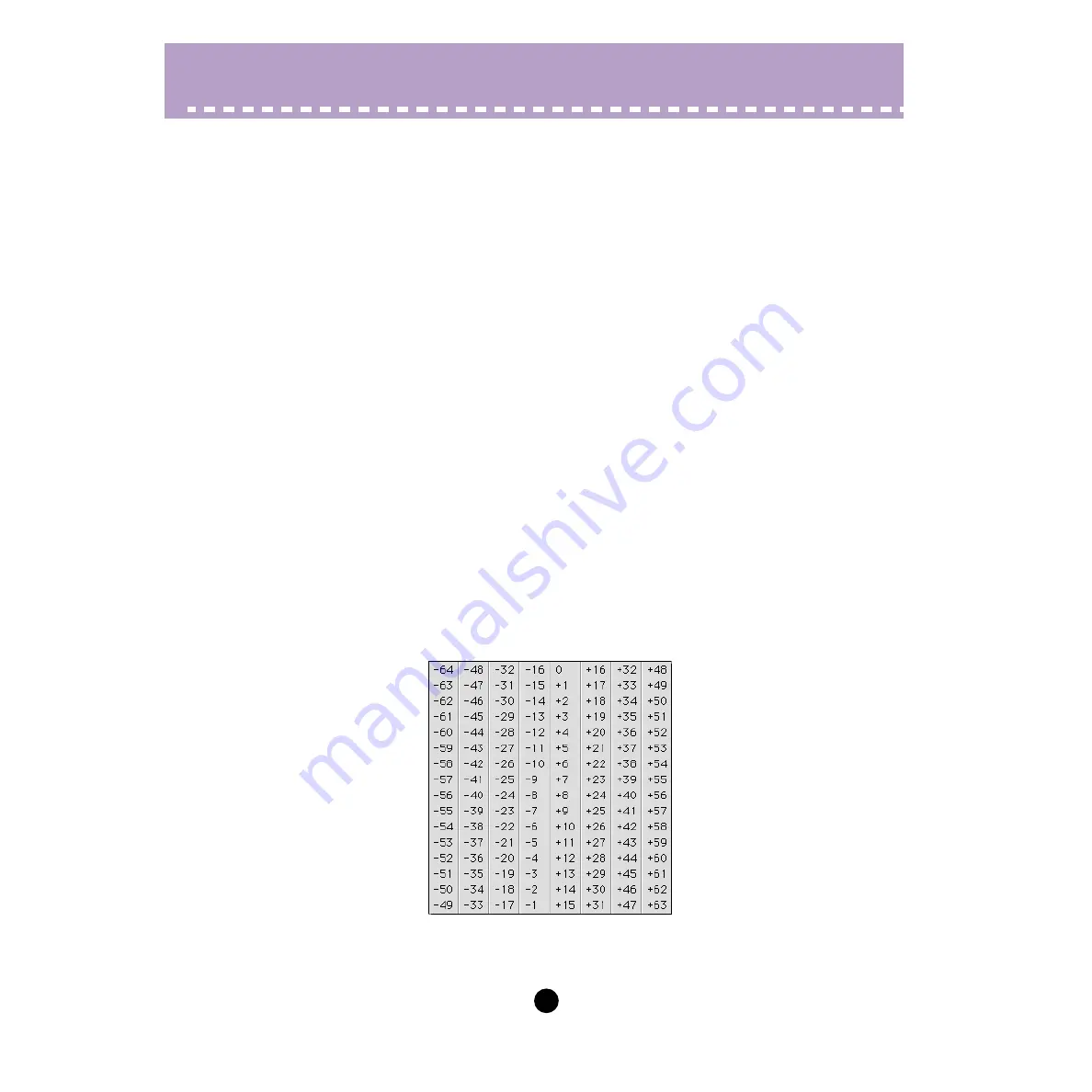
13
Parameters /
AN200 Editor Main Window
• Computer keyboard
All of the value parameters in the main control panel can be directly changed by typing in
the appropriate numbers from the computer keyboard. Click on the desired parameter,
then click the third (bottom) line in the virtual LCD and type in the desired value. Press
[enter] to enter the value.
A few parameters (such as Unison Detune and LFO 1 Delay in the
) can be directly changed by clicking on the desired parameter, then typing in the
desired value and pressing [ENTER].
• Computer keyboard shortcuts:
• Moving around the panel
Pressing the arrow keys by themselves lets you select parameters by moving around
the panel in the respective direction (up, down, left, right).
• Rapidly adjusting values
You can also use the arrow keys to adjust the parameter values. Select a parameter
then simultaneously hold down [shift] on the computer keyboard and press or hold
one of the arrow keys. The up or right keys increase the value while the down or left
keys decrease it. Holding down [shift] and the appropriate arrow key rapidly increases
or decreases the value.
The Page Up and Page Down keys on the computer keyboard can also be used.
Press Page Up to increase the value, and Page Down to decrease it. Hold down the
appropriate button to rapidly increase or decrease the value.
• Value charts
A few parameters (such as
) have pop-up "value charts," from which you can
select the desired value. Simply click on the parameter's button, highlight the desired
value, then click on the value.




























