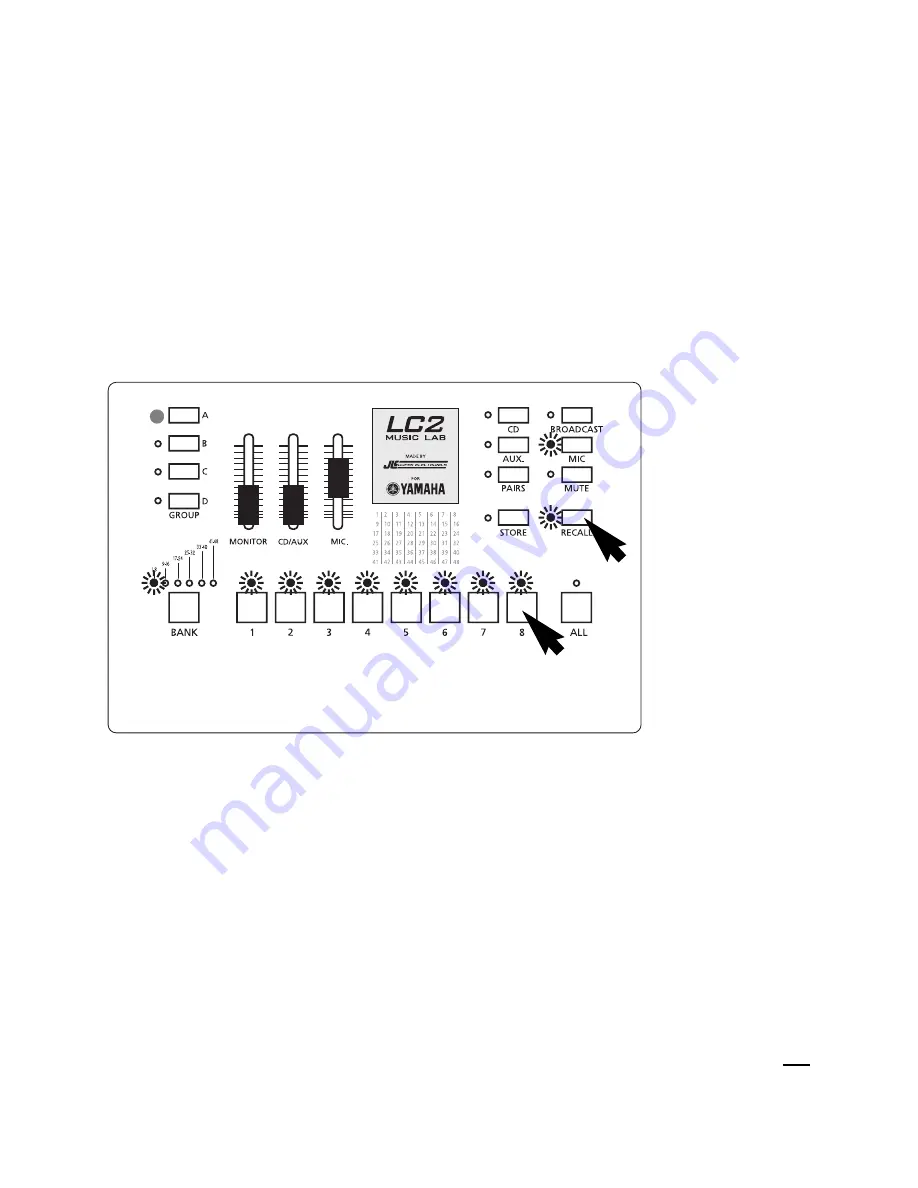
Choosing to Allow the Entire Class to Interact
This is essentially your “all together now” mode. You can hear students, students can hear you, and
students can hear each other speak and play. In a simple 8-student (non-expansion) lab, this can be
as simple as turning on student buttons 1, 2, 3, 4, 5, 6, 7 and 8. But in an expanded lab this would
have to be done for each bank. Yamaha has created a handy shortcut to get all student buttons on
or off quickly. RECALL MEMORY 8 and RECALL MEMORY 1 are reserved for these important
tasks.* Simply tap the RECALL button and then tap student button 8 to activate all student buttons.
This one action engages every student button across all banks. You will know your lab is in this
mode by seeing every student light on, the MIC light on, and the GROUP A button flashing. To
clear every student button, tap the RECALL button and then tap student button 1.
*Learn more about RECALL MEMORY on pages 13-14.
7
TA
P
TA
P






































