Reviews:
No comments
Related manuals for L2 SWX2320-16MT
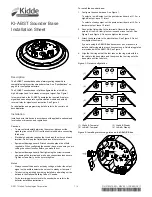
KI-ABST
Brand: Kidde Pages: 4

MON054
Brand: Uplift Desk Pages: 8

CMJ 470W
Brand: PEERLESS Pages: 2

EZ Swap 4
Brand: Vantec Pages: 7

039-0001
Brand: Kimex Pages: 2

SCETA-TILT
Brand: CONEN Pages: 5

SCETADW
Brand: CONEN Pages: 7

RLI8050PBK
Brand: CONEN Pages: 7

TMK-3000L
Brand: Crestron Pages: 12

VNT-MP
Brand: Siemens Pages: 2

SIRIUS 3TX7680-1B
Brand: Siemens Pages: 5

MBR-MP
Brand: Siemens Pages: 2

FHA2031-U1
Brand: Siemens Pages: 2

Sinorix RACW-140L X
Brand: Siemens Pages: 7

H1800
Brand: Siemens Pages: 6

H1900
Brand: Siemens Pages: 6

HZ1070
Brand: Siemens Pages: 8

CHBA221 Series
Brand: Siemens Pages: 4

















