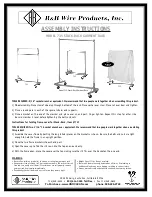© UPLIFT Desk
• 800-349-3839 • [email protected] • upliftdesk.com
Package Contents
Moontower Quad Monitor Arm
SKU: MON054
Dual Arm
(qty 2)
Adhesive Pad
Bolt-Through Mount
Clamp Mount
Base Cover
Pole
Bolt-Through Plate
Cable Clip
(qty 2)
Allen Wrenches
(set of three: 3mm, 5mm, 6mm)
Parts for
Bolt-Through assembly
M5x12 Screw (M-B)
(qty 16)
M5 Washer (M-C)
(qty 16)
M4x12 Screw (M-A)
(qty 16)
Base
Lower arm
Upper arm
Vesa mount (x1)
Lower base plate
Upper base plate
Bar
Handle
Adhesive Pad
Wire Cover
Upper Clamp
Lower Clamp
Base screw (x4)
3mm Allen wrench
L
4mm Allen wrench
M
6mm Allen wrench
N
D5 Washers (x4)
M5x12 bolt (x4)
M4x12 bolt (x4)
O Bolt (x4)
N Bolt (x4)
Base
Lower arm
Upper arm
Vesa mount (x1)
Lower base plate
Upper base plate
Bar
Handle
Adhesive Pad
Wire Cover
Upper Clamp
Lower Clamp
Base screw (x4)
3mm Allen wrench
L
4mm Allen wrench
M
6mm Allen wrench
N
D5 Washers (x4)
M5x12 bolt (x4)
M4x12 bolt (x4)
O Bolt (x4)
N Bolt (x4)
Base
Lower arm
Upper arm
Vesa mount (x1)
Lower base plate
Upper base plate
Bar
Handle
Adhesive Pad
Wire Cover
Upper Clamp
Lower Clamp
Base screw (x4)
3mm Allen wrench
L
4mm Allen wrench
M
6mm Allen wrench
N
D5 Washers (x4)
M5x12 bolt (x4)
M4x12 bolt (x4)
O Bolt (x4)
N Bolt (x4)
Step 3 (Clamp Method)
A. Slide the Clamp Mount onto the back of the desk-
top, then tighten the bolt of the clamp onto your
desktop using the knob.
B. If you chose the Clamp Method for mounting,
please skip the Bolt-Through Method (Steps 4-7)
and proceed with Step 8.
• Maximum monitor weight: 17.6 lb (each monitor)
• Recommended monitor size: up to 27”
• Desktop thickness compatibility: 0.4”-3.4” thick
There are two ways to attach the Moontower Quad Monitor Arm to your desktop. If you would like to attach it along the
back edge of your desktop, follow the Clamp Method instructions on this page. If you prefer to attach it through your desk-
top, follow the Bolt-Through Method instructions starting on page 2.
Step 1
Determine your mounting method. There are two
ways to attach the Moontower Quad Monitor Arm to
your desktop:
Clamp Method:
If you would like to attach the monitor
arm along the back edge of your desktop, follow the
Clamp Method instructions (Steps 2 - 3).
Bolt-Through Method:
If you prefer to attach the
monitor arm through your desktop, skip Steps 2 - 3
and follow the Bolt-Through Method instructions
(Steps 4 - 7).
Step 2 (Clamp Method)
Peel the adhesive backing off of the Adhesive Pad and
attach it to the bottom of the Clamp Mount as shown.
Align the Pad with the front edge of the Clamp Mount
base first, then work to the back.
Clamp Method
Bolt-Through Method
Clamp Method