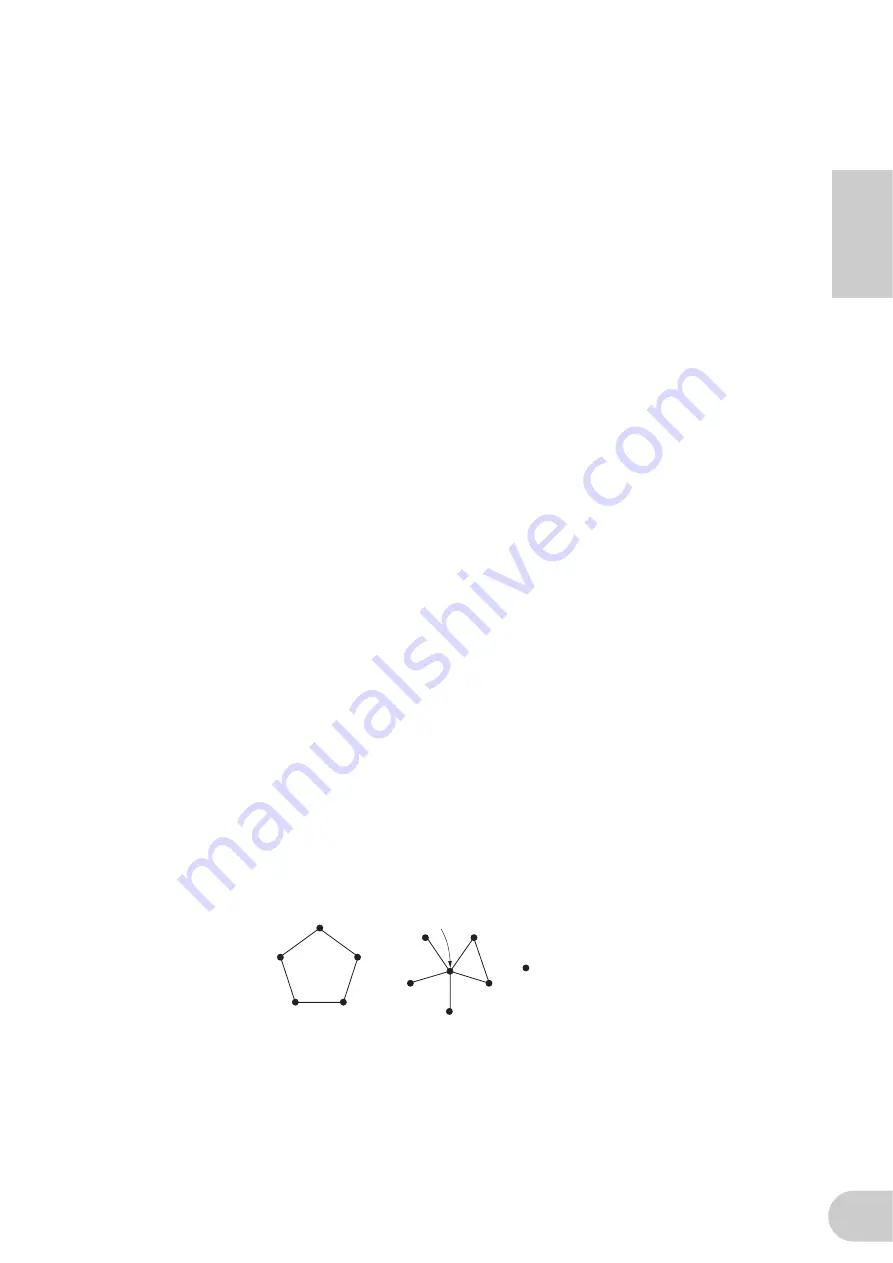
English
23
• Do not run applications, such as anti-virus software, in the background. While using the mLAN system,
turn off all applications that run in background. If these applications remain on, driver operation may
become unstable and cause noise. If you do not plan to use the mLAN system, you can turn these applica-
tions on. (You can turn the mLAN driver on and off using mLAN Manager.)
■
Insufficient tracks for recording or playback
• Is the number of channels for mLAN audio receiving/sending (set on the mLAN Auto Connector and mLAN
Graphic Patchbay) appropriate?
............ Refer to “Connecting a Computer to an mLAN device via mLAN” in the Installation
Guide and “mLAN Connection Settings” in the mLAN Graphic Patchbay Online Manual.
■
Unable to transfer MIDI data or Program Changes
• Are the MIDI cables connected correctly?
• A MIDI cable may be broken.
• Is the power turned on for the transmitting and receiving devices?
• Make sure the transmission and reception channels match.
■
Incorrect pitch
• Is the i88X operating on the same sampling frequency as the synchronized external device?
............ Refer to “Connecting a Computer to an mLAN device via mLAN” in the Installation
Guide and “Wordclock Settings” in the mLAN Graphic Patchbay Online Manual.
• Is the master device operating in a stable way?
■
Unable to communicate via mLAN
• Has the driver been installed? ...................................................................... Refer to the Installation Guide.
• Is the mLAN cable properly connected? Check the connection; disconnect the mLAN cable once, then
insert it again.
• (For Windows) Is mLAN set to “ON”? From the task bar, right click on the mLAN Manager icon.
...................................................Refer to “Confirming the installation” in the Installation Guide.
• (For Windows) When adding a new IEEE 1394 card, right click on the mLAN Manager icon in the task bar
and select “ON.”.
...................................................Refer to “Confirming the installation” in the Installation Guide.
• Is the ACTIVE lamp on the rear panel of the i88X lit (in blue)? If it is not lit, check the followings:
- In mLAN Driver Setup, is the Status indicator blue? If not, restart the i88X and re-enable connection by
using mLAN Auto Connector or mLAN Graphic Patchbay.
............ Refer to “Changing settings after installation” in the Installation Guide and the mLAN
Graphic Patchbay Online Manual.
• Has connection been enabled with mLAN Auto Connector and/or Graphic Patchbay? Re-enable connec-
tion if necessary.
............ Refer to “Connecting a Computer to an mLAN device via mLAN” in the Installation
Guide and “mLAN Connection Settings” in the mLAN Graphic Patchbay Online Manual.
• Have you changed the device? Even if the model is the same, if the actual device is different, it is necessary
to re-enable connection by using Auto Connector and/or Graphic Patchbay.
............ Refer to “Connecting a Computer to an mLAN device via mLAN” in the Installation
Guide and “mLAN Connection Settings” in the mLAN Graphic Patchbay Online Manual.
• Is there a loop connection? Check the cabling and make sure none of the devices are connected in a loop.
• There may be a limit on the IEEE 1394 interface of your computer as to the number of ports that can be
used simultaneously. Check how many ports can be used simultaneously.
• Turn off all devices on the mLAN network (except the computer) and re-connect each device one-by-one
until the device causing the problem is found.
• (For Windows) (When removing the mLAN bus from the [Safely Remove Hardware] setting of the task bar.)
Restart the computer when using mLAN again.
• With Macintosh notebook computers such as the iBook and PowerBook, always first connect the i88X and
mLAN cable then turn on the power of the i88X, before starting up the computer.
Computer
Computer
i88X
i88X
: IEEE 1394-equipped device
Summary of Contents for i88x
Page 1: ...tion tion pan ana g 0 0 ion...
Page 75: ...English 27 MEMO...
















































