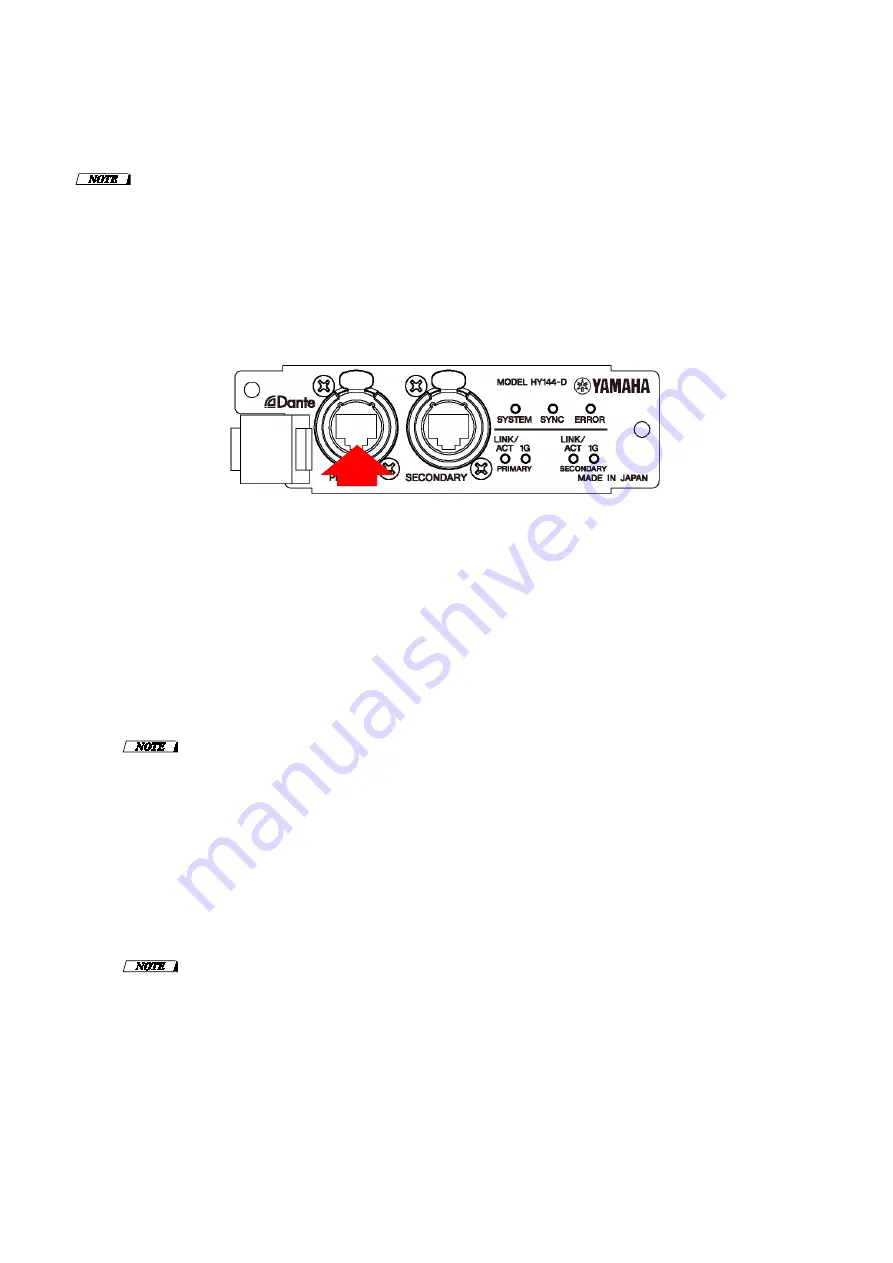
7
■
Updating the Dante firmware
Described below are the procedures to update the Dante module firmware integrated in the HY144-D.
・
Perform the update with the HY144-D installed to the DSP-R10 HY card slot 3/4, to the CSD-R7 HY card slot 2/3 or to
the RPio622/RPio222.
1.
Connect the Dante [PRIMARY] connector of the HY144-D to the Ethernet connector on the computer
using an Ethernet cable.
Be sure to directly connect the computer and the HY144-D, and do not connect any other Dante device
to the computer.
2.
Turn on the power to the device to which the HY144-D is installed.
3.
Windows: Select [Start]
→
[All programs]
→
[Audinate]
→
[Dante Firmware Update Manager]
→
[Dante
Firmware Update Manager ] , then right-click and select “Run as Administrator.”
Mac: [Application]
→
[Dante Firmware Update Manager], then double-click “Dante Firmware Update
Manager.”
The Dante Firmware Update Manager will start up.
Check that the version number is 1.3.2 or higher from the title bar.
・
The "User Account Control" dialog box may appear. Click [Continue] or [Yes].
4.
If you see the interface selection screen, select the interface card to connect the Dante device.
5.
Click [Update Dante Firmware].
6.
Click [Browse] and select “FWUpdate_HY144-D_vxxx_swyyy.dnt,” then click [Open].
xxx and yyy represent the firmware version number.
・
The Dante firmware will not work correctly if the path contains any characters other than single-byte
alphanumeric characters, "-" (hyphen), or "_" (underscore). You must save the firmware update file in a
directory whose name contains only single-byte alphanumeric characters, "-" (hyphen), or "_" (underscore). (E.g.,
C:\temp)













