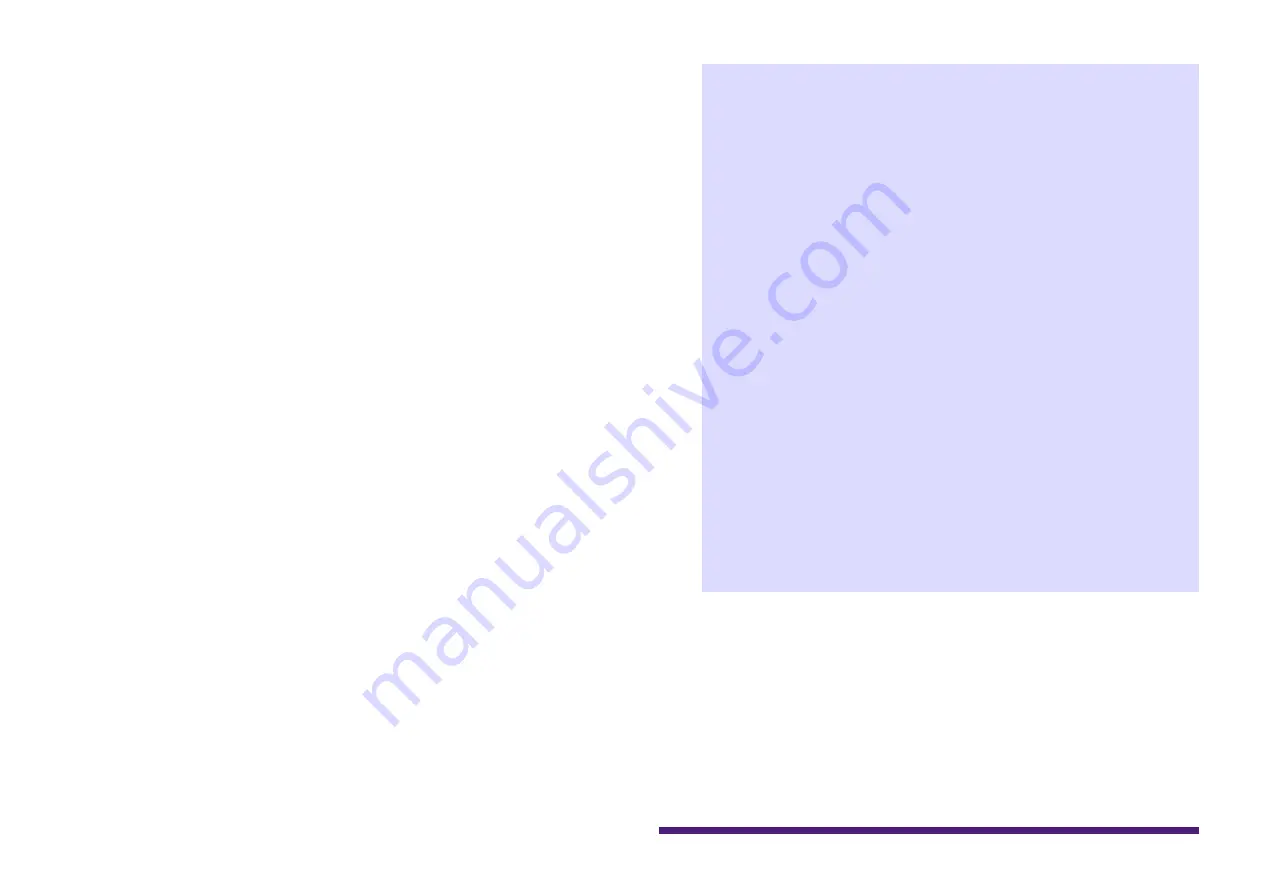
HY144-D-SRC Firmware Update Guide
7
4.
If you see the interface selection screen,
select the interface card to connect the
Dante device.
5.
Click [Update Dante Firmware].
6.
Click [Browse] and select
“FWUpdate_HY144-D-SRC
_
mode
_v
xxx
_sw
yyy
.dnt,” then click
[Open].
mode
represents the SRC mode name,
xxx
and
yyy
represent the firmware version
number.
NOTE
Only alphanumeric characters, “-” (hyphen), and
“_”(underscore) can be used in the path to save the Dante
firmware. If the path contains other characters, Dante
Firmware Update Manager will not work properly. You must
save the Dante firmware in a directory whose name
contains only alphanumeric characters, “-” (hyphen), or “_”
(underscore) (e.g., C:\temp).
NOTE
The SRC modes can be changed by updating to the card’s
firmware corresponding to each SRC mode.
144io mode
FWUpdate_HY144-D-SRC_
144io
_v
xxx
_sw
yyy
.dnt
144io Sync SRC mode
FWUpdate_HY144-D-SRC_
144ioSyncSRC
_v
xxx
_sw
yyy
.dnt
72io Async SRC mode
FWUpdate_HY144-D-SRC_
72ioAsyncSRC
_v
xxx
_sw
yyy
.dnt
144i Async SRC mode
FWUpdate_HY144-D-SRC_
144iAsyncSRC
_v
xxx
_sw
yyy
.dnt
144o Async SRC mode
FWUpdate_HY144-D-SRC_
144oAsyncSRC
_v
xxx
_sw
yyy
.dnt
For details on each of the SRC modes, refer to the “SRC
mode.”
7.
Click [Next].
NOTE
In some cases the Windows firewall may be blocking the
Dante Firmware Update Manager. Select the [Private
network] check box, and click [Allow access]. Alternatively,
in the Windows firewall, click [Allow programs or functions
through the Windows firewall], and if the “fum” checkbox is















