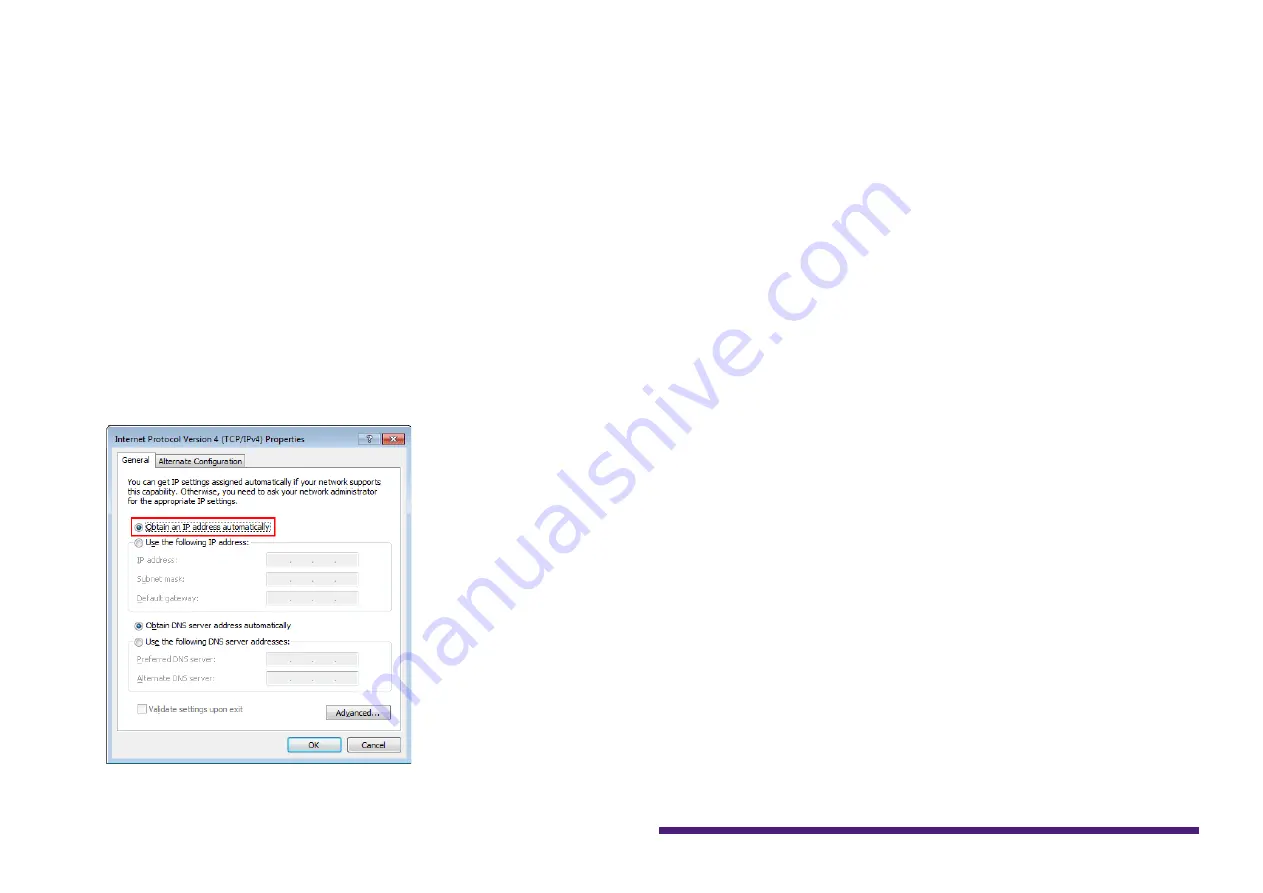
HY144-D-SRC Firmware Update Guide
5
NOTE
The “User Account Control” dialog box may appear. Click
[Continue] or [Yes].
4.
Select [Internet Protocol Version 4
(TCP/IPv4)], then click [Properties].
The “Internet Protocol Version 4(TCP/IPv4)
Properties” dialog box will be displayed.
5.
Click [Obtain an IP address
automatically].
6.
Click [OK].
Mac
1.
Click [System Preferences]
→
[Network].
The “Network” dialog box will be displayed.
2.
Click the service that you want to connect
to the device.
If you're using the Ethernet port that's built
into the Mac, click [Ethernet].
3.
In “Configure IPv4,” choose [Using
DHCP].
4.
Click [Apply] button, then close
“Network” dialog box.















