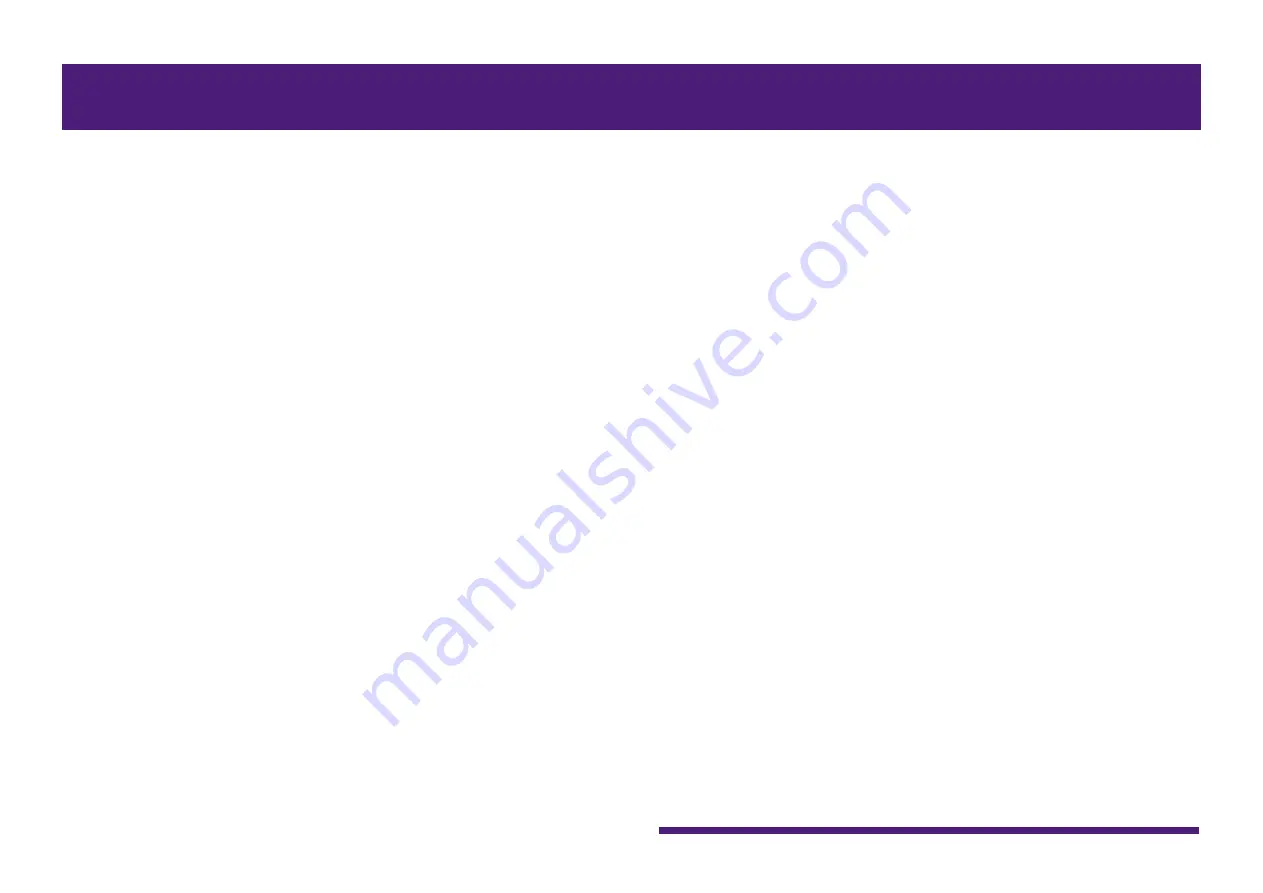
HY144-D-SRC Firmware Update Guide
4
To update Dante firmware, configure computer
TCP/IP settings.
Windows
1.
Open the “Network and Sharing Center”
as described below.
Windows 7
Select [Start] → [Control Panel]
, then click or
double-click [Network and Sharing Center]
or [View network status and tasks].
Windows 8.1 and Windows 10
Right-
click [Start] → [Control Panel], then
click or double-click [Network and Sharing
Center] or [View network status and tasks].
The “Network and Sharing Center” is
displayed.
2.
Click [Manage network connection] or
[Change Adapter settings] from the
“Tasks” list located in the left side of
“Network and Sharing Center” window,
then double-click [Local Area
Connection].
The “Local Area Connection Status” dialog
box will be displayed.
NOTE
•
The “User Account Control” dialog box may appear. Click
[Continue] or [Yes].
•
If the “Local Area Connection properties” dialog box
appears, skip ahead to step 4.
3.
Click [Properties].
The “Local Area Connection properties”
dialog box will be displayed.
Computer TCP/IP setting















