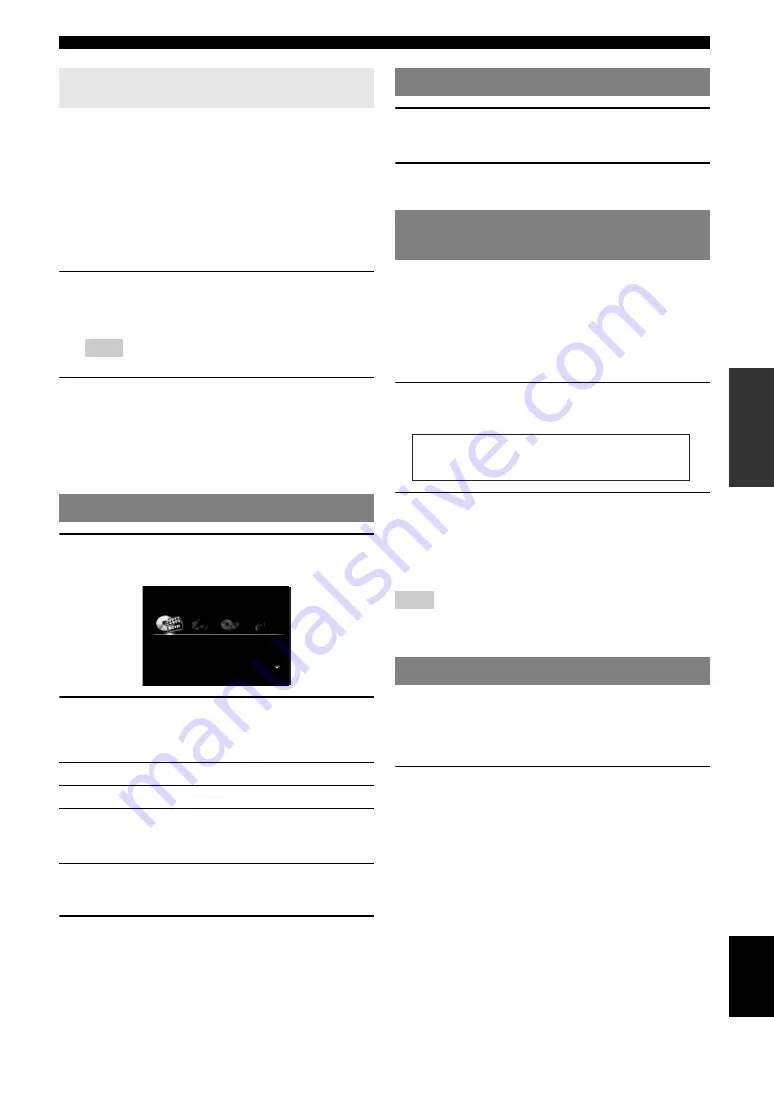
25
En
Playback
English
INTR
ODUCTION
AD
DITIONAL
INFORMA
T
ION
APPENDIX
PRE
P
ARA
T
ION
BA
S
IC
OPERA
T
ION
AD
V
ANCED
OPERA
T
ION
You can operate an external component with the remote
control of this unit by setting a remote control code for the
external component for each input source. Setting remote
control codes for desired input sources allows you to
switch between external components linked to scene
selections.
When you change the SCENE key settings, change
settings of the external component as well by following
the steps below.
1
Register the remote control code of an
external component to the desired input
source (page 59).
Note
•
This feature is not available for TUNER input source.
2
While holding down the desired
h
SCENE
key, press and hold the
d
Input selection
key
to which you registered a remote control
code in step 1.
From now on the external component can be remotely
controllable just by selecting a scene.
1
Press
i
ON SCREEN
on the remote control.
The GUI screen appears on the video monitor.
2
Use
j
Cursor
k
/
n
repeatedly to switch the
page and
j
Cursor
l
/
h
repeatedly to
select the desired source.
y
•
If an input source you want to select is available in “Select Scene”, you
can select the desired input source and sound field program at once.
3
Press
j
ENTER
.
1
Press
v
MUTE
on the remote control to mute
the audio output.
2
Press
v
MUTE
again to resume audio
output.
You can adjust the balance of the high frequency range
(Treble) and low frequency range (Bass) of sounds output
from the front left and right speakers to obtain desired
tone.
y
•
The tone control of the speakers or headphones can be set separately. Set
the headphone tone control with the headphones connected.
1
Press
O
TONE CONTROL
on the front panel
repeatedly to select “Treble” or “Bass”.
2
Rotate the
P
PROGRAM
selector to adjust
the frequency range.
Control range: –10.0 dB to +10.0 dB
The display returns to the previous screen
automatically in few seconds.
Note
•
The tone control settings are not effective when this unit is in the Pure
Direct mode or “MULTI CH” is selected as an input source.
Use Pure Direct mode to enjoy the pure high fidelity
sound of the selected source. When Pure Direct mode is
activated, this unit plays back the selected source with the
least circuitry.
Press
S
PURE DIRECT
(or
r
PURE DIRECT
)
to turn the Pure Direct mode on or off.
S
PURE DIRECT
lights up when you set Pure Direct
mode on.
The following features are disabled in the Pure Direct
mode.
–
sound field program, tone control
–
display and operation of the Option menu and Setup
menu
–
multi-zone function
y
•
The font panel display automatically turns off while this unit in the Pure
Direct mode.
Switching remotely controlled external
components linked to scene selections
Selecting a source on the GUI screen
Category
Source
Select Scene
BD/DVD, TV, CD, RADIO
Select Input
HDMI1-4, V-AUX, PHONO, MULTI CH,
DOCK, AV1-6, AUDIO1/2, USB, NET
RADIO, PC, TUNER
Select Scene
BD/DVD
TV
CD
RADIO
Muting audio output
Adjusting high/low frequency sounds
(tone control)
Enjoying pure hi-fi sound
Treble
0.0dB
















































