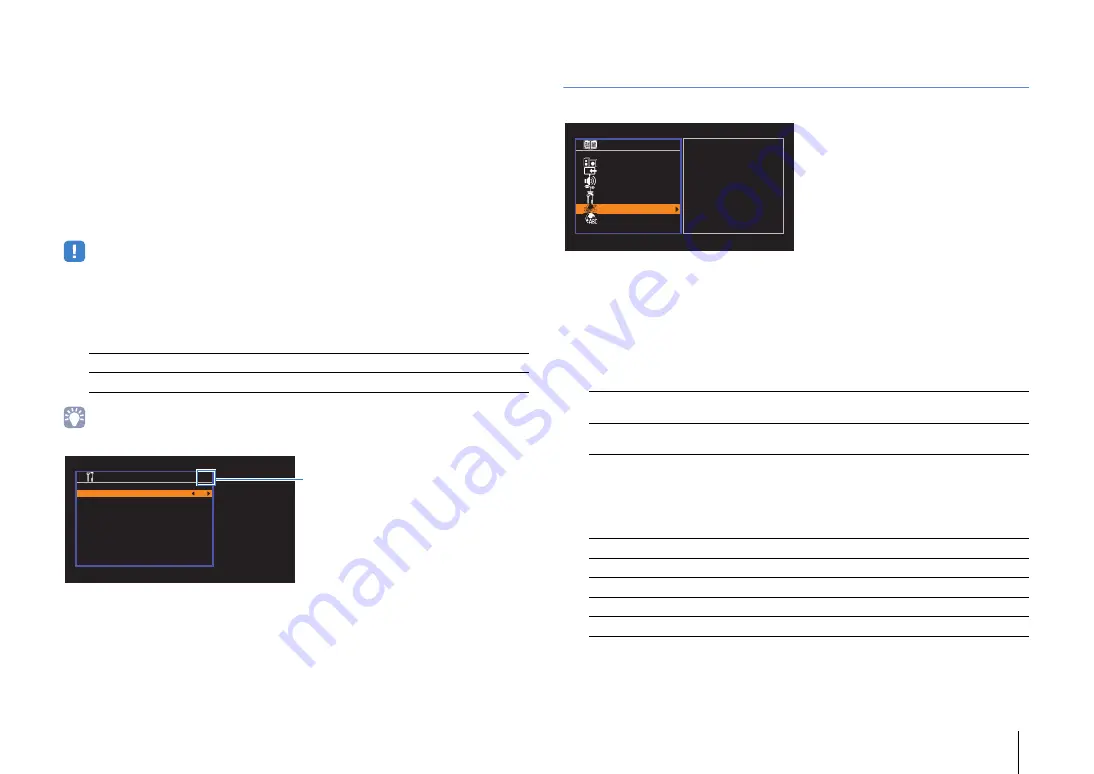
CONFIGURATIONS
➤
Configuring various functions (Setup menu)
En
77
4
To change another input source name, repeat steps 1 to 3.
5
To exit from the menu, press SETUP.
■
Dimmer
Adjusts the brightness of the front display.
Setting range
-4 to 0 (higher to brighten)
Default
0
• The front display may become dark when “ECO Mode” (p.76) is set to “On”.
■
Memory Guard
Prevents accidental changes to the settings.
Settings
• When “Memory Guard” is set to “On”, the lock icon (
o
) is displayed on the menu screen.
Network
Configures the network settings.
■
IP Address
Configures the network parameters (such as IP address).
❑
DHCP
Select whether to use a DHCP server.
Settings
■
Manual network settings
1
Set “DHCP” to “Off”.
2
Use the cursor keys (
q
/
w
) to select a parameter type.
3
Use the cursor keys (
e
/
r
) to move the edit position and the cursor keys (
q
/
w
) to
select a value.
4
To exit from the menu, press SETUP.
Off (default)
Does not protect the settings.
On
Protects the settings until “Off” is selected.
o
M e m o r y G u a r d
M e m o r y G u a r d
O n
B a c k : R E T U R N
Icon
Off
Does not use a DHCP server. Configure the network parameters
manually. For details, see “Manual network settings”.
On (default)
Uses a DHCP server to automatically obtain the unit’s network
parameters (such as IP address).
IP Address
Specifies an IP address.
Subnet Mask
Specifies a subnet mask.
Default Gateway
Specifies the IP address of the default gateway.
DNS Server (P)
Specifies the IP address of the primary DNS server.
DNS Server (S)
Specifies the IP address of the secondary DNS server.
S e t u p
S p e a k e r
H D M I
S o u n d
E C O
F u n c t i o n
N e t w o r k
L a n g u a g e
I P A d d r e s s
M A C A d d r e s s F i l t e r
D M C C o n t r o l
N e t w o r k S t a n d b y
N e t w o r k N a m e
I n f o r m a t i o n
N e t w o r k U p d a t e






























