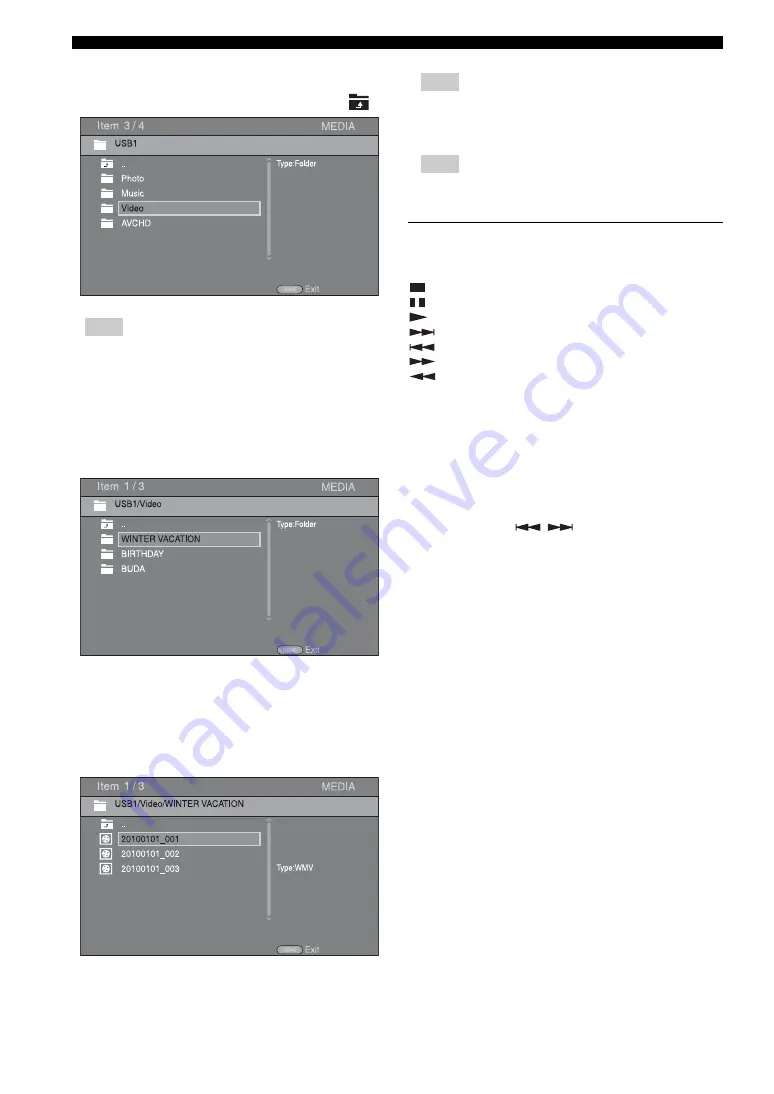
14
En
HOME/MEDIA menu
4
Select the Photo, Music, Video or AVCHD folder you
want to play back, then press
ENTER
.
To return to the parent folder, press
2
or select
.
– Note that the only the file type selected on this step
will be displayed in the following step. For example,
if you selected Photo folder in this step, only photo
files are displayed after this step. When you want to
play back other than photo, return to this step and
select file type again.
5
Select the folder(s) containing the file you want to play
back.
6
Select the file you want to play back, then press
ENTER
.
When a video file is selected, playback starts.
When a music file is selected, status screen is displayed
and playback starts.
When a photo file is selected, slide show starts.
– To enjoy slide show with music, press
HOME
to
return to the HOME menu screen while music is
played back, and select photo file.
– The displayed file may not be played back
depending on the content.
Operations for viewing photos
While viewing photos, the buttons on the remote control
work as shown below.
:
Stops slide show and returns to the file browser.
:
Pauses a slide show.
:
Plays a slide show.
:
Moves to a next photo.
:
Moves to a previous photo.
:
Makes a slide show faster in 3 steps.
:
Makes a slide show slower in 3 steps.
5
:
Inverts a photo.
a
:
Reflects a photo.
2
:
Rotates a photo counterclockwise.
3
:
Rotates a photo clockwise.
ZOOM:
Zooms in/out a photo (zoom in/out: 3 steps each).
5
/
a
/
2
/
3
:
Pans in zoom mode when a photo is larger
than the screen.
DIGEST:
Switches to thumbnail mode (p. 7). When
thumbnails are displayed, you can proceed to the next/
previous page with
/
.
Note
Hint
Note
















































