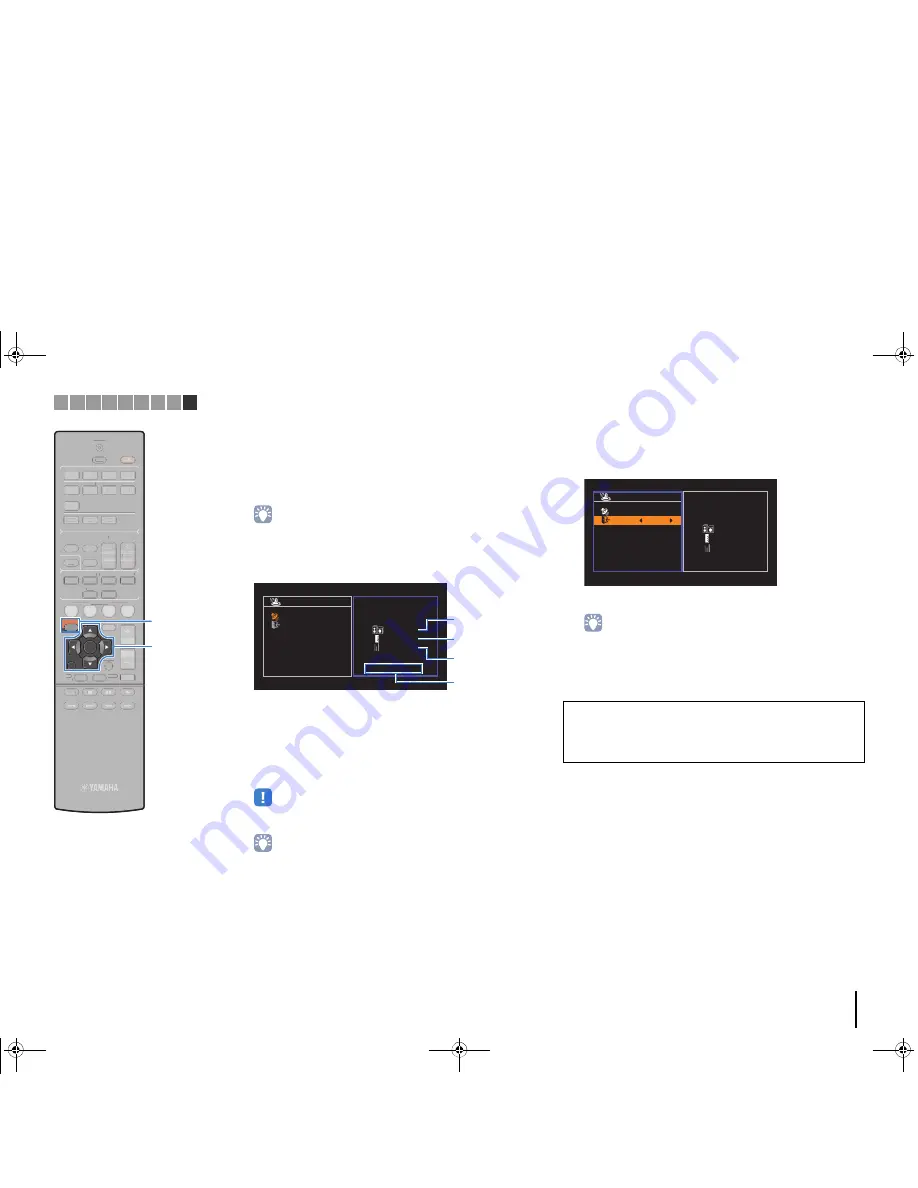
PREPARATIONS
➤
Optimizing the speaker settings automatically (YPAO)
En
27
1
2
3
4
1
2
3
4
5
FM
INFO
MEMORY
AM
PRE
S
ET
TUNING
S
CENE
RETURN
TOP
MENU
POP-UP
MENU
VOLUME
BD
DVD
TV
CD
RADIO
MUTE
DI
S
PLAY
ENTER
TRAN
S
MIT
RECEIVER
HDMI
AV
TUNER
S
LEEP
AUDIO
AUX
U
S
B
MOVIE
MU
S
IC
S
UR. DECODE
S
TRAIGHT
ENHANCER
BA
SS
MODE
S
ETUP
OPTION
S
CENE
TOP
MENU
POP-UP
MENU
VOLUME
BD
DVD
TV
CD
RADIO
MUTE
DI
S
PLAY
FM
MEMORY
AM
PRE
S
ET
TUNING
INFO
1
2
3
4
1
2
3
4
5
TRAN
S
MIT
RECEIVER
HDMI
AV
TUNER
S
LEEP
AUDIO
AUX
U
S
B
MOVIE
MU
S
IC
S
UR. DECODE
S
TRAIGHT
ENHANCER
BA
SS
MODE
OPTION
Cur
s
or key
s
ENTER
RETURN
S
ETUP
5
To start the measurement, use the cursor keys to
select “Start” and press SETUP.
The measurement will start in 10 seconds. Press ENTER to
start the measurement immediately.
• To stop the measurement temporarily, press RETURN and follow the
procedure in “Error messages” (p.28).
The following screen appears on the TV when the
measurement finishes.
1
The number of speakers (front side/rear side/
subwoofer)
2
Speaker distance (nearest/farthest)
3
Adjustment range of speaker output level
4
Warning message (if available)
• If any error message (such as E-1) or warning message (such as W-1)
appears, see “Error messages” (p.28) or “Warning messages” (p.29).
• A speaker with a problem is indicated by blinking of the speaker indicators in
the front display.
• If multiple warnings are given (when operating with the front display), use
the cursor keys (
q
/
w
) to check the other warning messages.
6
To save the measurement results, use the cursor
keys (
e
/
r
) to select “SAVE” and press ENTER.
The adjusted speaker settings are applied.
• To finish the measurement without saving the result, select “CANCEL”.
7
Disconnect the YPAO microphone from the unit.
This completes optimization of the speaker settings.
1
2
3
4
A u t o S e t u p
S t a r t
E x i t
M e a s u r e m e n t
F i n i s h e d
Result
3 / 2 / 0.1 ch
3.0 / 10.5 m
-3.0 / +10.0 dB
OK:ENTER
Caution
• The YPAO microphone is sensitive to heat, so should not be placed anywhere
where it could be exposed to direct sunlight or high temperatures (such as on
top of AV equipment).
A u t o S e t u p
S t a r t
E x i t
M e a s u r e m e n t
F i n i s h e d
Result
3 / 2 / 0.1 ch
3.0 / 10.5 m
-3.0 / +10.0 dB
S A V E
1 2 3 4 5 6 7 8 9
Cursor keys
00_RX-V377_om_U.book Page 27 Friday, October 18, 2013 1:13 PM
Summary of Contents for HTR-3067
Page 89: ...RX V377 ...
















































