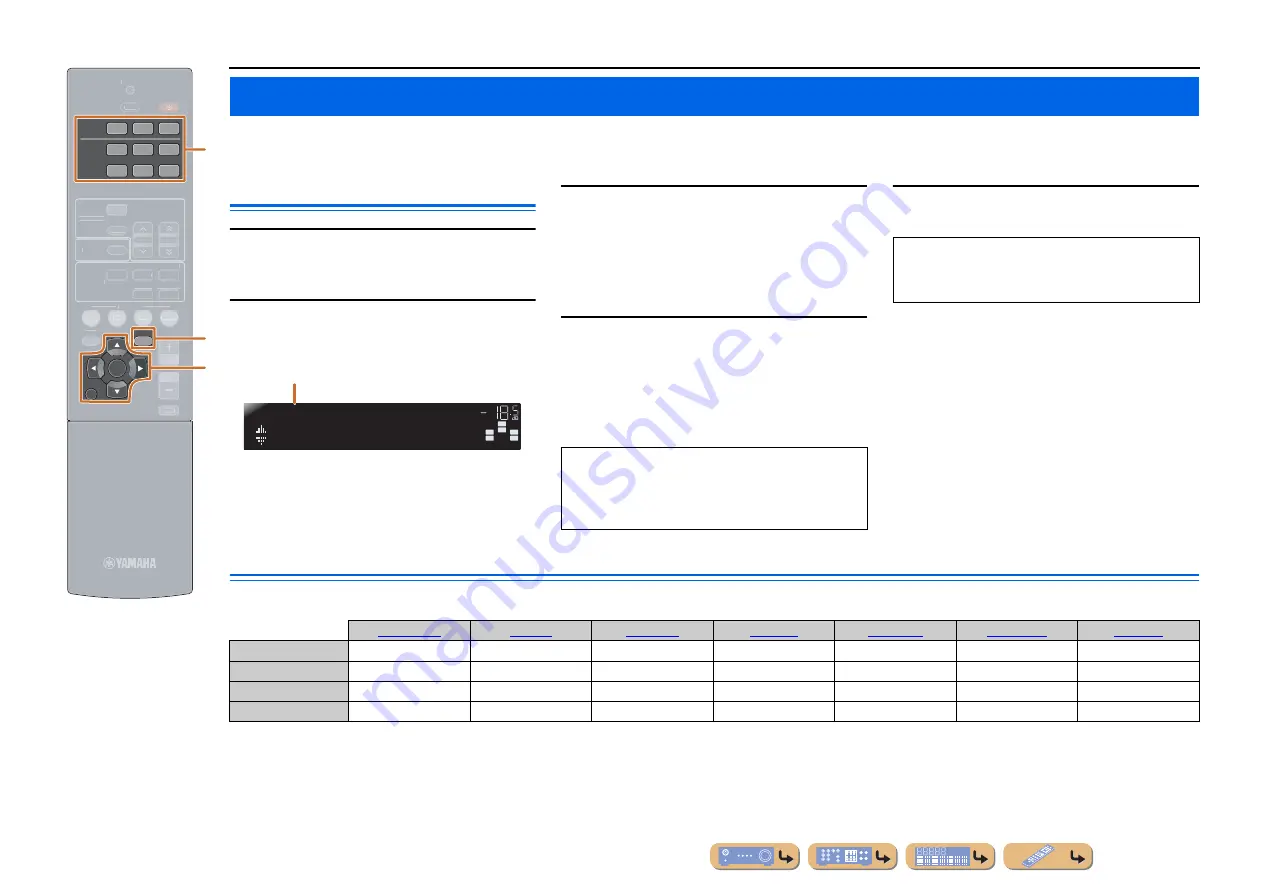
En
30
SETUP
This receiver has a unique option menu specific for each type of input source, such as volume trim for compatible input sources, audio/video data display for signals from
external devices, and other frequently used menu items.
Option menu display and setup
1
Use the
c
Input selector
on the remote
control to select the Option menu you wish
to display.
2
Press
l
OPTION
.
The Option menu appears for the desired input source.
3
Select the desired control/setup item using
i
Cursor
B
/
C
and press
i
ENTER
.
The displayed Option menu items differ depending on
the input source.
For details, read the following Option menu items
section.
4
Select the desired menu item (or enable a
function) using
i
Cursor
B
/
C
/
D
/
E
and
i
ENTER
.
Parameters of the selected item are displayed. The
parameters you can set differ depending on the menu
items.
5
To close the Option menu, press
l
OPTION
.
Option menu items
The following items are provided for each input source. “
✓
” indicates the available menu for each input source.
Configuring the settings specific for each input source (Option menu)
OPTION
RETURN
ENTER
1
2
3
1
2
3
4
5
6
HDMI
AUDIO
RECEIVER
SCENE
SETUP
VOLUME
TRANSMIT
SLEEP
BD
DVD
TV
CD
RADIO
MUTE
TUNER
SOUND
INFO
TUNER
MEMORY
PRESET
TUNING
SUR. DECODE
STRAIGHT
ENHANCER
STEREO
MUSIC
MOVIE
i
l
c
c
Input selector
i
Cursor
B
/
C
/
D
/
E
i
ENTER
i
RETURN
l
OPTION
SW
C
L
SL
SR
R
VolumeTrim
OP
T
IO
N
VOL.
Option menu
•
You can also use
i
RETURN
to return to the previous
screen or close the Option menu.
•
Certain selected menu items may automatically close
the Option menu when their functions are enabled.
For a few seconds after closing the Option menu, the
remote control keys may not function. If this occurs,
reselect the input source.
HDMI 1-3
✓
✓
✓
AUDIO 1-4
✓
✓
AUDIO 5-6
✓
TUNER
✓
✓
✓
✓
✓






























