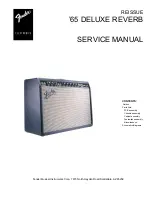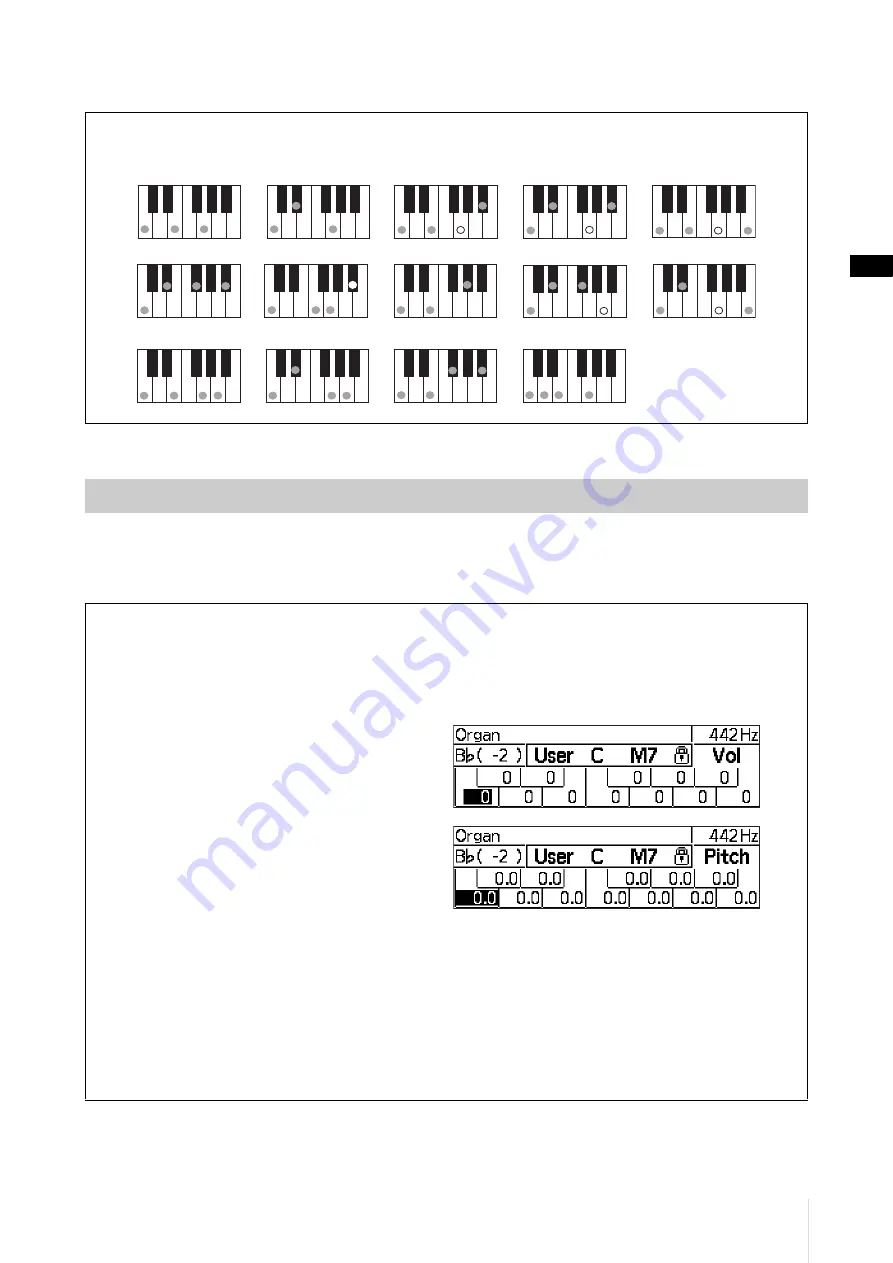
Producing Reference Tones for Playing Harmony (Voice, Temperament, Hold, Octave, Transpose)
HD-300 Owner’s Manual
21
For details on what chords can be recognized, refer to the chart below.
Use the TEMPERAMENT [EQUAL]/[PURE]/[INDIVIDUAL VOL/PITCH] buttons to select a temperament mode out
of the three available (pages 18-19).
This section covers about the detailed setting in the Individual temperament mode.
Chord types recognized
These shows examples in case of the root key “C.” The inversion of each fingering is also recognized.
Selecting and Setting a Temperament
Setting the Individual Volume and Pitch (for each of 12 notes in an octave)
In the Individual temperament mode, you can set the volume and pitch for all 12 notes (“C”–“B”) in an octave.
While in Individual temperament mode, each press of the [INDIVIDUAL VOL/PITCH] button alternates among
the three screens in order (as below).
Home screen → Individual Volume screen → Individual Pitch screen → Home screen → ...
•
Individual Volume screen:
This screen is used to set the volume of each of the
12 notes individually.
The volume setting range is -15 – +5.
•
Individual Pitch screen:
This screen is used to set the pitch of each of the
12 notes individually.
The pitch setting range is -55 – +55 cents (0.1 cent
increments).
Select the note with the CURSOR [
L
][
R
] buttons. Use the dial or [-]/[+] buttons to change the setting for the
selected note. Press both [-]/[+] buttons simultaneously to return the set value to 0.
NOTE
• While on the Individual Volume screen and Individual Pitch screen, certain functions not relating to the temperament will be
unavailable. Return to the Home screen when you are no longer adjusting individual temperament settings.
• The settings of the Individual temperament mode will be saved to the instrument and kept in memory even after the power is
turned off.
• By using the “HD-300 Assistant” iPhone/iPad app, you can create and switch between multiple individual temperament setting
configurations. For details, refer to page 35.
Maj
M7
dim
mM7
C add9
m7
b
5
7
b
5
m
7
(7)s
u
s4
m7
a
u
g
6
m6
Summary of Contents for Harmony Director HD-300
Page 47: ......