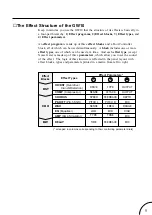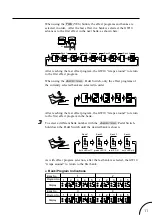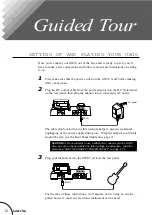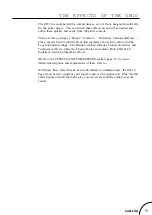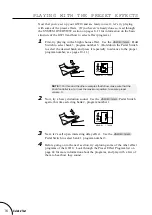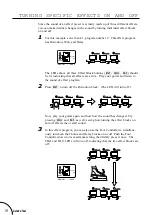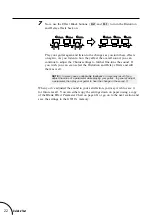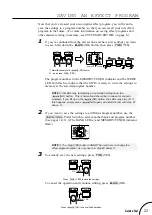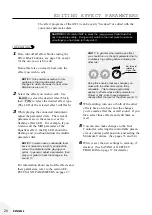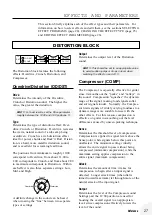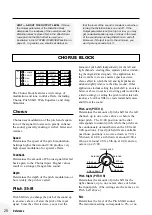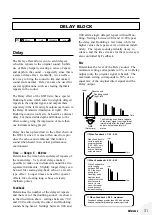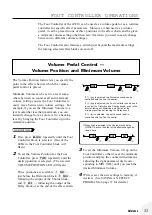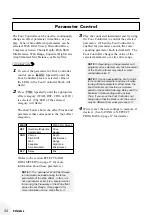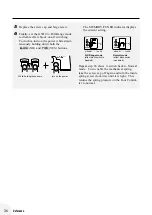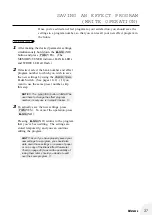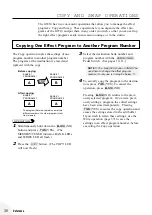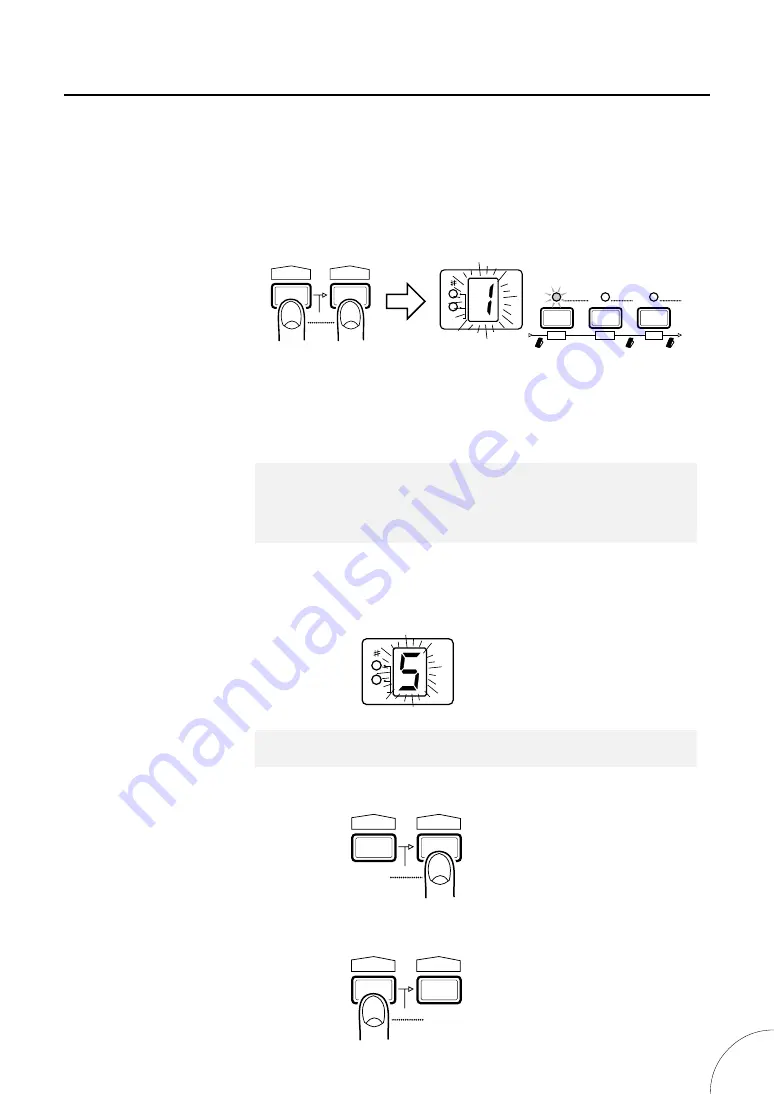
23
Guided Tour
SAVING AN EFFECT PROGRAM
Now that you’ve created your own original effect program, you will want to
save the settings to a program number, so that you can recall your new effect
program in the future. (For more information on saving effect programs and
other matters relating to memory, see SYSTEM OVERVIEW on page 8.)
1
If you’ve continued from the last section and have new settings you want
to save, hold down the
B
(NO) button, then press
T
(YES).
The program number in the MEMORY/TUNER indicator and the WRITE
LED both flash to indicate that the GW10 is ready to write the settings to
memory at the selected program number.
NOTE
■
All LEDs may temporarily go out while holding down the
B
(NO) button. This is normal and should be no cause for concern.
However, if you lift up on the
B
(NO) button, the LEDs may stay off. If
this happens, simply press
B
(NO) again, and start all over with step #1
above.
■
2
If you want to save the settings to a different program number, use the
M
Pedal Switch to select another bank and program number.
(See pages 10–11.) (The BANK LED(s) and MEMORY/TUNER indicator
flash.)
NOTE
■
The
T
(YES) button CANNOT be used here to change the
effect program number; its only use is in step #3 below.
■
3
To actually save the new settings, press
T
(YES).
To cancel the operation and continue editing, press
B
(NO).
1) Simultaneously hold
B
(NO) down...
2) ...and press
T
(YES)
DST
CHO
DLY
WRITE
COPY
SWAP
MEMORY / TUNER
BANK
A=44
✱
Hz
NO
YES
WRITE
BLOCK
TYPE
MEMORY / TUNER
BANK
A=44
✱
Hz
NO
YES
WRITE
BLOCK
TYPE
Press
T
(YES) to save the settings.
NO
YES
WRITE
BLOCK
TYPE
Press
B
(NO) to cancel the operation.