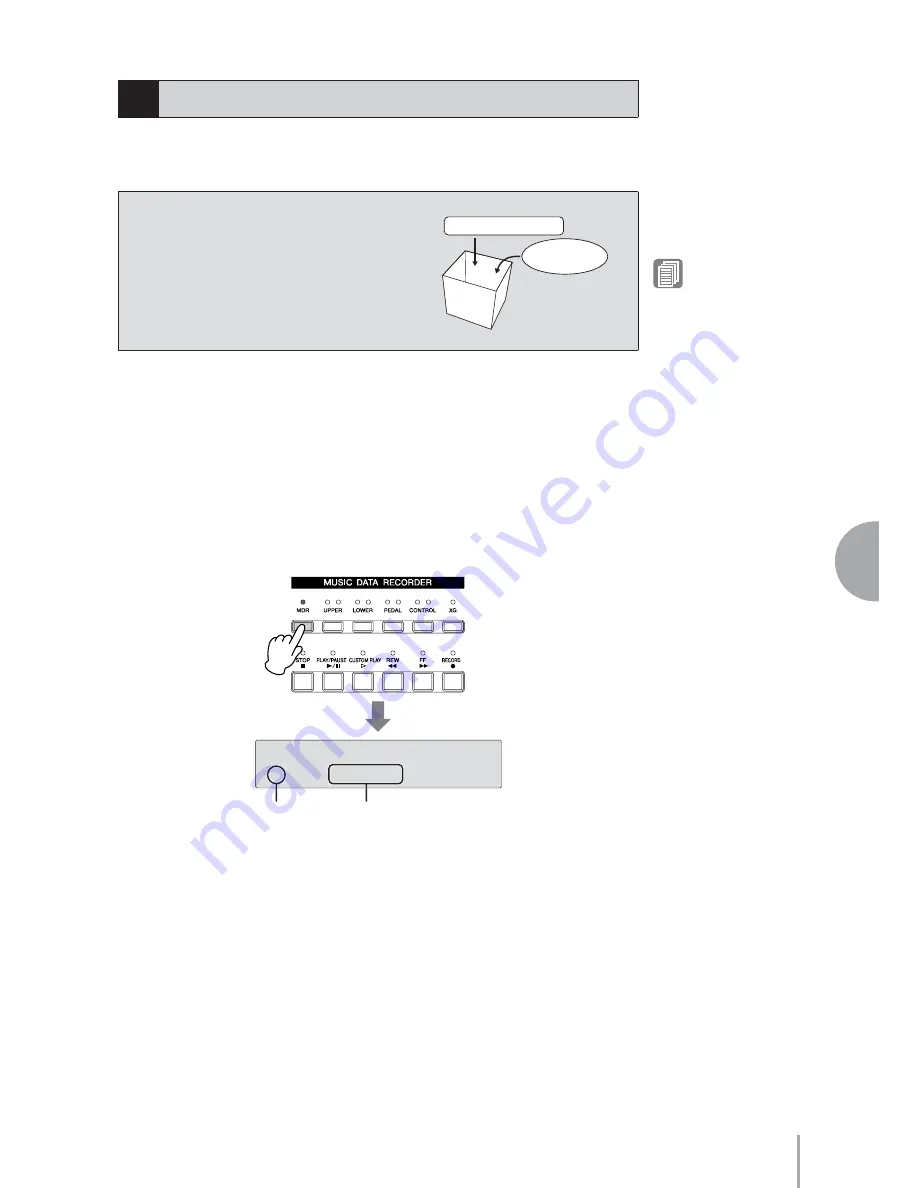
ELB-01 Owner’s Manual
111
Music Data Recorder (MDR)
6
In order to record your performance to the media or to load Registrations in the media
back to the Electone, you will need to select a song, as described below.
To record your performance, you will need to specify a Song for recording. To copy or
convert songs, you will need to specify not only the song to be copied or converted but
also the song to which you want to save the newly created data.
To select the desired song:
Insert the media into the USB TO DEVICE terminal, then press the
[MDR] button.
The Song Select display (Page 1) appears.
In the Song Select display, you can select a blank song for recording your
performance or saving the Registration settings, or you can select a desired song
for playback.
3
Selecting a Song
What is a Song?
You can think of a song as a “container” for
storing the Electone data for a piece of music,
recorded to external media. A single song can
contain both the recorded performance and
Registrations.
Registration data
Performance
data
Song
Reference Page
Media Contents: Folders,
Songs, and Files (page 116)
1
<SONG SELECT> ⁄
¿Ã001:USB 01 [Õ]
Media icon
Currently selected media
Summary of Contents for Electone STAGEA ELB-01
Page 1: ...Owner s Manual ELB 01 EN ...
Page 186: ...Memo ...






























