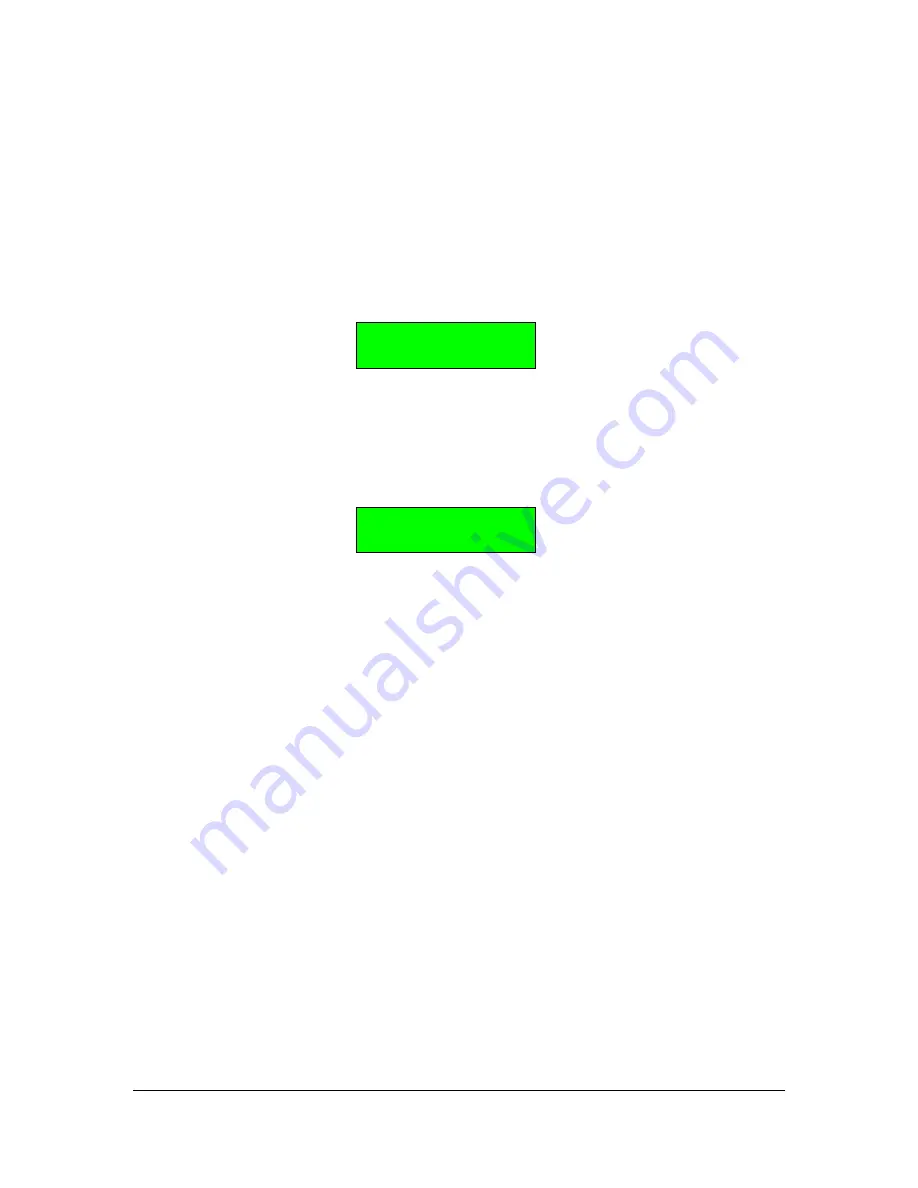
DX7-4X-EXP
Page 6 of 6
Install v2.11
www.musictechnologiesgroup.com
Preliminary
Reassembly
Remove all tools from the DX7. Carefully reassemble the DX7 in the reverse order, taking care to
replace the correct screws in the various locations. If you disconnected the green keybed ground
strap wire don't forget to screw it back in. Do not snag, tug or otherwise interfere with the wires
you have soldered on.
Test
Plug the AC cable in and turn it on. You should get a greeting message like:
* Welcome to *
* DX7 4x Exp *
Troubleshooting: If you don't see this after a couple of seconds, you have probably soldered the
wires onto the wrong spots or the solder connections are poor. All of the expansions have been
tested in a real DX7 prior to shipping. Recommend removing whole expansion and start over.
You can do a quick version check of the board by pressing and holding the front Function button
and also pressing and holding buttons 16 and 32. You should see something like the following:
DX7 4x Exp v2.11
Test Entry ?
Press INTERNAL twice to return to the main screen (or press NO or power the DX7 off).
Since technically the battery has been removed, you may find
some of the standard DX7
Function settings have been scrambled
(Eg. Portamento Time usually). Check/set the
standard DX7 Function settings versus your preferences.
You will need to set the initial DX7-4X-EXP parameters on FUNCTION 13 (or 12) and then load
up to 4 banks of 32 patches (what Yamaha calls Voices). Each bank must be activated by a patch
selection (which will
initially be garbled
data)
then
the data can be loaded via cartridge or MIDI.
Consult the online "Yamaha DX7 4x Expansion User Guide" for more information on using
your upgraded DX7
.
For your convenience, the recommended default settings for FUNCTION 13 are shown here:
Midi Trns Ch= 1
Vel OFFSET= 0
2nd CH VOICE=1
LOCAL ON
SPLIT OFF
Enjoy your updated DX7!
See the MTG web site for more great vintage synth and drum machine goodies.
























