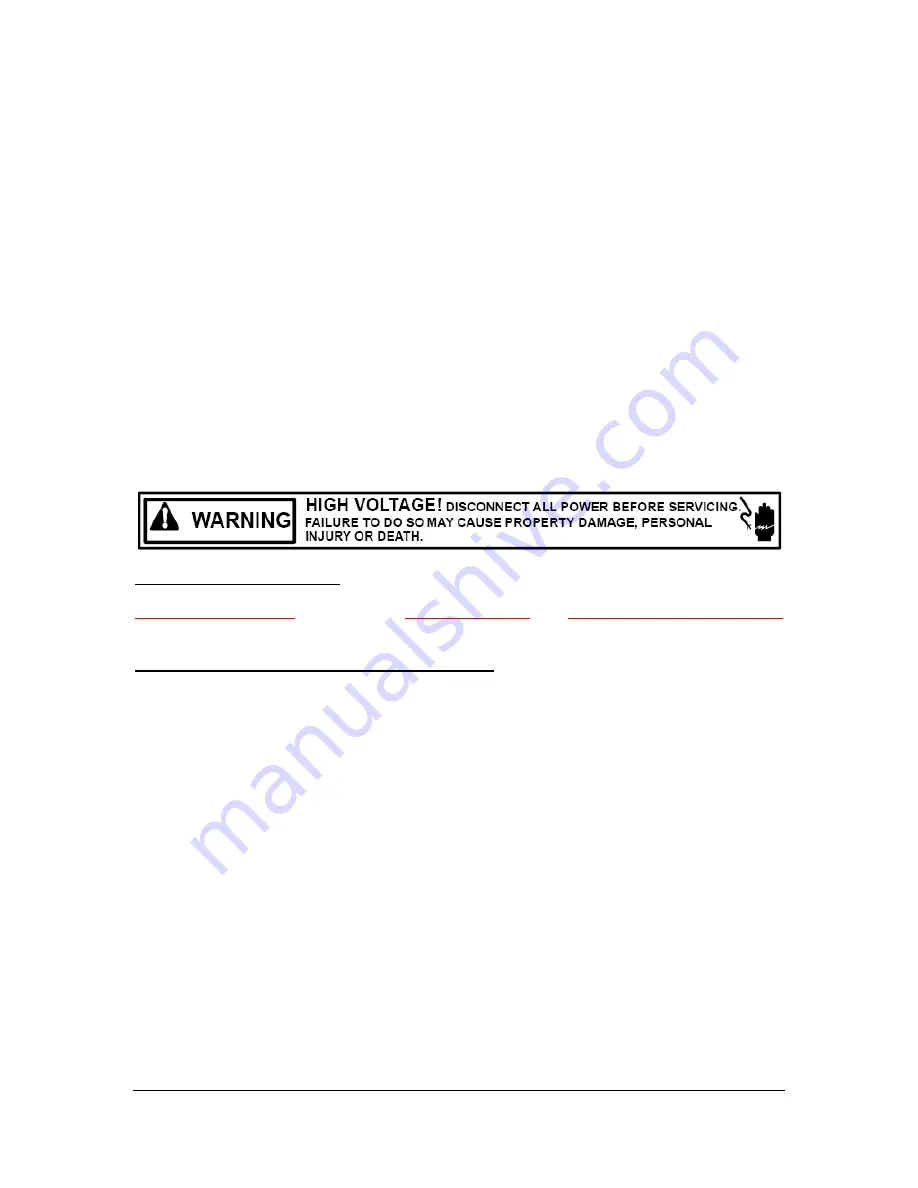
DX7-4X-EXP
Page 1 of 6
Install v2.11
www.musictechnologiesgroup.com
Preliminary
Yamaha DX7 4X EXPansion Installation
1: Introduction
The DX7-4X-EXP a powerful option board that provides increased memory and greater control of
the DX7.
THIS INSTALLATION WILL REQUIRE SOLDERING EXPERTISE AND ELECTRONIC
KNOWLEDGE. THE INSTALLATION SHOULD BE REFERRED TO A QUALIFIED
TECHNICIAN.
The soldering work entails direct wire connection to IC's already installed on a PCB. The
backup battery voltage is still live. This is a volatile Lithium battery. We accept no
responsibility for the work you perform on your DX7, your safety or material losses.
Precautions!
High Voltage Safety Warning
Unplug the audio cable. Turn the DX7 power switch OFF and disconnect the AC power cable
before opening the DX7.
ESD Precautions and Proper Handling Procedures
You should observe standard static-safe handling behavior when working with sensitive electronic
equipment such as synthesizers:
o
Avoid carpets in cool, dry areas.
o
Dissipate static electricity before handling any system components by touching a
grounded metal object.
o
If possible, use anti-static devices, such as wrist straps and floor mats.
o
Take care when installing the board. A damaged pin can render the board unusable.
o
Prevent damage to the connectors by aligning connector pins before you apply pressure.
A damaged pin can render the board unusable and can cause damage to system
components at power-on.
o
If disconnecting a cable, always pull on the cable connector, not on the cable itself.
Tools Required
o
Standard Philips screwdriver.
o
Standard flat-head screwdriver (small).
o
Standard soldering iron and solder. Because most soldering irons are grounded-tip, you
must unplug all cables from the DX7.























