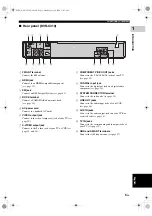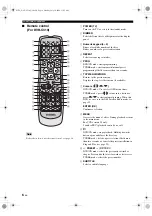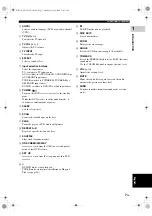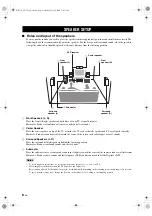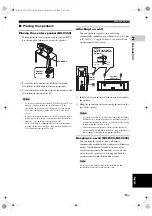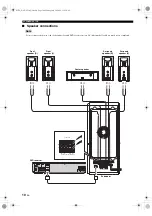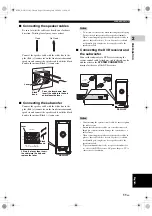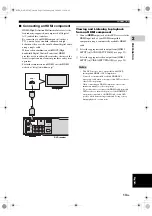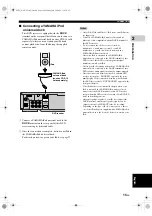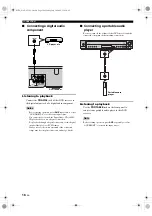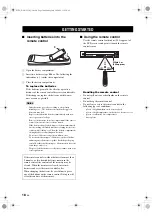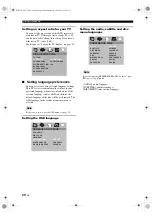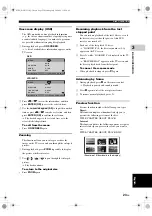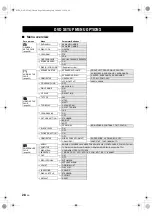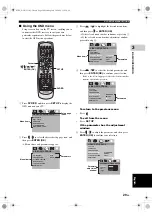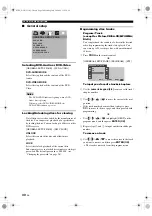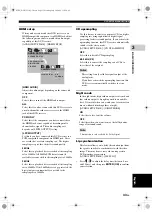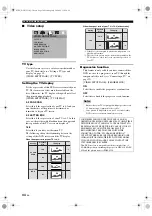GETTING STARTED
19
En
English
PRE
P
ARA
T
ION
2
■
Turning on the power
IMPORTANT!
Make sure that you have completed all the necessary
connections (see page 12).
1
Connect the AC power cord to an AC outlet.
2
Turn on your TV and set the TV to the correct Video
IN channel (e.g. EXT1, EXT2, AV1, AV2, AUDIO/
VIDEO, etc.). Refer to the manual supplied with your
TV for details.
3
Turn on this DVD receiver.
4
Press
DVD/CD
on the remote control.
→
“DVD/CD” appears in the front panel display and
the default screen appears on the TV.
About the auto standby function
This DVD receiver is automatically set to the standby
mode when disc playback is stopped or paused for
more than 15 minutes.
When “SCREEN SAVER” is set to “ON”
(see page 31):
The background is displayed when disc playback is
stopped or the paused picture is displayed for 15
minutes.
The screen saver is displayed for 15 minutes.
This DVD receiver is set to the standby mode.
When “SCREEN SAVER” is set to “OFF”
(see page 31):
The background or the paused picture is displayed for
30 minutes.
This DVD receiver is set to the standby mode.
■
Setting a TV type and display
This DVD receiver is compatible with both NTSC and
PAL video formats. Select the color system that
matches your TV.
For details on how to use the OSD menu, see page 29.
PAL
Select this if the connected TV is a PAL system TV. It
will change the video signals of NTSC discs and
output them in PAL format.
NTSC
Select this if the connected TV is an NTSC system TV.
It will change the video signals of PAL discs and
output them in NTSC format.
MULTI
Select this if the connected TV is compatible with
both NTSC and PAL formats (such as a multi-system
TV). The output format will be in accordance with the
video signals of the disc.
–
Before changing the current TV standard setting, ensure
that your TV supports the selected TV type.
–
If the picture is not displayed properly on your TV, wait
for 15 seconds for this DVD receiver to activate
automatic recovery.
When changing the color system using
the remote control:
1
Press
on the front panel to open the disc tray.
2
Press
, and then press
AUDIO
.
→
The setting is switched between NTSC and PAL.
Example of a
paused picture
Background
Note
Notes
TV TYPE
TV DISPLAY
PROGRESSIVE
PICTURE SETTING
BLACK LEVEL
CLOSED CAPTION
HDMI SETUP
PAL
NTSC
MULTI
VIDEO SETUP PAGE
01EN_DVX-C310_UC.book Page 19 Monday, July 10, 2006 11:22 AM