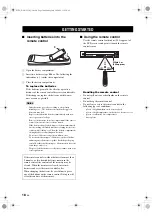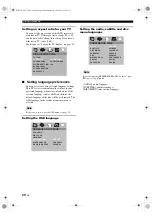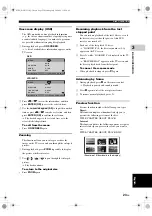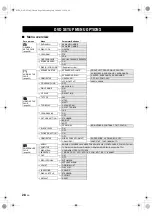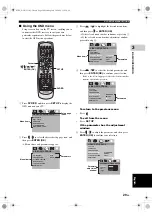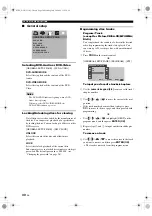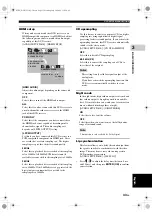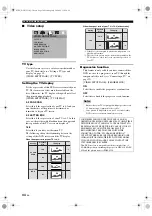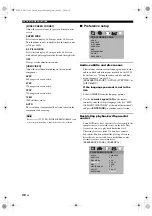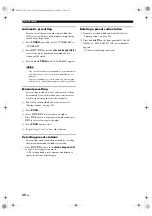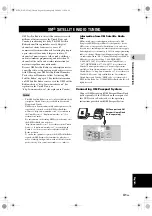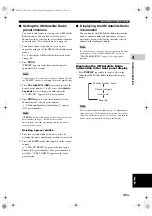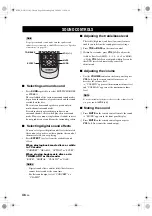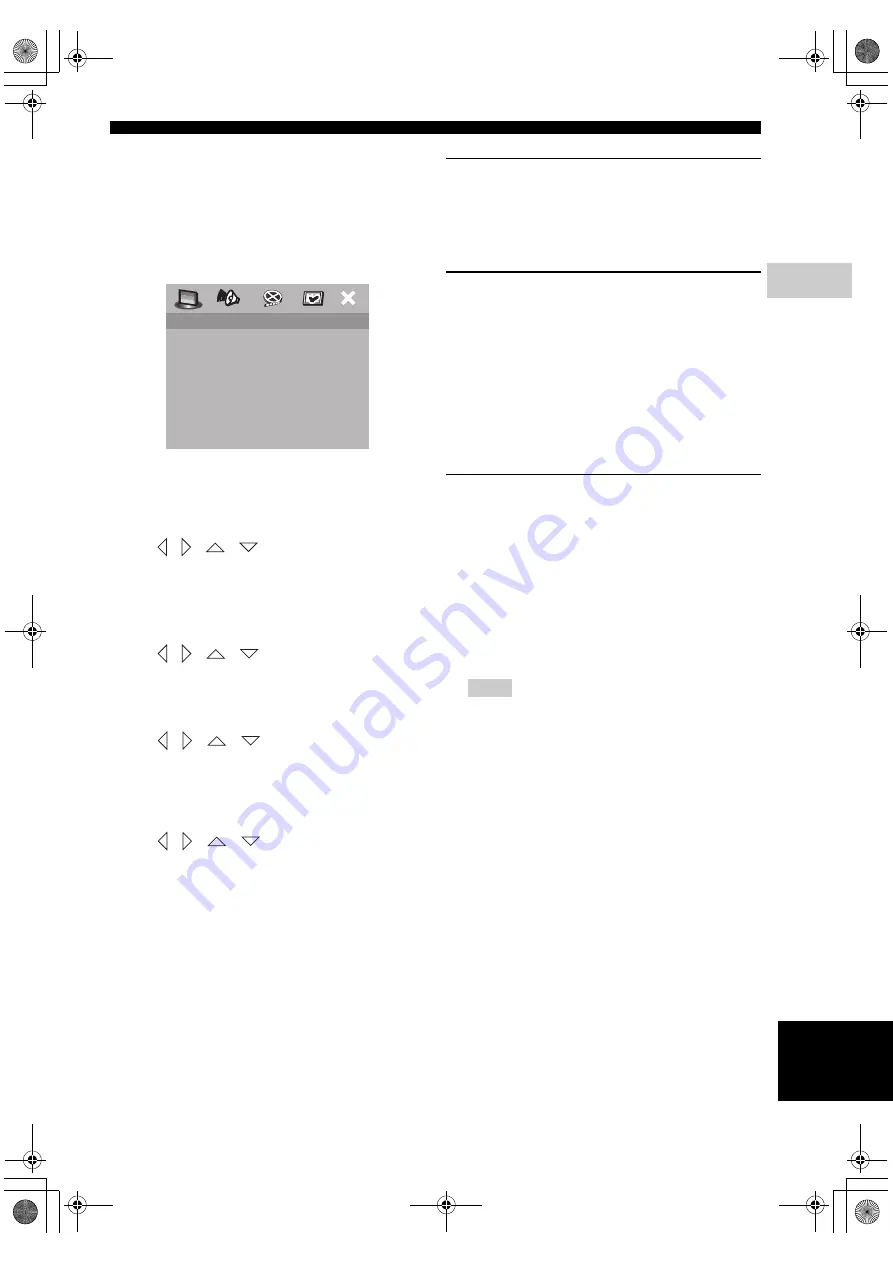
DVD SETUP MENU OPTIONS
31
En
B
A
SIC OPERA
T
ION
3
English
Program: Disc
You can playback discs in the desired order by
programing the discs to be played. You can store up to
5 discs.
1
Press
PROG
on the remote control.
OR
[GENERAL SETUP PAGE] - [PROGRAM] - [FDS]
To input your favorite discs
2
Use the
numeric keypad (0-9)
to enter a valid disc
number.
3
Use
/
/
/
to move the cursor to the next
position.
4
Repeat steps
2
and
3
to input another disc number.
To remove a disc
5
Use
/
/
/
to move the cursor to the disc
you want to remove, and then press
0
.
→
The disc is removed from the program menu.
To start program playback
•
Use
/
/
/
to highlight [START] on the
program menu, and then press
ENTER (OK)
.
→
Playback starts for the selected tracks or discs in
the programmed sequence.
To exit from program playback
•
Use
/
/
/
to highlight [EXIT] on the
program menu, and then press
ENTER (OK)
.
OSD language
This menu contains various language options for the
on-screen display (OSD) language. For details, see
“Setting the OSD language” on page 20.
[GENERAL SETUP PAGE] - [OSD LANGUAGE]
Screen saver
Use this feature to turn on or off the screen saver.
[GENERAL SETUP PAGE] - [SCREEN SAVER]
ON
Select this if you wish to turn off the TV screen when
disc playback is stopped or paused for more than 15
minutes.
OFF
Select this to disable the screen saver function.
DivX
®
VOD registration code
Yamaha provides you with the DivX
®
VOD (Video On
Demand) registration code that allows you to rent and
purchase videos using the DivX
®
VOD service. For
more information, go to www.divx.com/vod.
[GENERAL SETUP PAGE] - [DIVX(R) VOD CODE]
→
The window displaying the registration code
appears.
To exit from the window
•
Press
ENTER (OK)
.
–
All the videos downloaded from DivX
®
VOD can only be
played back on this DVD receiver.
–
The time search function is not available during DivX
®
movie playback.
(1) DISC:_
(2) DISC:_
(3) DISC:_
(4) DISC:_
(5) DISC:_
START EXIT
FAVORITE DISC SELECTION
Notes
01EN_DVX-C310_UC.book Page 31 Monday, July 10, 2006 11:22 AM