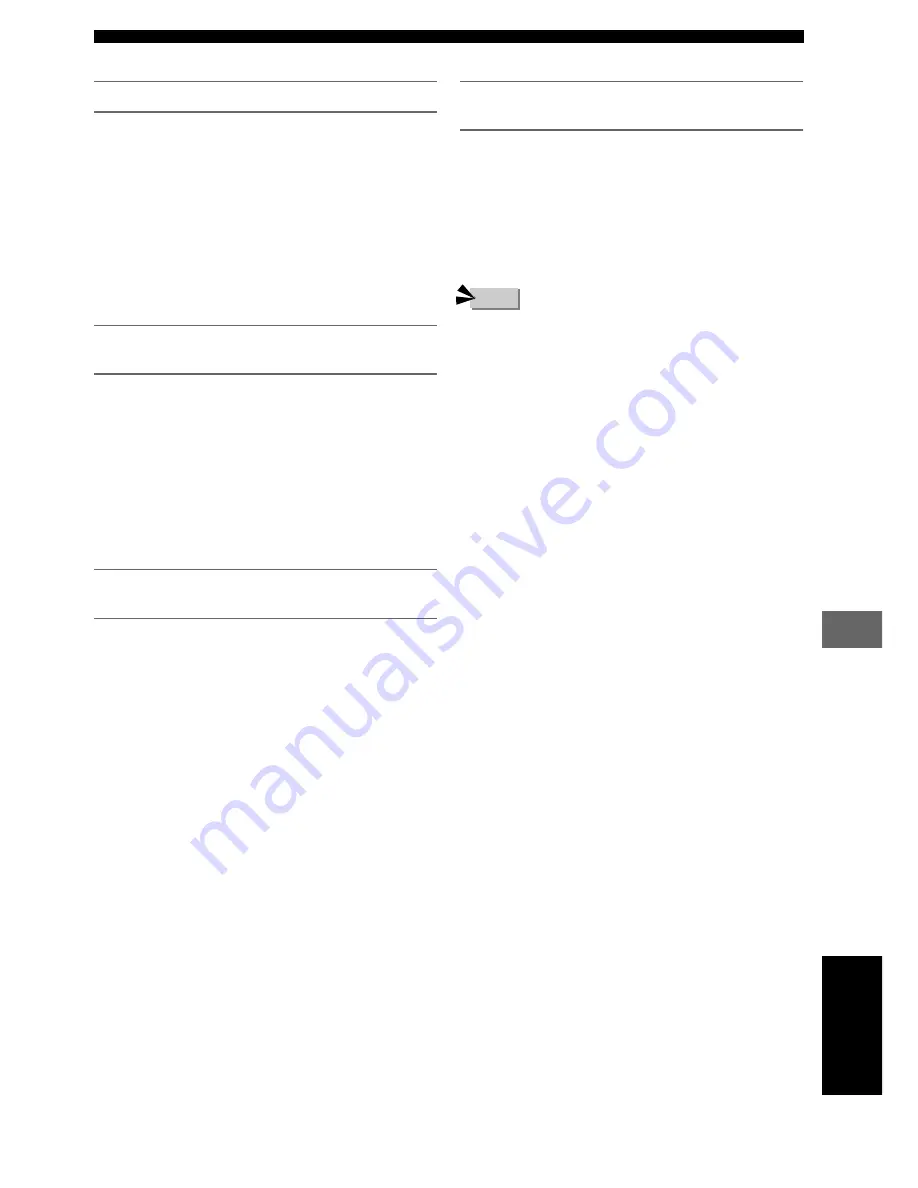
91
Using the SET MENU
Using the SET MENU
Reassign input jacks (* Input Assign)
You can assign CinemaStation’s OPTICAL IN jack to
VIDEO or VCR. When set to VIDEO, press the VIDEO
button to operate the device connected to the OPTICAL
IN jack and the input source name will appear as VIDEO.
When set to VCR, press the VCR button to operate the
device connected to the OPTICAL IN jack and the input
source name will appear as VCR.
Selection items:
VIDEO, VCR
Default setting:
VIDEO
Set the input mode when powering on (*
Input Mode)
Set the input mode for powering on when playback devices
are connected to both digital and analog jacks.
Selection items:
AUTO, LAST
Default setting:
AUTO
AUTO:
When CinemaStation power is turned on the input
mode automatically sets to AUTO.
LAST:
The last selected input mode is applied as is.
Adjust the CinemaStation Display
brightness (* Display set)
Dimmer
You can adjust the CinemaStation Display brightness.
Variable range:
-4 to 0
Default setting:
0
Press
w
to increase the brightness. Press
q
to decrease the
brightness.
Set frequency step (* Tuner Step) (Asia and
General models only)
The inter-station frequency spacing differs depending on
the areas. Set the frequency step according to the frequency
spacing in your area.
Selection items:
AM9/FM50, AM10/FM100
Default setting:
AM9/FM50
Press
w
or
q
to select the desired setting.
• Turn off CinemaStation after you change the setting. The
new setting becomes effective after you turn on
CinemaStation again.
• Refer to the list below for the frequency spacing.
— North, Central and South America: AM10/FM100
— Other areas: AM9/FM50
Note
English






























