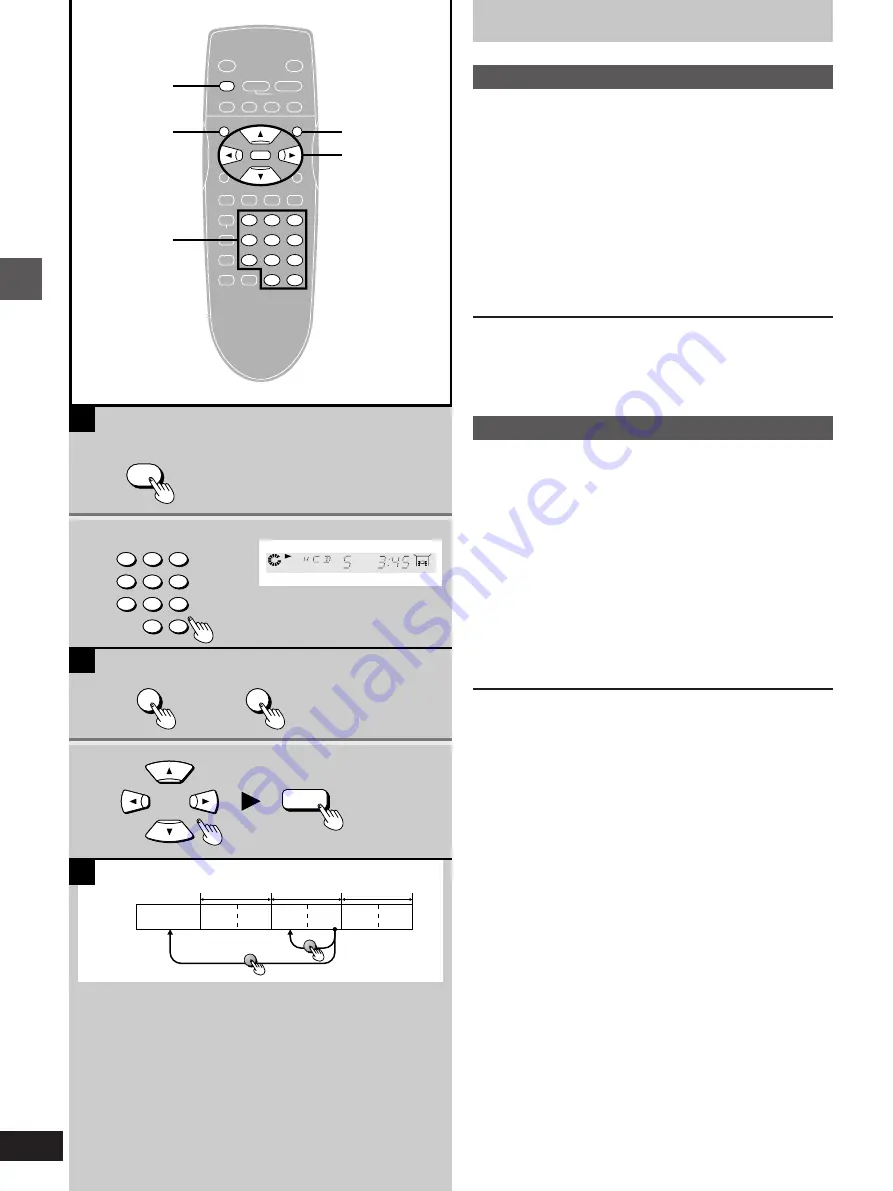
18
Basic Operations
POWER
STOP
PAUSE
PLAY
OPEN/CLOSE
SKIP
TOP MENU
MENU
PLAY MODE SUBTITLE AUDIO ANGLE
ENTER
RETURN
ON SCREEN
1
2
3
A-B
V.S.S.
4
5
6
7
8
9
SET UP CANCEL
0
S
10
6
:
9
5
∫
;
1
SLOW/
SEARCH
H
/ I
REPEAT
A
B
C
2
2
1
1
ENTER
1
1
2
1
2
TOP MENU
MENU
TOP MENU
MENU
1
2
3
4
5
6
7
8
9
0
S
10
The disc’s top
menu
Title 1
Example:
if you press the buttons while you are playing title 2
Menu
Title 2
Title 3
Menu
Menu
STOP
∫
Other methods of play
»
A
Canceling playback control
[VCD]
1
Press [
º
STOP] after the menu screen
appears (after step 4 on page 14).
“PBC” will be cleared from the player’s FL display.
2
Press the numeric buttons to select a
track
(
á
item
7
on page 7 for number entry)
.
Play begins.
³
Refer to the jacket etc. of the disc concerned for the track
numbers.
³
Press [1] to start play from the beginning of the disc.
To return to menu play
Press [
º
STOP] to stop play, press [MENU], and press the numeric
buttons to select an item.
“PBC” lights on the player’s FL display.
»
B
Using menus to play
[DVD]
By calling up menus during play, you can start play from a specific
title or chapter, or change the soundtrack and subtitle languages.
Press [TOP MENU] or [MENU] during
play to display the menu.
³
Press again to return to what you were watching.
Press the cursor buttons [
3
,
4
,
2
,
1
] to select an item and press
[ENTER].
The selected item is confirmed.
³
Repeat if other menus are shown.
DVDs can have several menus. The menu displayed when you press
[TOP MENU] may be different to the menu displayed when you press
[MENU].
[C]
For your reference
³
Menu content depends on the disc. These operating instructions
describe the basic steps.
³
Both buttons take you to the same menu if the disc has only one
menu.
















































