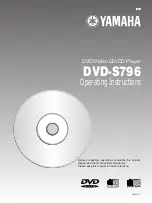Getting Started
2
Table of contents
Getting Started
Accessories . . . . . . . . . . . . . . . . . . . . . . . . . . . . . . . . . . . . . . . . .
0
2
SAFETY INFORMATION . . . . . . . . . . . . . . . . . . . . . . . . . . . . . . .
0
3
Remote control preparations . . . . . . . . . . . . . . . . . . . . . . . . . . .
0
5
Disc information . . . . . . . . . . . . . . . . . . . . . . . . . . . . . . . . . . . . .
0
6
Control reference guide . . . . . . . . . . . . . . . . . . . . . . . . . . . . . . .
0
7
Home theater . . . . . . . . . . . . . . . . . . . . . . . . . . . . . . . . . . . . . . . .
0
8
Connecting an AV amplifier with a built-in decoder . . . . . . . . . .
0
9
Connecting audio equipment with 2-channel analog audio
input terminals . . . . . . . . . . . . . . . . . . . . . . . . . . . . . . . . . . . . 10
Connecting audio equipment with digital audio input
terminals . . . . . . . . . . . . . . . . . . . . . . . . . . . . . . . . . . . . . . . . 11
Connection to a television . . . . . . . . . . . . . . . . . . . . . . . . . . . .
0
12
Basic Operations
Basic play . . . . . . . . . . . . . . . . . . . . . . . . . . . . . . . . . . . . . . . . . . 14
Stopping play . . . . . . . . . . . . . . . . . . . . . . . . . . . . . . . . . . . . . . . 15
Other methods of play . . . . . . . . . . . . . . . . . . . . . . . . . . . . . . . . 16
Still picture (Pause) . . . . . . . . . . . . . . . . . . . . . . . . . . . . . . . . . . 16
Skipping chapters or tracks . . . . . . . . . . . . . . . . . . . . . . . . . . . . 16
Frame advance (Frame reverse) . . . . . . . . . . . . . . . . . . . . . . . 16
Slow-motion play . . . . . . . . . . . . . . . . . . . . . . . . . . . . . . . . . . . . 17
Rapid advance (Rapid reverse) . . . . . . . . . . . . . . . . . . . . . . . . 17
Canceling playback control . . . . . . . . . . . . . . . . . . . . . . . . . . . . 18
Using menus to play . . . . . . . . . . . . . . . . . . . . . . . . . . . . . . . . . 18
Advanced Operations
Advanced operations . . . . . . . . . . . . . . . . . . . . . . . . . . . . . . . . . 19
Changing soundtrack . . . . . . . . . . . . . . . . . . . . . . . . . . . . . . . . 19
Changing subtitle language . . . . . . . . . . . . . . . . . . . . . . . . . . . . 20
Viewing from another angle . . . . . . . . . . . . . . . . . . . . . . . . . . . . 20
Reproducing an Advanced Virtual Surround
Sound (V.S.S.) effect . . . . . . . . . . . . . . . . . . . . . . . . . . . . . . . 21
Repeat play . . . . . . . . . . . . . . . . . . . . . . . . . . . . . . . . . . . . . . . . 22
Repeating sections between two specific points
(A-B repeat) . . . . . . . . . . . . . . . . . . . . . . . . . . . . . . . . . . . . . . 22
Program play . . . . . . . . . . . . . . . . . . . . . . . . . . . . . . . . . . . . . . . 23
Random play . . . . . . . . . . . . . . . . . . . . . . . . . . . . . . . . . . . . . . . 24
Using On-Screen Menu Icons . . . . . . . . . . . . . . . . . . . . . . . . . . 25
Common procedures . . . . . . . . . . . . . . . . . . . . . . . . . . . . . . . . . 25
Detailed descriptions of each icon . . . . . . . . . . . . . . . . . . . . . . 26
Changing initial settings . . . . . . . . . . . . . . . . . . . . . . . . . . . . . . 28
Common procedures . . . . . . . . . . . . . . . . . . . . . . . . . . . . . . . . . 28
1
Disc Languages . . . . . . . . . . . . . . . . . . . . . . . . . . . . . . . . . . 29
2
Ratings . . . . . . . . . . . . . . . . . . . . . . . . . . . . . . . . . . . . . . . . . 30
3
Menu Language . . . . . . . . . . . . . . . . . . . . . . . . . . . . . . . . . . 31
4
On-Screen Messages . . . . . . . . . . . . . . . . . . . . . . . . . . . . . 31
5
FL Display . . . . . . . . . . . . . . . . . . . . . . . . . . . . . . . . . . . . . . 31
6
TV Aspect . . . . . . . . . . . . . . . . . . . . . . . . . . . . . . . . . . . . . . 31
7
Digital Audio Output . . . . . . . . . . . . . . . . . . . . . . . . . . . . . . . 32
9
Other Settings . . . . . . . . . . . . . . . . . . . . . . . . . . . . . . . . . . . 34
How different kinds of software appear on your
television . . . . . . . . . . . . . . . . . . . . . . . . . . . . . . . . . . . . . . . . . 35
For Your Reference
Troubleshooting Guide . . . . . . . . . . . . . . . . . . . . . . . . . . . . . . . 36
Disc handling . . . . . . . . . . . . . . . . . . . . . . . . . . . . . . . . . . . . . . . 38
Maintenance . . . . . . . . . . . . . . . . . . . . . . . . . . . . . . . . . . . . . . . . 38
Specifications . . . . . . . . . . . . . . . . . . . . . . . . . . . . . . . . . . . . . . . 39
Dear Customer
Thank you for purchasing this product.
For optimum performance and safety, please read these instructions
carefully.
Accessories
Please check and identify the supplied accessories.
¸
Remote control . . . . . . . . . . . . . . 1
¸
Batteries . . . . . . . . . . . . . . . . . . . . 2
for remote control
¸
AC power supply cord . . . . . . . . 1
¸
Audio/video cable . . . . . . . . . . . . 1
Note
³
The included AC power supply cord is for use with this unit only. Do
not use it with other equipment.
User memo:
The model number and serial number of this product can be
found on either the back or the bottom of the unit.
Please note them in the space provided below and keep for
future reference.
MODEL NUMBER
!
SERIAL NUMBER
DATE OF PURCHASE
DEALER NAME
DEALER ADDRESS
TELEPHONE NUMBER