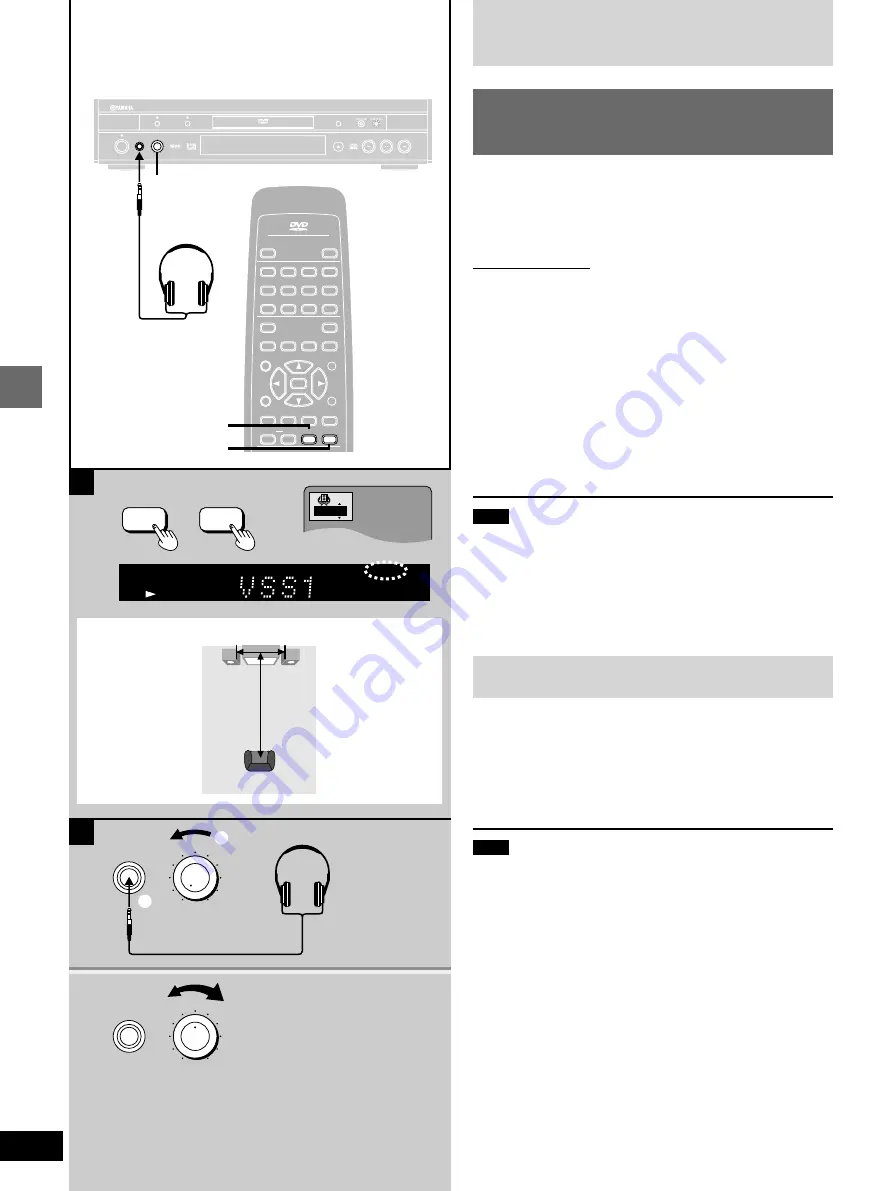
Advanced operations
22
A
2
1
B
A
1
SP
TITLE
CHAP
SP
V.S.S.
DVD
VIDEO
HP-V.S.S.
SP-V.S.S.
LEVEL
0
10
PHONES
LEVEL
0
10
PHONES
1
2
NATURAL
SOUND DVD AUDIO / VIDEO PLAYER
DVD-S1200
PROGRESSIVE ON
VIDEO OFF
GROUP
LEVEL
0
10
PHONES
STANDBY
STANDBY
/ON
AUDIO/VIDEO
1
2
3
4
5
6
7
8
9
0
S
10
CANCEL
OPEN/CLOSE
POWER
MARKER
TEXT
PAGE
GROUP
ENTER
VIDEO OFF
PLAY MODE
SKIP
SLOW/SEARCH
SUBTITLE
AUDIO
ANGLE
REPEAT
A-B
HP-V.S.S. SP-V.S.S.
TOP MENU
MENU
ON SCREEN
RETURN
PLAY LIST
DIRECT NAVI
SET UP
Í
/ I
AUDIO/VIDEO
HP-V.S.S. SP-V.S.S.
LEVEL
HP.-V.S.S.
SP.-V.S.S.
Speaker
Speaker
3 to 4 times distance
A
Seating position
Optimum seating position
Increasing your enjoyment of
movies and music
»
A
Enjoying virtual surround effects
with 2 speakers or headphones
(VIRTUAL SURROUND
(V.S.S.)
)
[RAM] [DVD-V]
[VCD]
SP-V.S.S.: Dolby Digital, DTS, MPEG, LPCM, 2-channel or over
only
HP-V.S.S.: Dolby Digital, MPEG, LPCM, 2-channel or over only
Remote control only
Use VIRTUAL SURROUND
(V.S.S.)
(Virtual Surround Sound) to en-
joy a surround-like effect if you are using two front speakers or
headphones.
If you are playing a disc with surround effects recorded on it, the
effect is broadened and sound seems to come from virtual speakers
on either side.
During play
Press [SP-V.S.S.] or [HP-V.S.S.].
Each time you press the button:
SP 1/HP 1:
Natural effect
>
SP 2/HP 2:
Emphasized effect
^--------=
SP OFF/HP OFF:
Cancel
(--------b
Note
³
Virtual Surround will not work, or will have less effect, with some
discs, even if you select “1” or “2”.
³
Turn off the surround sound effects on the equipment you have
connected when using this effect.
³
Turn Virtual Surround off if it causes distortion.
³
Output from this unit will be in stereo (two channels) when V.S.S.
is on.
»
B
Using headphones
1
Set [LEVEL] to “0” and connect the
headphones (not included).
2
Adjust headphone volume with
[LEVEL].
Note
Avoid listening for prolonged periods of time to prevent hearing
damage.
<When using the
television’s
speakers>
Distance A
l
Television’s width






























