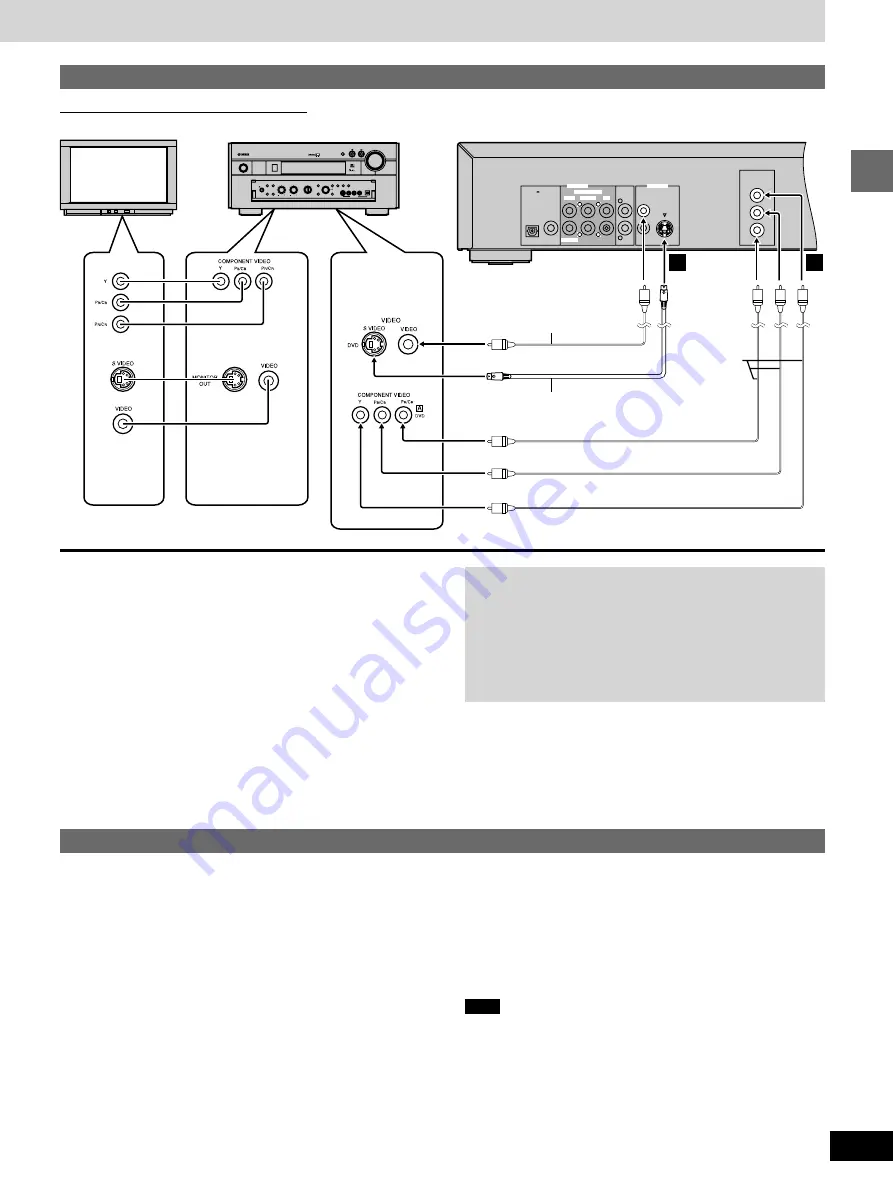
11
Getting started
STANDBY
/ON
NATURAL SOUND AV RECEIVER RX–V3000
INPUT MODE
INPUT
VOLUME
SILENT
PHONES
SPEAKERS
B
A
PROCESSOR
DIRECT
BASS
EXTENSION
BASS
TREBLE
REC OUT/ZONE 2
VIDEO AUX
VCR 1
SAT
CABLE
D-TV/LD
DVD
SOURCE
/REMOTE
MD/TAPE
CD-R
TUNER
CD
PHONO
VCR 2/DVR
EFFECT
6CH
INPUT
TUNING
MODE
MEMORY
S VIDEO
VIDEO
L
R
OPTICAL
AUDIO
MAN'L/AUTO FM AUTO/NAN'L MONO
FM/AM
PRESET
/TUNING
DSP
PROGRAM
EDIT
VIDEO AUX
L
R
R
R
L
L
COMPONENT
VIDEO OUT
(480p / 480l)
Y
Pa
P
R
MIXED 2CH
COAXIAL
OPTICAL
PCM /
DIGITAL
DTS
2
AUDIO OUT
6CH DISCRETE
SURROUND
MAIN
CENTER
SUBWOOFER
S VIDEO
VIDEO
1
VIDEO OUT
A
B
Connections using the S video or component video terminals
Audio connections (
➡
pages 9 and 10)
[A]
S VIDEO OUT terminal
The S VIDEO terminal achieves a more vivid picture than the
VIDEO terminal by separating the chrominance (C) and luminance
(Y) signals. (Actual results depend on the television.)
[B]
COMPONENT VIDEO OUT terminal
These terminals can be used for either interlace or progressive out-
put and provide a purer picture than the S VIDEO terminal.
Connection using these terminals outputs the color difference sig-
nals (P
B
/P
R
) and luminance signal (Y) separately in order to achieve
high fidelity in reproducing colors.
³
The description of the component video input terminals depends
on the television or monitor (e.g. Y/P
B
/P
R
, Y/B-Y/R-Y, Y/C
B
/C
R
).
Connect to terminals of the same color.
³
After making this connection, change the black level for a better
picture (
➡
page 29, Video—Black Level Control).
To enjoy progressive video
1. Connect to the component video (480p) input terminals on
a television compatible with this unit’s copy guard system.
Video will not be displayed correctly if you connect to a
television that is incompatible with this unit’s copy guard
system.
2. Press [PROGRESSIVE ON] on the front panel so the
indicator lights (
➡
page 15).
Recording to MDs or cassette tapes
To make a digital recording
1. Connect the recording equipment with an optical or coaxial digit-
al audio cable (
➡
page 9
[A]
).
2. When recording DVDs, make the following settings.
VIRTUAL SURROUND
(V.S.S.)
: OFF (
➡
page 22)
Digital Audio Output: On (
➡
page 29)
PCM Down Conversion: Yes (
➡
page 29)
Dolby Digital and DTS Digital Surround: PCM (
➡
page 29)
Note
³
With CDs, wait for the total play time to appear before turning on
your recording unit’s synchro recording feature. The beginning
may be cut off if you turn it on while “READING” is displayed.
³
With DVDs, recording may be interrupted when a new chapter be-
gins. Use analog recording if this persists.
These phenomena occur because DVD players must first deter-
mine the audio format and sampling frequency before switching
digital output.
º
Analog recording
You can record to an MD or cassette deck. Using analog connection
means sound will be unaffected by the copy guards found on DVDs.
To make an analog recording
Connect the recording equipment with an audio cable
(
➡
page 10
[D]
).
º
Digital recording
You can record the digital signal directly onto an MD.
The signals on DVDs will be converted to 48 kHz/16 bit linear PCM.
Ensure the following conditions are met.
³
There is no copy guard recorded on the disc.
³
The recording equipment can handle a sampling frequency of
48 kHz/16 bit.
Back of the unit
AV amplifier
S video cable
Television
Video cable
Video cable
VIDEO
INPUT
terminal
MONITOR OUT
terminal
VIDEO, S VIDEO
or COMPONENT
VIDEO INPUT
terminal


























