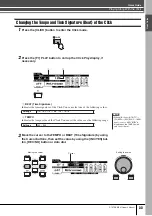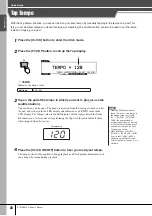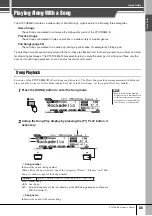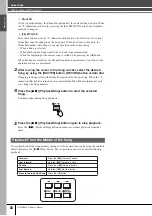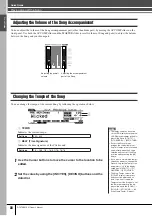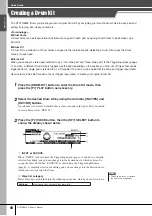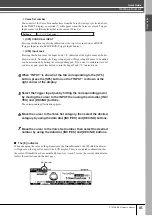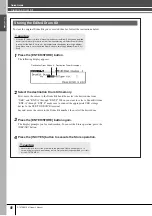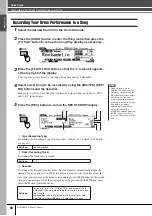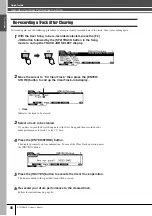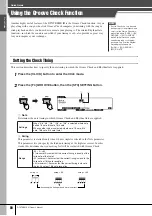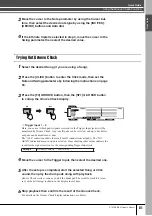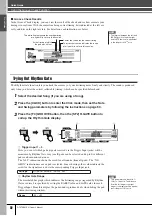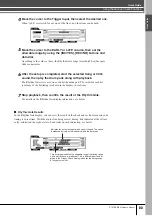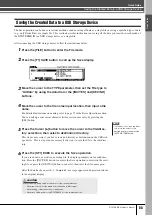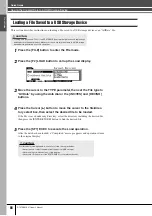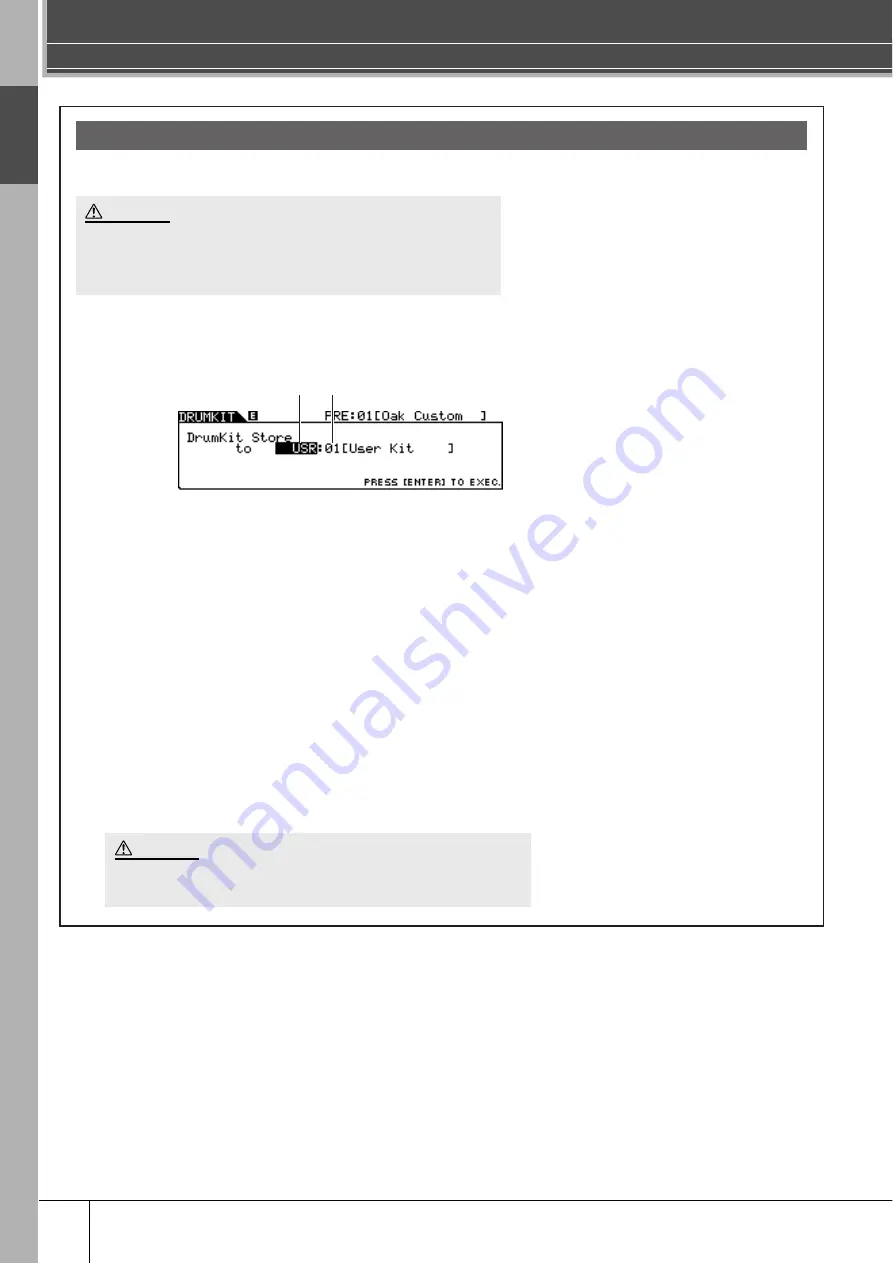
Creating a Drum Kit
Quick Guide
42
DTXTREME III Owner’s Manual
Quic
k Guide
To store the original Drum Kit you’ve created thus far, follow the instructions below.
1
Press the [ENTER/STORE] button.
The following display appears.
2
Select the destination Drum Kit memory.
First, move the cursor to the Drum Kit bank then select the desired one from
“USR” and “EXT-A” through “EXT-P.” When you want to select a Drum Kit from
“EXT-A” through “EXT-P,” make sure to connect the appropriate USB storage
device to the USB TO DEVICE terminal.
Second, move the cursor to the Drum Kit number, then select the desired one.
3
Press the [ENTER/STORE] button again.
The display prompts you for confirmation. To cancel the Store operation, press the
[DEC/NO] button.
4
Press the [INC/YES] button to execute the Store operation.
Storing the Edited Drum Kit
• When the [E] indicator is shown (meaning that the current Drum Kit has been modified
but not yet stored), all your edits will be lost when selecting a different Drum Kit. Keep
in mind that the Drum Kit may also be inadvertently changed by selecting a different
Song. Make sure to store the edited Drum Kit before selecting a different Drum Kit or
Song.
CAUTION
• Never attempt to turn off the power while the message “Please keep power on” is
shown; all data you have created may be lost. Only use the voltage specified as correct
for the DTXTREME III.
Destination Drum Kit number
Destination Drum Kit bank
CAUTION
Summary of Contents for DTXTREME III
Page 1: ...EN OWNER S MANUAL ...