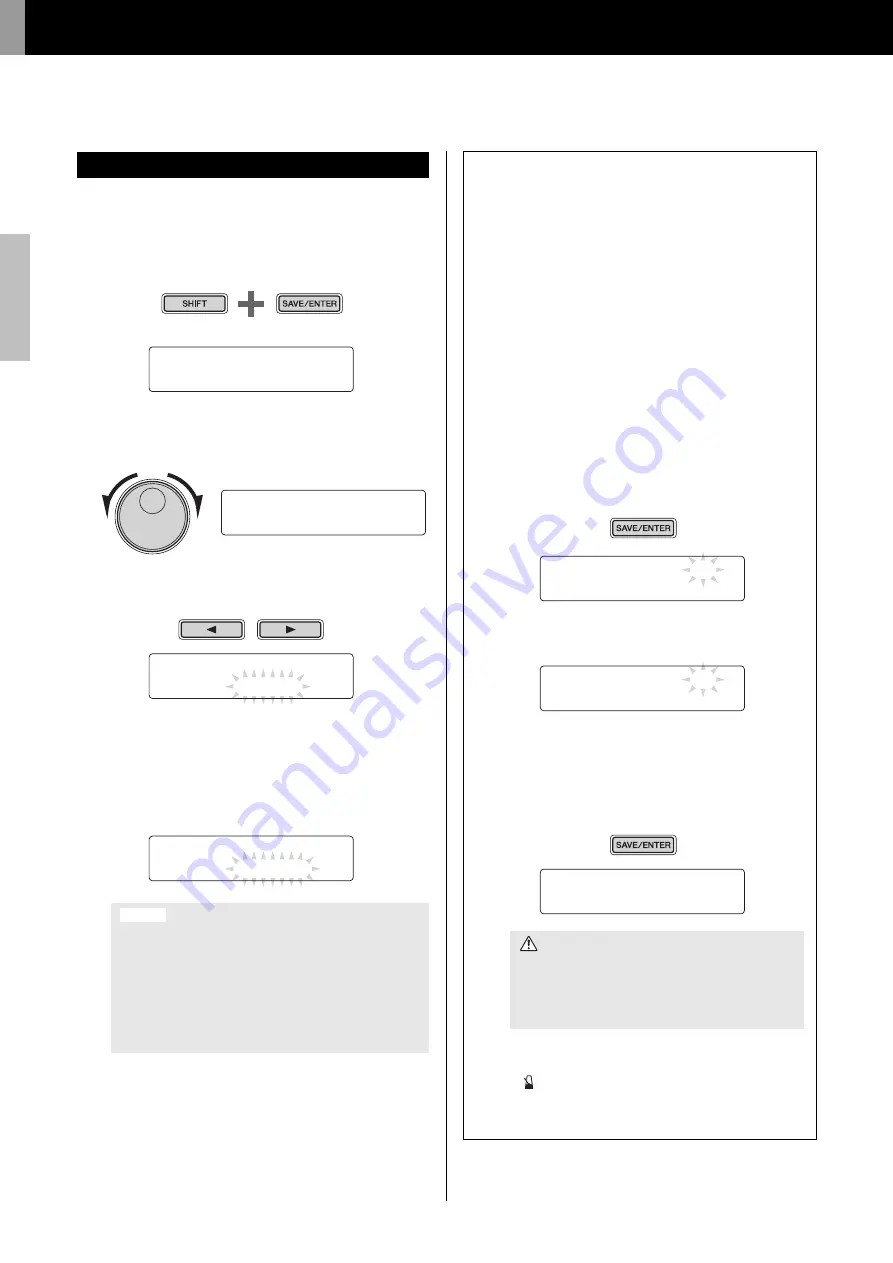
Advanced Techniques
Setting Parameters using Menu Mode
56
DTX502 O
w
ner’s Man
u
al
Use the following procedure in Menu Mode to select parameters
and change their settings.
1.
Hold down the [SHIFT] button and press the [SAVE/
ENTER] button to access Menu Mode.
2.
Turn the Data Dial to select the area containing the parame-
ter you wish to set.
3.
Use the [
<
]/[
>
] buttons to select the parameter.
4.
Turn the Data Dial to change the parameter’s setting.
Parameter values from pages where an asterisk is not dis-
played are stored automatically.
Setting Procedure
NOTE
When a n
u
m
b
er of parameters are contained in a single page,
yo
u
can mo
v
e the c
u
rsor
b
et
w
een them
u
sing the [
<
]/[
>
]
bu
t-
tons.
Whenever you change a parameter setting in the Kit-
Voice area, the KitCommon area, the KitJob area, or on
one of pages TRG2 to TRG12 from the Trigger area, an
asterisk will be displayed after the page name (i.e.,
“TRG2*”). This is to remind you that parameters have
been changed but not yet stored. To store your settings,
follow the procedure described in the column on the
right. The asterisk will disappear when you store your
settings.
MENU
01:Mixer ‚
Hold
MENU
02:Ki
t
Voice ‚
>Ki
t
V1 snareHd
”Layer=s
t
ack ‚
>Ki
t
V1* snareHd
”Layer=XFade1 ‚
NOTICE
Storing your settings
If yo
u
change a parameter setting in the KitVoice area, the Kit-
Common area, the KitJo
b
area, or on one of pages TRG2 to
TRG12 from the Trigger area, yo
u
w
ill need to store the ne
w
setting in the dr
u
m mod
u
le’s internal memory as descri
b
ed
b
elo
w
.
Procedure
As an example, the follo
w
ing descri
b
es ho
w
to store modified
trigger settings. Note that trigger settings are stored as part of
a User trigger set
u
p. Mean
w
hile, settings from the KitVoice,
KitCommon, and KitJo
b
areas are stored as part of one of the
User kits,
w
hich are n
u
m
b
ered 51 to 100 (page 25).
1.
After changing trigger parameter settings, press the
[SAVE/ENTER]
bu
tton.
The page for storing trigger set
u
p data
w
ill
b
e displayed.
2.
T
u
rn the Data Dial to select the User trigger set
u
p (15 to
30) in
w
hich yo
u
w
ish to store yo
u
r settings.
3.
To rename the trigger set
u
p, mo
v
e the c
u
rsor
u
sing the
[
<
]/[
>
]
bu
ttons and t
u
rn the Data Dial to change the
selected character.
4.
Press the [SAVE/ENTER]
bu
tton once again.
Yo
u
w
ill
b
e asked to confirm that yo
u
w
ish to store yo
u
r
settings.
5.
Press the [SAVE/ENTER]
bu
tton to store yo
u
r settings.
To cancel the process
w
itho
u
t storing any settings, press
the [
]
bu
tton.
6.
When yo
u
r settings ha
v
e
b
een s
u
ccessf
u
lly stored, the
message “Completed.”
w
ill
b
e displayed.
NOTE
If yo
u
s
w
itch to another kit or trigger set
u
p or t
u
rn off the dr
u
m
mod
u
le
w
itho
u
t storing yo
u
r ne
w
settings, the parameters in
q
u
estion
w
ill re
v
ert to their pre
v
io
u
sly stored settings.
tRG sa
V
e
t
o 15
:[DtX522K ]
tRG sa
V
e
t
o 16
:[DtX522K ]
tRG sa
V
e
t
o 16
Are you sure?
CAUTION
When you store trigger setup data, all of the data in
the selected trigger setup will be overwritten with
your new settings. Before proceeding, therefore,
you should ensure that the trigger setup in question
contains no irreplaceable settings.






























