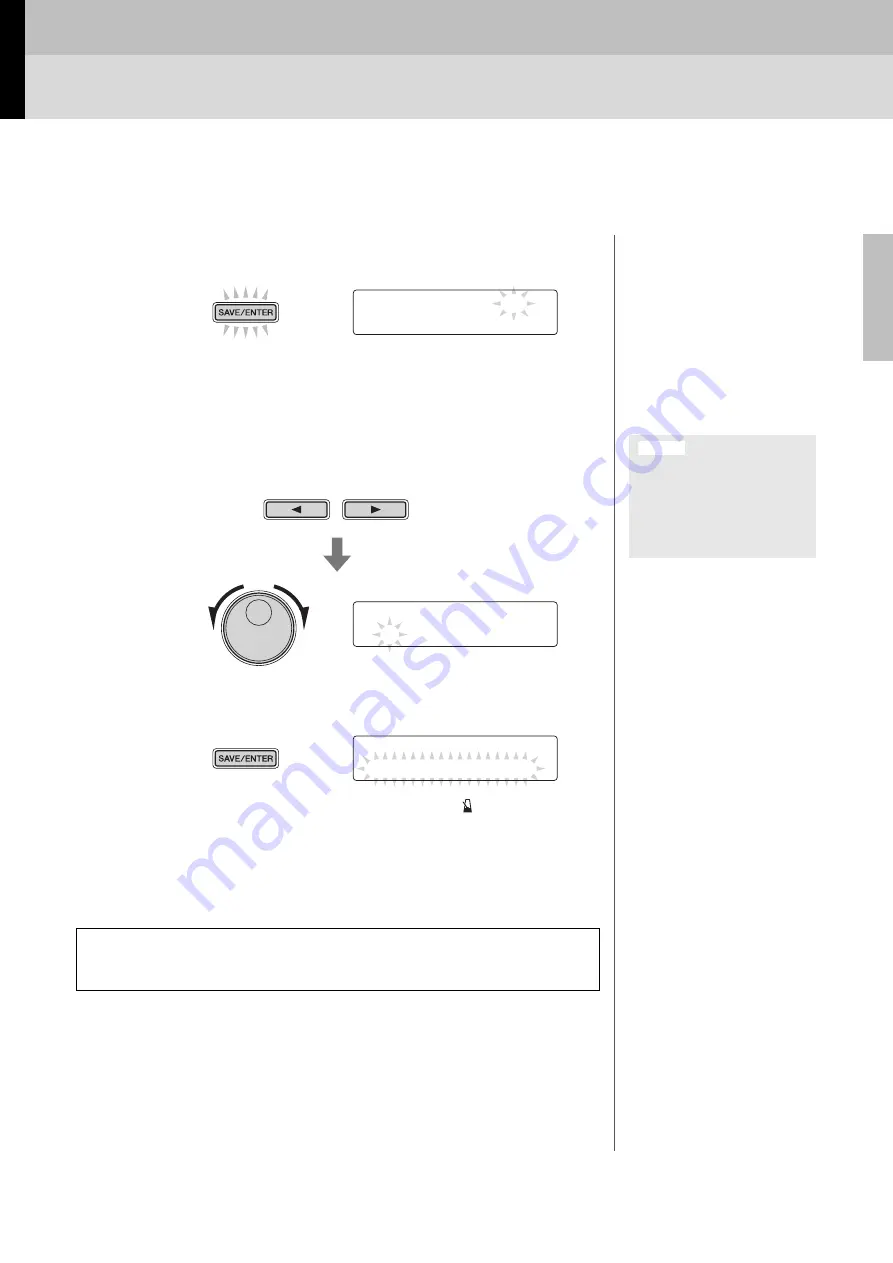
Basic Techniques
DTX502 O
w
ner’s Man
u
al
25
Saving Customized Kits
You can now save your customized kit as one of the drum module’s User kits, which are num-
bered 51 to 100. User kits are retained in memory even when the DTX502 is turned off.
1.
Press the [SAVE/ENTER] button.
The button will start to flash and the following page will be displayed.
2.
Turn the Data Dial to select the User kit (51 to 100) in
which you wish to save your settings.
3.
If necessary, name your new drum kit.
Press the [
<
]/[
>
] buttons to move the cursor to the character you wish to change, and
then turn the Data Dial to change it.
4.
Press the [SAVE/ENTER] button once again.
To cancel the process without saving any settings, press the [
] button.
5.
Press the [SAVE/ENTER] button to save your settings.
User kit data can be transferred between your DTX502 and a computer via
USB. For details, refer to Connecting to a Computer (page 79) and the Refer-
ence Manual (PDF).
KIt sa
V
e
t
o 51
:[Maple Cus
t
om]
NOTE
C
u
stomized kits cannot
b
e sa
v
ed to
the dr
u
m mod
u
le’s Preset kits,
w
hich
are n
u
m
b
ered 1 to 50.
When you save new settings to
a User kit, its current settings
will be overwritten. Before pro-
ceeding, therefore, you should
ensure that the kit in question
contains no irreplaceable set-
tings.
NOTICE
KIt sa
V
e
t
o 51
:[Oaple Cus
t
om]
KIt sa
V
e
t
o 51
Are you sure?
















































