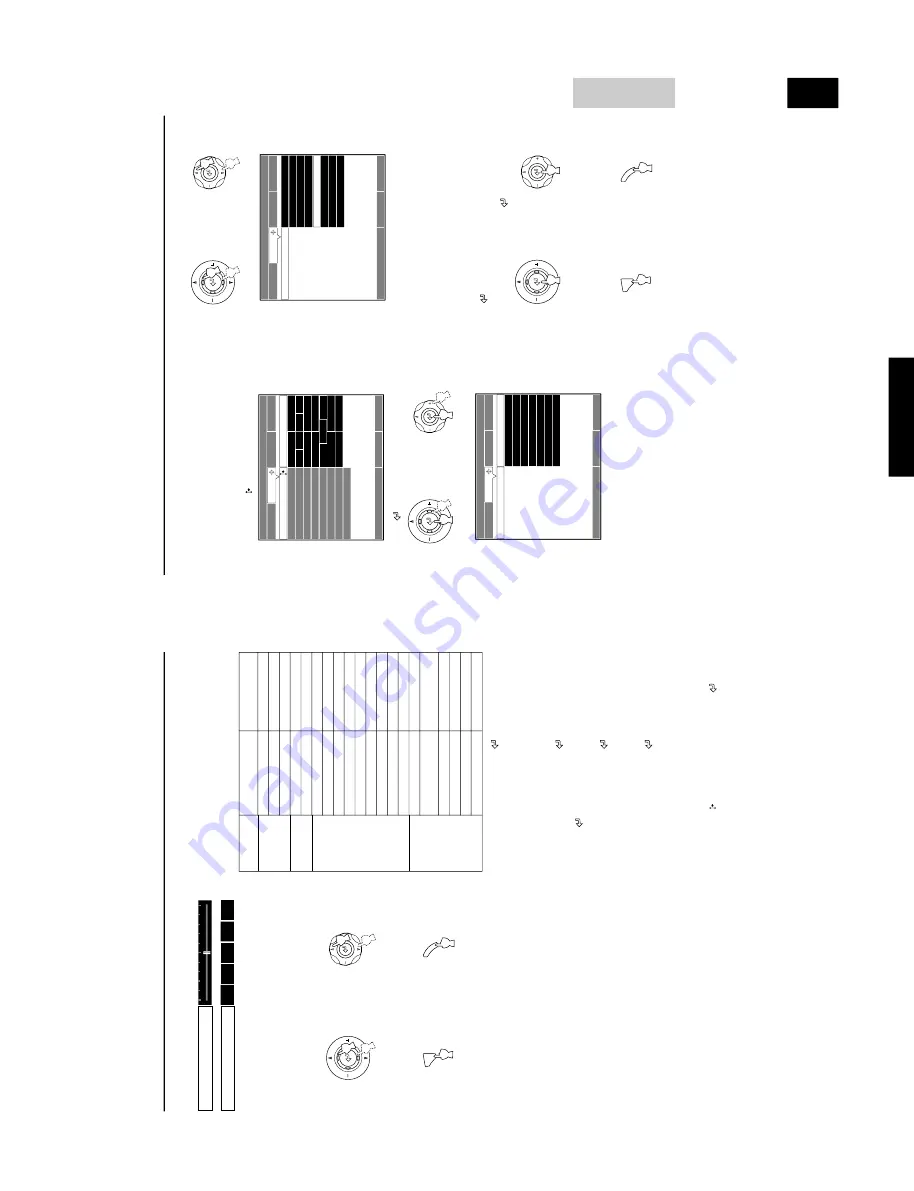
137
DPX-1000
DPX-1000
E-
24
Some items are adjusted by increasing or decreasing the v
alue on
the scale, and others b
y
selecting a number or a w
o
rd
.
Pr
ess the
RESET
b
utton to reset the par
ameter to the f
actory
setting. (Items without a f
actory setting cannot be reset.)
5.
Press
h
or
g
to mo
ve the cur
sor to the ne
xt item.
T
o
set a men
u item in another menu group, press the
ESCAPE
or
h
b
utton to retur
n to the pr
esently selected men
u group, and
follo
w ste
ps 2
—
4 descr
ibed pre
viously to continue with menu
setting.
6.
Press MENU to c
lose the men
u when y
ou ha
ve
completed an
y c
hang
es.
Men
u operation
Operation gr
oup A:
Pr
ess the
+
or
b
utton to open the
submenu. Select the desir
ed par
ameter using the
h
or
g
b
uttons (
h
,
g
,
+
, or
–
b
uttons for COLOR
TEMP
.),
then press the
ESCAPE
b
utton to c
lose the submenu.
*
“SIGN
AL ST
A
TUS
” is a displa
y-onl
y messa
g
e which does not
alter an
y parameters.
Operation gr
oup B:
Pr
ess the
+
or
b
utton to open the
submenu. Select the desired parameter using the
h
or
g
b
uttons,
and pr
ess the
b
utton to conf
ir
m y
our setting. Press the
ESCAPE
b
utton to close the submenu.
Operation gr
oup C:
Pr
ess the
+
or
b
utton to open the
submenu. Select the desired parameter using the
h
or
g
b
uttons
and then use the
+
or
–
b
uttons to c
hange the parameters. It is not
necessar
y to conf
irm the ne
w setting.
Operation gr
oup D:
Pr
ess the
+
or
b
utton to open the
submenu.
T
his submen
u is in the f
o
rm
of messa
g
es. F
ollo
w the on-
scr
een directions to adjust settings.
T
he submenu for this group is
explained on pa
g
es 26 and 27.
—
EXCEPTION
—
Some submen
u items ha
v
e fur
ther submenus a
ttached to them.
T
hese items ha
v
e
“
” display
ed on the r
ight. Press the
b
utton to
enter the detail menu, and select an appropriate setting using the
cur
sor k
eys.
Remote contr
ol
or
Contr
ol panel
MENU
MENU
Remote contr
ol
or
Contr
ol panel
■
Submenus
F
ollo
wing is a list of the menu items that ha
v
e a submen
u.
Submen
u oper
ation v
aries accor
ding to the men
u item selected.
F
ollo
w the steps of the a
pplicab
le submen
u oper
a
tion group.
Men
u
items with a submen
u
Submenu operation
gr
oup
A
C
C
A
A*
B
B
B
B
B
B
A
D
D
A
B
B
A
A
A
Men
u gr
oup
IMA
G
E
SIGNAL
INITIAL
SETUP
Men
u item
COLOR TEMP
.
COLOR B
ALANCE
LEVEL ADJUSTMENT
DISPLA
Y ASPECT
SIGN
AL ST
A
TUS
COLOR SYSTEM
INPUT A
SIGN
AL
INPUT A
SYNC
TYPE
INPUT B SIGN
AL
INPUT B SYNC
TYPE
D
VI SIGN
AL
DISPLA
Y LANGU
A
G
E
LAMP R
UNNING
TIME
RESET
LOCA
TION
REMO
TE CONTR
OL
SENSOR
REMO
TE CONTR
OL ID
MENU COLOR
TRIGGER OUT
B
A
UD RA
TE
Gamma T
rim
A
B
C
D
E
Black Level
E-
25
MENU
English
3.
Select the submenu parameter b
y
pressing
h
or
g
.
Press the
RESET
b
utton to reset the par
ameter to the f
actory
setting. (Items without a factory setting cannot be r
eset.)
The f
ollo
wing ste
p is necessar
y to set
“COLOR SYSTEM
”,
“INPUT A
SIGN
AL
”,
“INPUT B SIGN
AL
”,
“D
VI SIGN
AL
”
and
“REMO
TE CONTR
OL SENSOR
” in oper
ation group B.
[Operation gr
oup B onl
y]
Press
when setting is complete
.
This will conf
irm the ne
w
setting c
lose the submenu. Settings f
or the abo
v
e items will not
be changed if not conf
irmed by the
b
utton.
T
o
reset the par
ameter to the factor
y setting, press the
RESET
b
utton when the submenu has been opened.
4.
Press MENU to c
lose the men
u.
Press the
ESCAPE
or
–
b
utton to retur
n to the pre
vious scr
een
and continue adjusting settings.
hg
hg
hg
hg
hg
hg
hg
hg
hg
hg
hg
hg
hg
hg
hg
hg
hg
hg
hg
hg
hg
hg
hg
hg
hg
hg
hg
hg
hg
hg
hg
hg
hg
hg
hg
hg
hg
hg
hg
hg
hg
hg
hg
hg
hg
hg
hg
hg
hg
hg
hg
hg
hg
hg
hg
hg
hg
hg
MEMOR
Y 1
VIDEO
ESCAPE: Return
Normal
Squeeze
Move Menu Window
Image
Display Aspect
Initial
Setup
Auto
Signal
Smart Zoom
Zoom
Subtitle Zoom
Through
Through Squeeze
Men
u operation
■
Basic submen
u operation
[Operation gr
oups A and B]
1.
Select the men
u item to be adjusted b
y
f
ollo
wing
steps 1—3 in
“Basic men
u operation”.
The submenu mark
“
” appears on the right side of the item.
2.
Press + or
to open the submenu.
Remote contr
ol
or
Contr
ol panel
Remote contr
o
l
or
Contr
ol panel
Remote contr
o
l
or
Contr
o
l panel
MENU
MENU
Remote contr
o
l
or
Contr
ol panel
Move Menu Window
Image
Display Aspect
Memor
y 1
VIDEO
3D Y/C Separation
Noise Reduction
Video T
ype
Progressive Mode
Color Space Conversion
+: Enter
Initial
Setup
Setup Level (SDTV)
Signal Status
Off
On
DVD
VCR
Auto
Video
Auto
0%
7.5%
Setup Level (HDTV)
0%
7.5%
1
2
3
Auto
SDTV
HDTV
Off
Signal
hg
hg
hg
hg
hg
hg
hg
hg
hg
hg
hg
hg
hg
hg
hg
hg
hg
hg
hg
hg
hg
hg
hg
hg
hg
hg
hg
hg
hg
hg
hg
hg
hg
hg
hg
hg
hg
hg
hg
hg
hg
hg
hg
hg
hg
hg
hg
hg
hg
hg
hg
hg
hg
hg
hg
hg
hg
hg
MEMOR
Y
1
VIDEO
ESCAPE: Return
Normal
Squeeze
Move Menu Window
Image
Display Aspect
Initial
Setup
Auto
Signal
Smart Zoom
Zoom
Subtitle Zoom
Through
Through Squeeze
Summary of Contents for DPX-1000
Page 40: ...DPX 1000 DPX 1000 40 MEMO ...




















