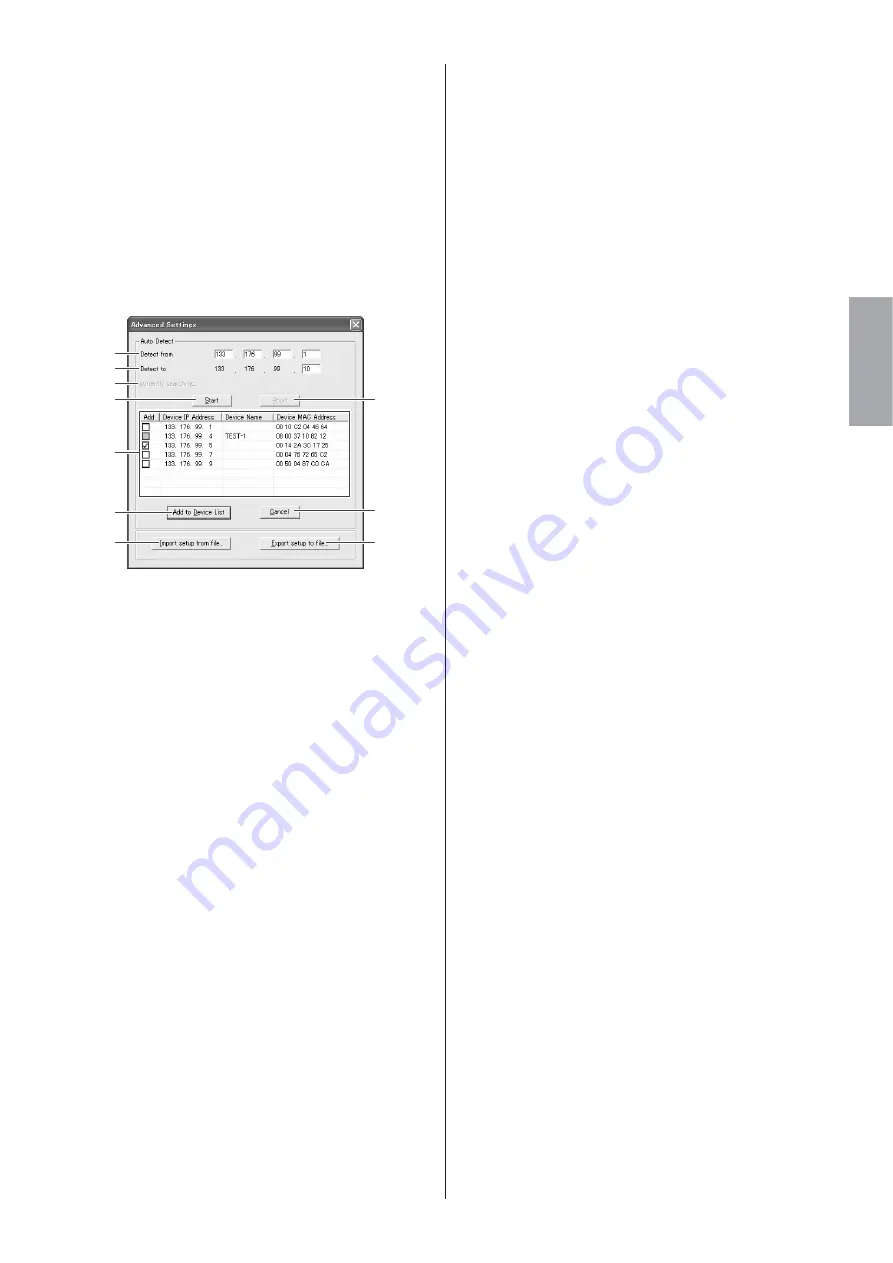
DME Designer Installation Guide
7
English
3
When all parameters have been set up as required, click
the [Save and Close] button to close the “DME-N
Network Driver” window and save the settings.
n
Click the [Cancel] button if you want to close the window
without saving any changes.
n
This button is grayed out and is not accessible while an
application that is using the YAMAHA DME-N Network Driver
is running.
“Advanced Settings” Window
The parameters in the “Advanced Settings” window set up
the YAMAHA DME-N Network Driver for automatic device
detection, and allow saving and loading setup files.
Auto Detect
Allows automatic detection of connected devices that can
communicate with the YAMAHA DME-N Network Driver. A
maximum of 254 addresses (***.***.***.1 through
***.***.***.254) can be detected.
n
Only MAC addresses of devices on the same subnet as the
computer can be detected. Before searching for MAC
addresses make sure that the computer is connected to the
subnet to be searched, and that an appropriate IP address is
assigned.
1
Detect from
Specifies the start IP address for automatic detection.
2
Detect to
Specifies the end IP address for automatic detection.
3
Currently searching
Displays the IP address being checked during automatic
detection. No display when automatic detection is not in
progress.
4
[Start] Button
Initiates automatic detection, and causes the detected
device list
6
to be updated accordingly. This button is
grayed out and is not accessible during automatic
detection.
5
[Abort] Button
Aborts automatic detection.
This button is grayed out when automatic detection is not
in progress.
6
Detected Device List
This list shows all detected devices that are capable of
communication with the YAMAHA DME-N Network Driver.
No devices will be displayed initially.
[Add] Checkbox
Checked devices will be added to the Target Device
List when the [Add to Device List] button (below) is
clicked. Devices that are already registered cannot
be checked.
[Device IP Address]
The IP address of the corresponding detected
device.
[Device Name]
If a name has been registered for the detected device
it will be displayed here, otherwise no name will be
displayed.
[Device MAC Address]
The MAC address of the corresponding detected
device.
7
[Add to Device List] Button
Devices with checked [Add] checkboxes will be added
to the Target Device List when this button is clicked.
8
[Cancel] Button
Closes the window without making any changes.
9
[Import Setup from File] Button
When working in a different environment it is possible to
load a previously saved setup file. Click to open the
“Open” window. Select a setup file and then click the
[Open] button to import the corresponding settings.
)
[Export Setup to File] Button
It is possible to save the setup data to a file that can then
be reloaded when working in a different environment.
Click to open the “Save As” window.
Enter a file name and click the [Save] button to save the
setup file.
1
2
3
4
5
8
)
6
7
9































