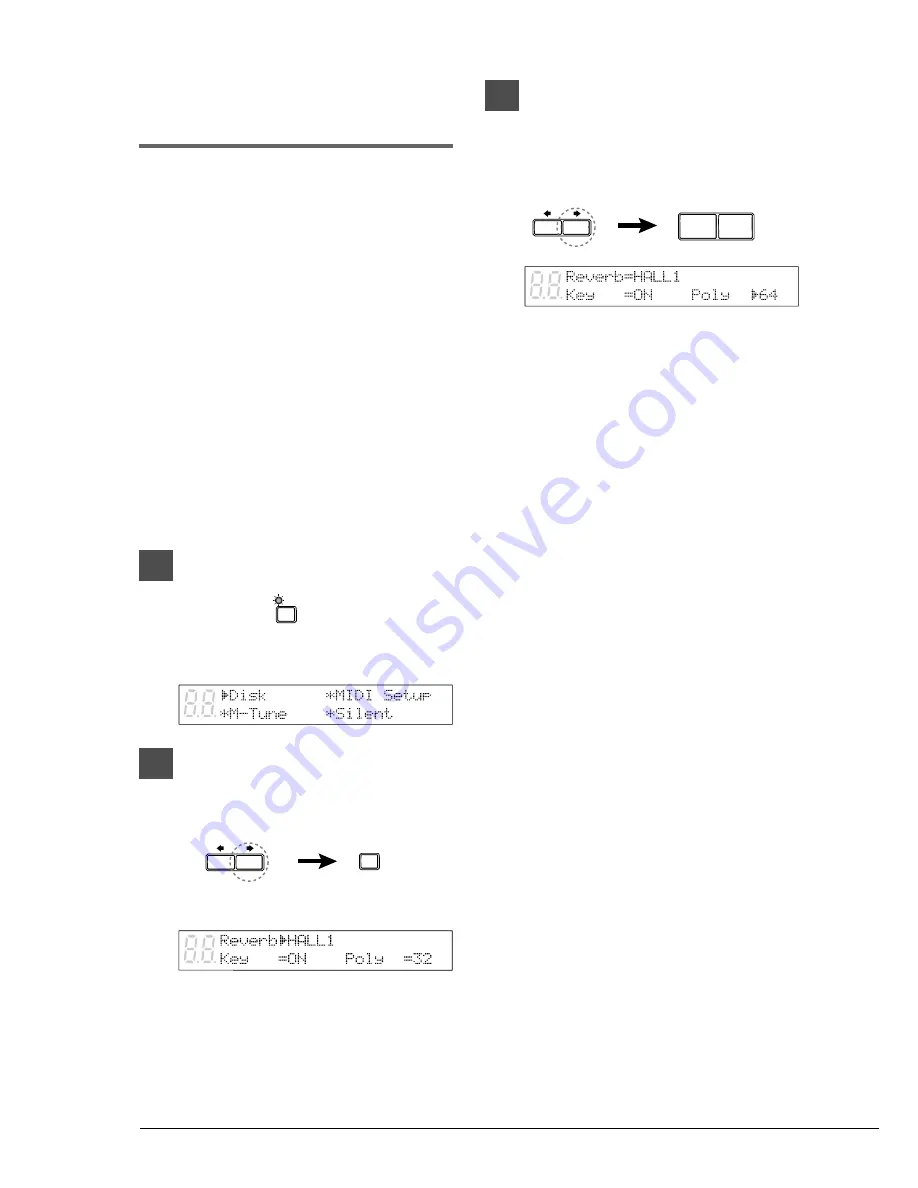
34
Changing the
Polyphony Setting
Polyphony refers to the number of notes that can
be sounded simultaneously.
The Disklavier is set to 32-note stereo sampling
polyphony by default. In other words, it plays up
to 32 notes at a time (including sustained notes) in
stereo.
However, in special cases such as when playing
back a complex song with frequent pedal use, you
can adjust the polyphony setting to 64-note stereo
polyphony as described below.
Note:
When complex songs with frequent pedal use
are played back in 32-note stereo sampling
polyphony, the number of notes beyond 32 are
lost, although these notes are minor notes that
are barely audible.
1
Press [FUNC.].
The FUNC. indicator lights and the
Function menu appears.
2
Press [
>
] until the
c
cursor is next
to the Silent option, then press
[ENTER].
The Silent menu appears.
3
Press [
>
] until the
c
cursor is next
the Poly parameter, then use the
[–/NO] and [+/YES] buttons to
select the number of polyphonic
notes: 32 or 64.
Note:
This setting is saved when the
Disklavier is turned off.
☛
Polyphony can be set along with reverb
settings and the setting for canceling
keyboard movement. See “Applying Reverb
Effects” on page 32, and “Canceling
Keyboard Movement” on page 33.
FUNC.
ENTER
–/NO
+/YES
Summary of Contents for disklavier Mark III Series
Page 1: ......
Page 7: ...Mark IIISeries Full Function Models A Basic Operation Manual English ...
Page 83: ......
















































