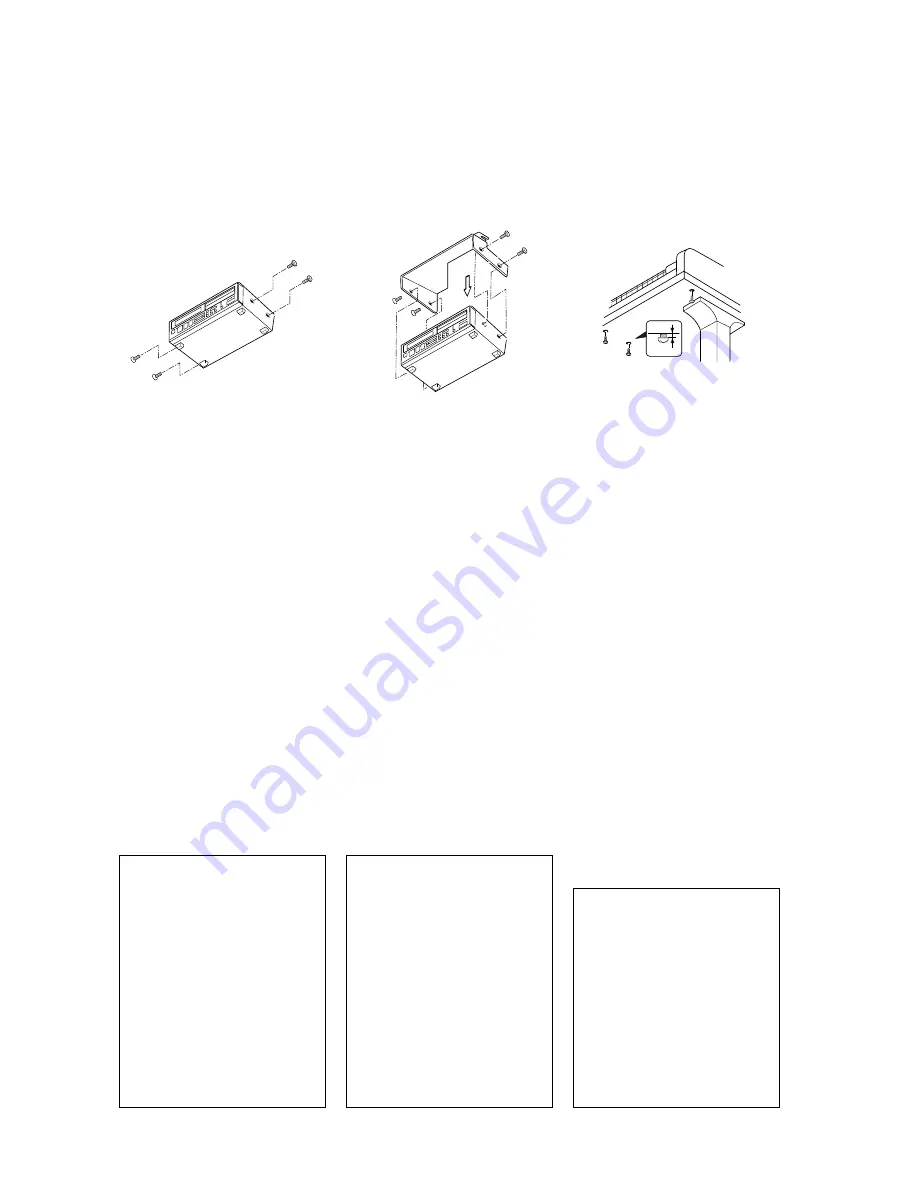
Mounting the Control Unit to the Grand Piano
Installation du boîtier de commande sur un piano à queue
Montieren des Steuergerätes an den Flügel
(1) Remove the four screws
from the sides of the Control
Unit.
(2) Place the metal suspension
bracket, included with the
Disklavier grand model, over
the Control Unit, then secure
the metal suspension bracket
to the Control Unit using the
same screws.
(3) Insert the three restraining
screws (attached) into the
marked nuts underneath the
treble side key bed, then
tighten the screws, leaving a
gap of about 5 mm between
head of the screw and piano
body.
(1) Retirer les quatre vis sur les
côtés du boîtier de
commande.
(2) Placer le support métallique
(fourni avec le Disklavier
pour piano à queue) sur le
boîtier de commande, puis
fixer le support métallique
au boîtier de commande en
utilisant les quatre vis à tête
conique.
(3) Introduire les trois vis de
fixation dans les écrous
marqués sous le clavier du
côtés des aigus, puis serrer
les vis en laissant un espace
d’environ 5 mm entre la tête
de la vis et le corps du piano.
(1) Entfernen Sie die vier
Schrauben von den Seiten des
Steuergerätes.
(2) Schieben Sie den mit dem
Disklavier gelieferten
Metallhalter über das
Steuergerät, und befestigen Sie
ihn mit den vier
Senkschrauben am Steuergerät.
(3) Drehen Sie die drei
Halteschrauben in die
markierten Muttern an der
Unterseite des Klaviaturbodens
auf der Diskantseite ein, und
ziehen Sie dann die Schrauben
so weit an, daß ein Abstand
von ca. 5 mm zwischen dem
Schraubenkopf und dem
Klaviaturboden bestehen
bleibt.
Notes:
1) Handle the metal
suspension bracket and the
Control Unit carefully to
avoid scratches.
2) Screws:
Restraining screws
(5
×
12) 3
BWH screws (4
×
4) 4
3) When mounted correctly,
the Control Unit is angled
approximately 18˚ above
horizontal.
Remarques :
1) Manipuler soigneusement
le support métallique et le
boîtier de commande pour
éviter les rayures.
2) Vis :
Vis de retenue (5
×
12) 3
Vis BWH (4
×
4) 4
3) Lorsqu’il est monté
correctement, le boîtier de
commande est incliné
d’environ 18˚ sur
l’horizontale.
Hinweise:
1) Behandeln Sie den
Metallhalter und das
Steuergerät mit Sorgfalt,
um Kratzer zu vermeiden.
2) Schrauben:
Halteschrauben (5
×
12) 3
BWH-Schrauben (4
×
4) 4
3) Bei korrekter Montage ist
das Steuergerät um ca. 18˚
zur Horizontalen geneigt.
Summary of Contents for Disklavier Mark III Series
Page 1: ......
Page 7: ...Mark III Series Playback Models Operation Manual ...






































