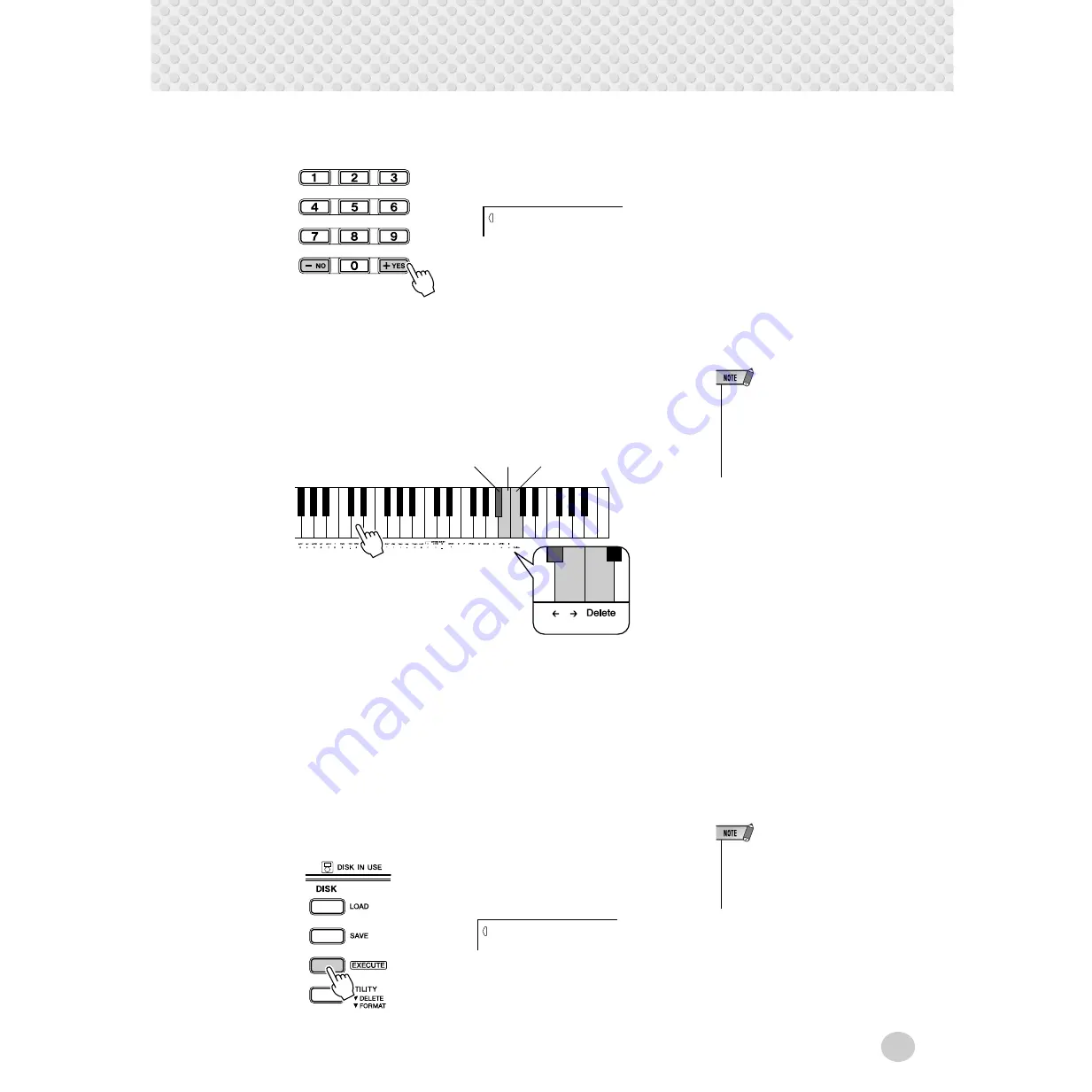
Disk Operations
77
If you wish to overwrite the data already saved to an existing file, use the [+]/
[-] buttons to select the file you want to overwrite.
To exit from the Save screen, press the [UTILITY] button repeatedly.
3
If necessary change the file name.
The DGX-500/300 automatically creates a file name ( for example
“UF_00nnn” ) for the file you are about to save. If you want to enter a more
descriptive name for easier file identification (and this is recommended), this
can be done directly from the keyboard.
A file name can consist of up to 8 characters. Each key on the keyboard
enters a different character, printed directly under the key (you cannot write
over the file extension following the period at the end of the file name). The
A
#
5 and B5 keys move the cursor backward and forward within the file
name. Use these keys to place the cursor where you want to enter or change
a character. The Delete key (C6) deletes the character at the cursor position.
To exit from the Save screen, press the [UTILITY] button repeatedly.
4
Press the [EXECUTE] button.
To exit from the Save screen, press the [UTILITY] button repeatedly.
Filename
s-U
• Even if you chose a file where
data is already saved because
you want to overwrite the data,
renaming the file will cause the
new data to be saved in a differ-
ent file, and the old data won’t be
overwritten.
A
#
5
B5
C6
• If you have selected a file to
which data has already been
saved, “yES Over Wr?” will
appear on the top line of the dis-
play.
Filename
YES






























