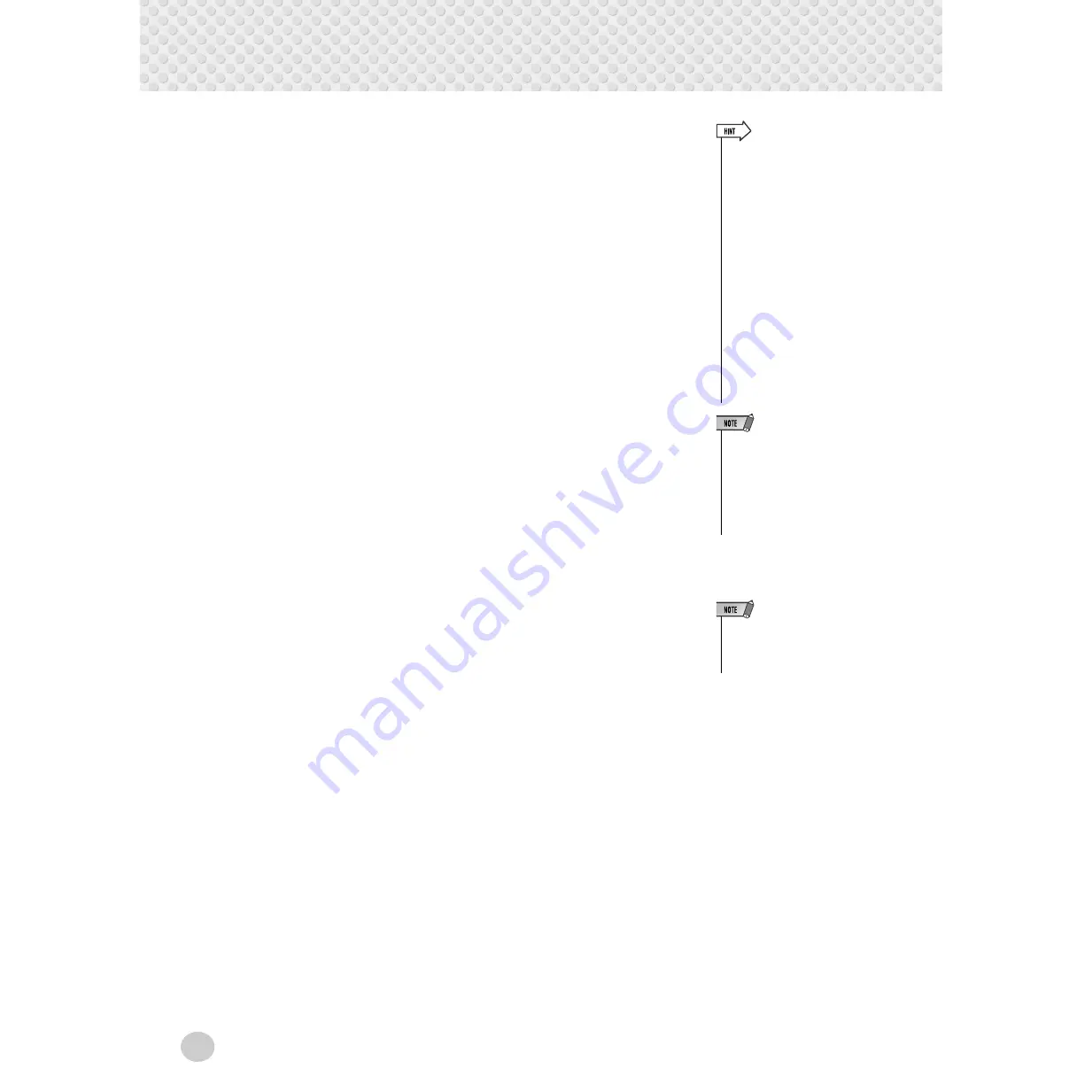
Selecting and Playing Styles
42
3
Change chords using the auto accompaniment feature.
Try playing a few successive chords with your left hand, and notice how the
bass and chord accompaniment change with each chord you play. (Refer to
page 47 for more information on how to use auto accompaniment.)
4
Stop the style.
You can do this in one of three ways:
■
Pressing the [START/STOP] button
The style stops playing immediately.
■
Using an Ending section
Press the [INTRO ENDING] button. The style stops after the Ending section
is finished.
■
Pressing the [SYNC START] button
This immediately stops style and automatically enables Sync Start, letting
you re-start the style by simply playing a chord or key in the auto accompa-
niment area of the keyboard.
• The [ACMP] button can also be
used to turn off and on the bass/
chord accompaniment while play-
ing — allowing you to create
dynamic rhythmic breaks in your
performance.
• You can use the Sync Stop func-
tion to create a similar, yet even
more dramatic break. With Sync
Stop on (page 43), you can con-
trol breaks in the rhythm and
accompaniment simply by releas-
ing your fingers from the keys.
As long as you play and hold a
chord, the accompaniment con-
tinues. When you release it, the
accompaniment stops. You can
also use this feature to create
exciting rhythmic stutter effects,
chord hits, and accents by play-
ing staccato chords.
• Chords played in the auto accom-
paniment area of the keyboard
are also detected and played
when the style is stopped. In
effect, this gives you a “split key-
board,” with bass and chords in
the left hand and the normally
selected voice in the right.
• To have the Ending section grad-
ually slow down (ritardando) as it
is playing, press the [INTRO
ENDING] button twice quickly.
















































