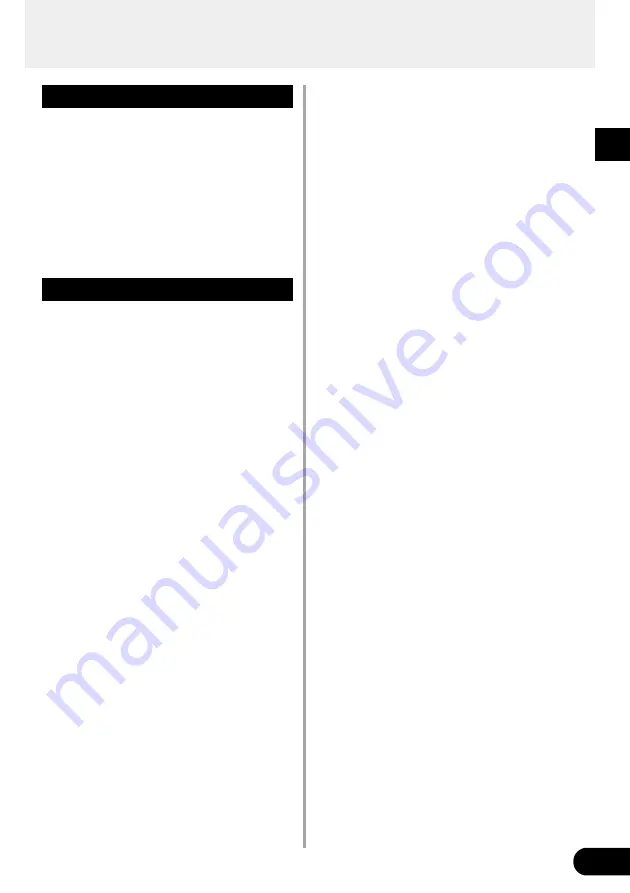
19
Compressor
●
Comp (Compressor)
Controlling the input signal (peak) this effect keeps
the maximum level constrained to the level set with
the knob.
• COMP knob
Rotate the knob to the right to increase the depth
of the compression.
When set to “0.0” it will have no effect.
Modulation Effects
There are five modulation effects, CHORUS,
FLANGER, PHASER, ROTARY and TREMOLO.
• The two knobs controlling modulation param-
eters are double duty knobs. As is, they control
speed and depth of the selected effect but hold-
ing the currently selected effect's button while
turning the knob can access a second function
for each knob.
• Secondary function parameters are also stored
with the patch’s data. When a patch is selected,
the secondary parameter settings that are stored
in the patch’s data will be assigned to the patch.
• When a different modulation effect is selected
from the modulation effect block, the previous
effect's settings will be used for the SPEED and
DEPTH knob’s individual parameter values.
Secondary parameter values are set to the value
most recently used for the selected effect. (Sec-
ondary parameter values are always stored in
the unit with individual effects.)
• To return the secondary parameter’s setting to
its factory default value, hold that effect’s button
until the five modulation effect lamps are lit.
●
CHORUS
This is a typical chorus effect.
• SPEED knob
Sets the speed at which the pitch will vibrate.
• DEPTH knob
Sets the depth at which the pitch will vibrate.
• SPEED knob + [CHORUS]
Sets the delay time.
• DEPTH knob + [CHORUS]
Sets the mix level of the chorus effect.
Effect Functions and Parameters
●
FLANGER
Creates a sound resembling a jet.
• SPEED knob
Sets the speed at which the pitch will vibrate.
• DEPTH knob
Sets the depth at which the pitch will vibrate.
• SPEED knob + [FLANGER]
Sets the delay time.
• DEPTH knob + [FLANGER]
Sets the feedback level.
●
PHASER
This changes the cyclical phase to give the sound a
wave like motion.
• SPEED knob
Sets the speed at which the phase changes.
• DEPTH knob
Sets the depth of the phase.
• SPEED knob + [PHASER]
Sets the feedback level.
• DEPTH knob + [PHASER]
Sets the mix level of the phase effect.
●
ROTARY (Rotary Speaker)
This effect simulates a two-way rotary speaker.
• SPEED knob
Sets the rotation speed of the low frequency
speaker.
• DEPTH knob
Sets the rotation speed of the high frequency
speaker.
• SPEED knob + [ROTARY]
Sets the angle at which the left and right micro-
phones are set in relation to the speaker. A set-
ting of “0” will produce a monaural sound while
a setting of “10.0” will produce a microphone
placement of 180 degrees.
• DEPTH knob + [ROTARY]
Sets the volume balance between the high fre-
quency speaker and low frequency speaker.
●
TREMOLO
This effect changes the volume cyclically.
• SPEED knob
Sets the speed at which the volume changes.
• DEPTH knob
Sets the range in which the volume changes.
Summary of Contents for DG-Stomp
Page 1: ...Owner s Manual ...
Page 32: ...Printed in Taiwan V573390 ...














































