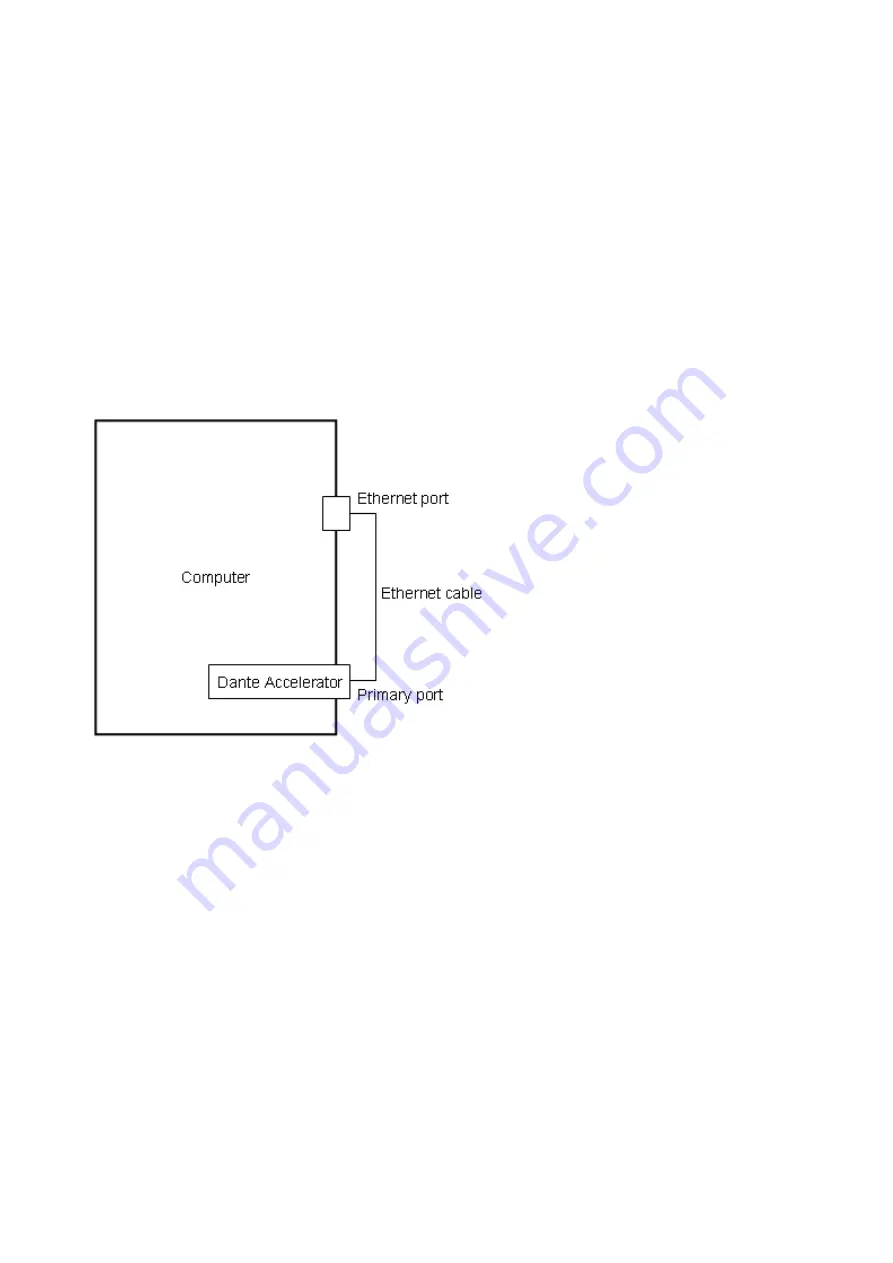
4
Bonjour. In such case, download the Bonjour installer from the URL presented by the installer and
install it.
You may be prompted to restart the computer after the installation is complete. Before proceeding with
the update, restart the computer.
Connecting the computer and Dante Accelerator
Connect the Ethernet port on the computer to the primary port on Dante Accelerator by using an Ethernet
cable (CAT7 straight cable).
NOTE
If the computer has multiple Ethernet ports, no devices should be connected to Ethernet ports which are
not connected to the Dante Accelerator.
Computer TCP/IP setting
Follow the steps below to configure the computer TCP/IP settings.
Windows
NOTE
If any warning messages, such as those related to "User Account Control" or "Windows Security," appear
during the procedure, follow the on-screen instructions to continue.
1. Open the Control Panel on Windows, then click or double-click "Network and Sharing Center"
or "View network status and tasks."
The "Network and Sharing Center" will be displayed.
2. Click "Manage network connection" or "Change Adapter settings" from the “Tasks” list located








