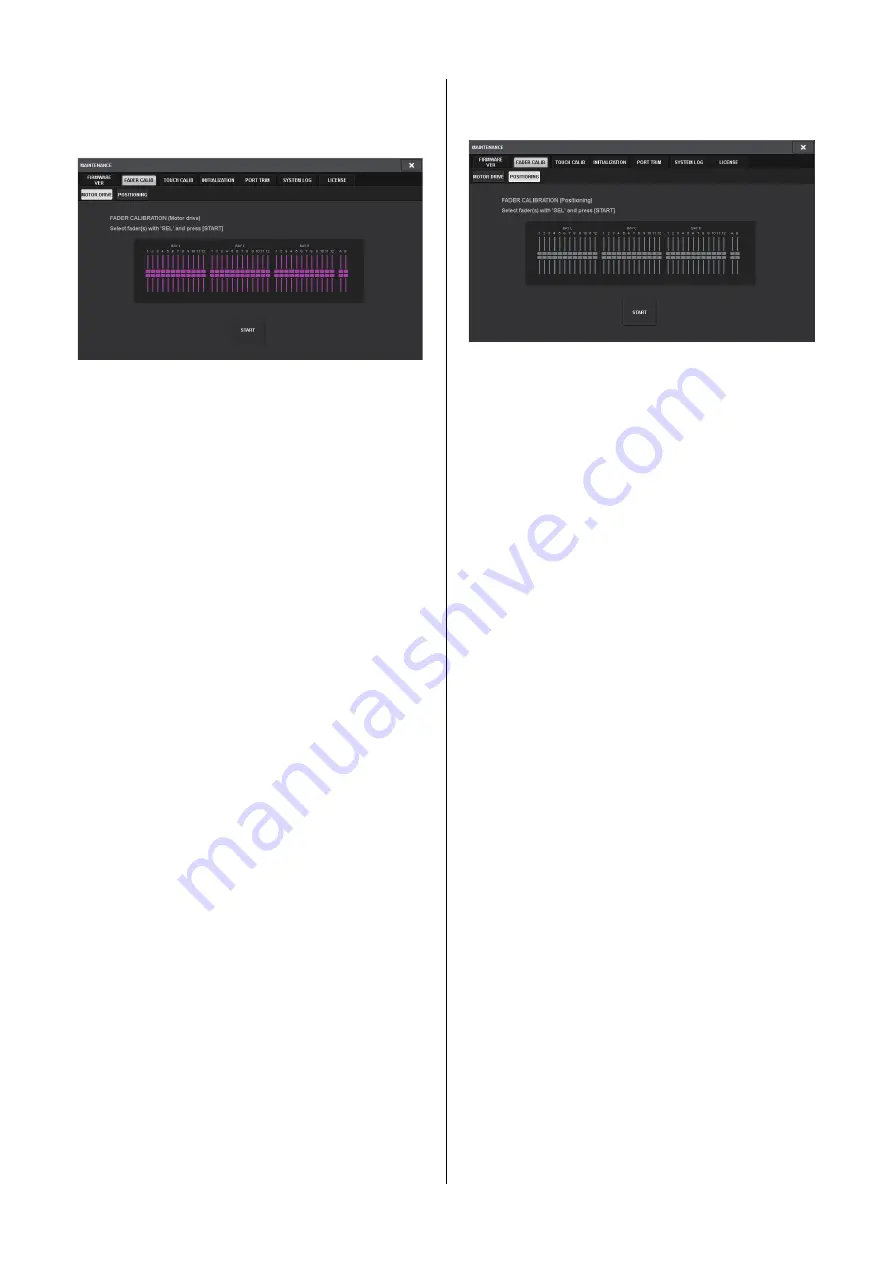
RIVAGE PM7 System Setup Guide
46
If MOTOR DRIVE is selected:
For the specified faders in the Channel Strip section and
Master section, the motorized fader movement will be
automatically calibrated.
5.
Press the [SEL] key for each fader that you
want to calibrate.
Faders for which a problem was detected in the fader
settings at start-up will already be selected.
6.
Press the START button.
The system starts optimizing the movement of the
motorized faders. The corresponding [SEL] keys will
flash during calibration.
To cancel in the middle of calibration, press the STOP
button. When optimization of the motorized fader
movement is complete, the [SEL] keys will go dark.
7.
When calibration has been completed, press
the FINISH button.
The calibration values will be saved in internal
memory. If the [SEL] key lights and the channel color
indicator becomes red, calibration has failed. Press
the START button to perform calibration again.
If POSITIONING is selected:
For the specified faders in the Channel Strip section and
Master section, the fader position will be calibrated.
5.
Press the [SEL] key for each fader that you
want to calibrate.
Faders for which a problem was detected in the fader
settings at start-up will already be selected.
6.
Press the START button.
7.
Each of the specified faders will move to the
target positions in the following sequence.
Manually move the faders to the correct positions.
(1) –∞ dB (all the way down)
(2) –20 dB
(3) 0 dB
(4) +10 dB (all the way up)
8.
After you adjust the fader position, press the
NEXT button.
The process will proceed to the next fader position.
9.
Repeat steps 7 and 8 to adjust the faders for
positions (1) through (4).
10.
When calibration is complete, press the
FINISH button.
The calibration values will be saved in internal
memory. If the [SEL] key lights and the channel color
indicator turns red, calibration has failed. Press the
START button to perform calibration again.
Summary of Contents for CSD-R7
Page 1: ...DIGITAL MIXING CONSOLE CSD R7 System Setup Guide EN ...
Page 55: ...RIVAGE PM7 System Setup Guide 55 MEMO ...
Page 56: ......



























