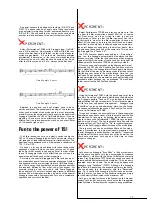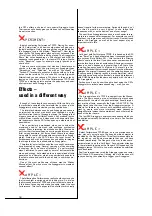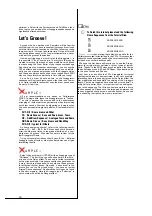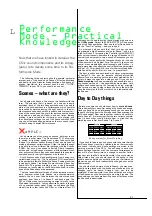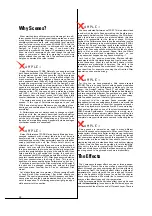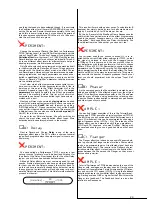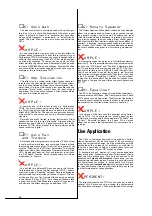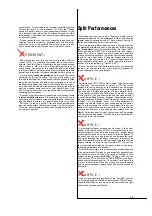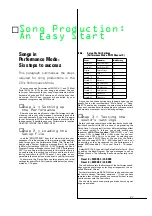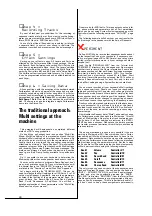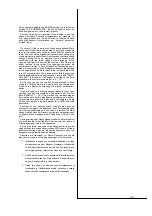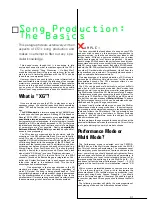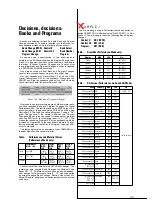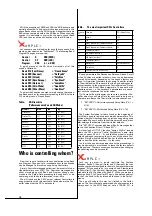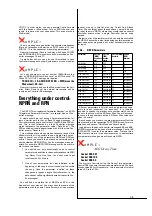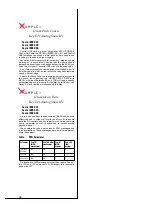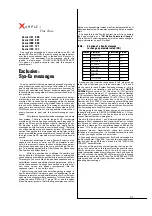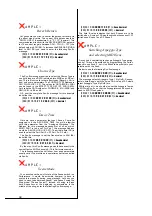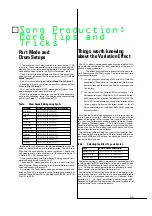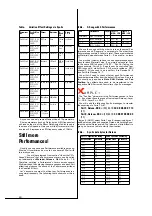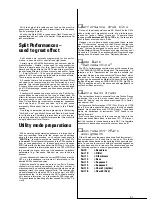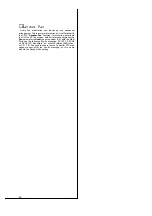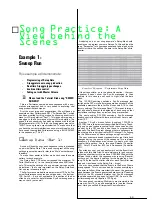28
❯
Step 4 =
Recording Tracks
By now all technical pre-conditions for the recording of
sequencer tracks are fully met. If you want to use the Arpeg-
giator you must activate the sequencer‘s MIDI clock (Sync =
intern, MIDI Clock i.e. MIDI Control = ON).
You can fully utilise all Knobs during recording (or later on
a separate track) to control your sound in real-time. The
sequencer records Knob movements as Control messages.
❯
Step 5 =
Effect Settings
Setting up your effects is easy. All Layers and Parts are
affected by the Performance Effect types settings, Chorus
and Reverb. Each Performance Layer and Multi Part has its
own freely programmable Send Level. The Layers’ settings
are programmed at the machine, whilst the Multi Parts’ are
set using Controllers #81 and #93 (see table “Setup Data”).
The Variation effect is only available to Layers 1 to 4, but here
it can be programmed extensively and enabled/disabled for
each Layer.
❯
Step 6 = Saving Data
All song settings, with the exception of the keyboard stored
Performance, are part and parcel of the songs and are auto-
matically saved along with all other song data. Your Perfor-
mances can be transferred to your sequencer as a complete
personalised set using Bulk Dump All, or individually using
Bulk Dump 1 Perf. From there they can then be archived to
disk. Of course you can also integrate a single Performance
dump into the Setup File.
The traditional approach:
Multi settings at the
machine
This paragraph will demonstrate a completely different
method of CS1x song production.
No doubt you will already have read section “Multi Play
Mode – Multi Part Editing
” of your manual and found that the
keyboard‘s Multi settings are volatile and can‘t be saved. So
what is the point of working with these parameters at all?
Luckily there is a way to use the sequencer song settings
effectively by utilising a “Dump Request”! This involves the
sequencer program ‘asking’ for the keyboard‘s Multi settings
and receiving them using System Exclusive messages. This
method can always be used when the device in question
hasn‘t got a Bulk Dump facility available for specific data
sets.
So, If you prefer to use your keyboard to determine the
Multi setup rather than use sequencer track events, read on.
You may not know how to program a Dump Request, don‘t
worry, we have taken care of it. On your tutorial disk you will
find several files in the “REQUESTS” directory, all of which
are listed in the “Overview: Tutorial Disk Files” Appendix.
Let‘s begin with the file “REQXGALL.MID”. This can be
used to initialise the Multi settings for all XG Parts (1 to 16)
with a single Request. Specifically, here are the parameters
as listed in the last line of the parameter matrix: Bank, Pro-
gram, Volume, Pan, Reverb Send, Chorus Send, Variation
Send, Cutoff, Resonance & Poly/Mono. You will find a
detailed explanation of these parameters in the “Multi Play
Mode
” section of your manual.
One more tip for MIDI buffs: This request asks not only for
the above mentioned parameters but all Part parameters
which can be set using System Exclusive messages or the
Controllers (see the following section and “DATA LIST”, page
23).
The following example will show how you can transfer the
Multi settings to the sequencer with the help of Requests.
PERIMENT
Call up MULTI Mode, record a few sequencer tracks and set
up the respective Parts at your keyboard. If necessary, con-
sult your manual (pages 36 to 39). Careful: don‘t at any time
switch into Performance mode – all your settings will other-
wise be lost!
Load the file “REQXGALL.MID” from the Tutorial disk
(“REQUESTS” directory) into the sequencer. Now prepare
another track to record the Dump information. Ensure that
the sequencer doesn‘t filter out System Exclusive messages.
Temporarily disable the sequencer‘s MIDI Thru function.
Important: use a slow tempo, around 40 to 60bpm. Start
recording. If everything works as planned, the CS1x will now
receive a Request command for each Part, and in turn will
send all Part settings using a System Exclusive data block.
You now have recorded all your keyboard‘s Multi settings
into a sequencer track. Should you loose your keyboard‘s
settings by switching it off, a power cut, by changing into the
Performance mode or some other disaster, simply play back
this sequencer track and all settings will be restored. Should
you wish to make further changes to your settings however
you will need to save these again using the Request process.
Finally you should make absolutely sure that the data trans-
fer was successful. You will need to look at the freshly
recorded track‘s event list. You should find 16 Sys-Ex blocks.
If this is not the case, repeat the recording process using a
slower tempo.
Now disable the Request data (“Mute”) and quickly change
into Performance mode, then back into Multi mode. This will
reset all Multi settings. Now play the track containing your
Sys-Ex data. If all your settings are restored, the X-PERI-
MENT has been a success. Please take the time to practise
the transfer process a few times, this will help to avoid nasty
surprises later on.
The above mentioned process is only possible if you are
working in Multi mode (XG). Does this mean that in Perfor-
mance mode all Multi part parameters have to be set in the
sequencer? Not necessarily, here too we can offer an elegant
solution: the Performance mode doesn‘t allow the discussed
Multi settings using the parameter matrix. But that‘s what
the Knobs are for! We need to define the Knobs temporarily
as Multi part controllers, using the following scheme:
Knob 1
Volume
Controller #7
Knob 2
Pan
Controller#10
Knob 3
Reverb Send
Controller#91
Knob 4
Cutoff
Controller#74
Knob 5
Resonance
Controller#71
Knob 6
Chorus Send
Controller#93
The only things you need sort out at the sequencer end are
Bank and Program Changes. You can assign the Knobs in
UTILITY – ASSIGN CTRL NO. You will find it easier though
to load and play the specifically prepared file “KNOB-
MUL.MID” (in directory “MULTIREQ”) from the Tutorial Disk.
This file contains the necessary pre-programmed utility set-
tings as Sys-Ex messages. This file is particularly useful if
you don‘t wish to keep these assignments permanently;