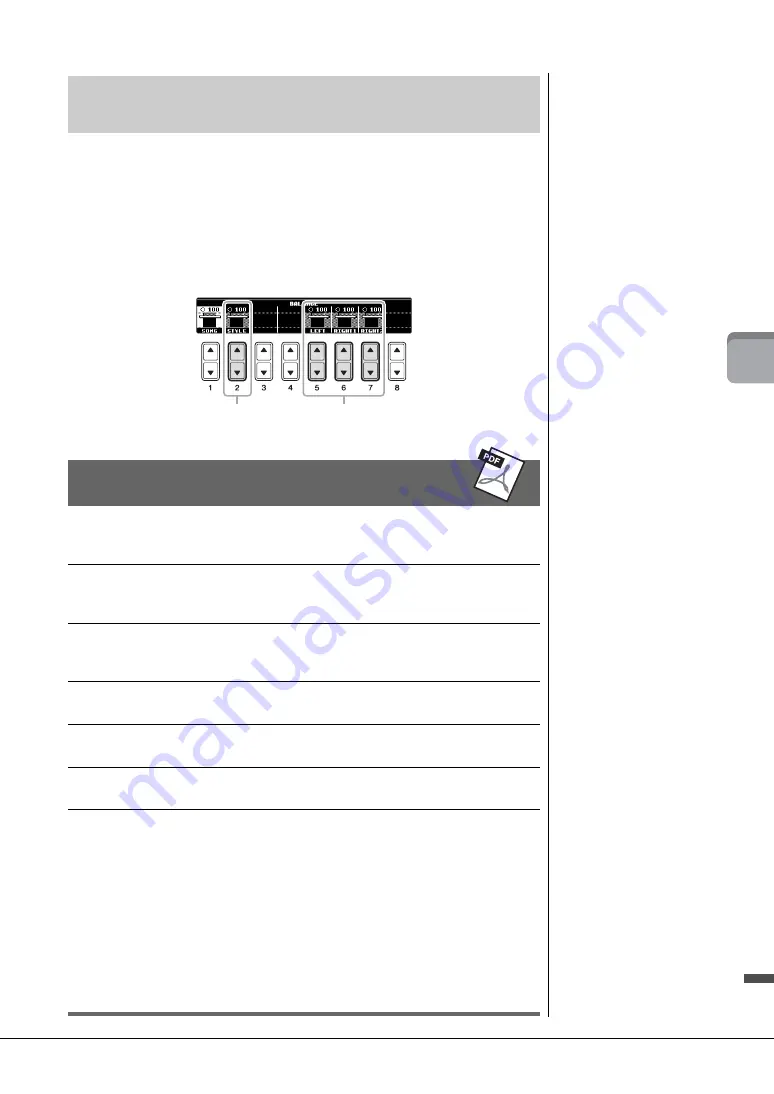
CVP-601 Owner’s Manual
57
3
St
yl
es
–
P
la
ying
R
h
yt
h
m
an
d
A
cc
omp
anim
en
t –
You can adjust the volume balance between Style playback and the sound you play on
the keyboard.
1
Press the [C] BALANCE button on the Main display.
The Balance display is indicated at the bottom of the Main display.
2
Adjust the Style volume by using the [2
] buttons and the
keyboard volume by using the [5
] – [7
] buttons.
Adjusting the Volume Balance Between Style
and Keyboard
NOTE
In the Mixing Console display,
you can adjust the volume for
each Style part. See page 86.
Advanced Features
Refer to the Reference Manual on the website,
Chapter 3
.
Selecting the Chord Fingering type:
[FUNCTION] → [C] STYLE SETTING/SPLIT
POINT/CHORD FINGERING → TAB [
L
][
R
]
CHORD FINGERING
Style playback related settings:
[FUNCTION] → [C] STYLE SETTING/SPLIT
POINT/CHORD FINGERING → TAB [
L
][
R
]
STYLE SETTING
Split Point settings:
[FUNCTION] → [C] STYLE SETTING/SPLIT
POINT/CHORD FINGERING → TAB [
L
][
R
]
SPLIT POINT
Calling up panel settings to match
the Style (Repertoire):
Style Selection display → [A] – [J] → [5
]
(REPERTOIRE)
Memorizing an original One Touch
Setting:
[MEMORY] + ONE TOUCH SETTING [1] – [4]
Confirming the One Touch Setting
contents:
Style Selection display → [7
] (OTS INFO.)
Creating/Editing Styles (Style
Creator):
[FUNCTION] → [F] DIGITAL REC MENU →
[B] STYLE CREATOR
•
Realtime Recording:
→ TAB [
L
][
R
] BASIC
•
Step Recording:
→ TAB [
L
][
R
] EDIT → [G] STEP REC
•
Style Assembly:
→ TAB [
L
][
R
] ASSEMBLY
•
Editing the rhythmic feel:
→ TAB [
L
][
R
] GROOVE
•
Editing data for each channel:
→ TAB [
L
][
R
] CHANNEL
•
Making Style File Format settings:
→ TAB [
L
][
R
] PARAMETER
Adjust the Style volume.
Adjust the Keyboard volume
Summary of Contents for Clavinova CVP-601
Page 113: ...CVP 601 Owner s Manual 113 ...
















































