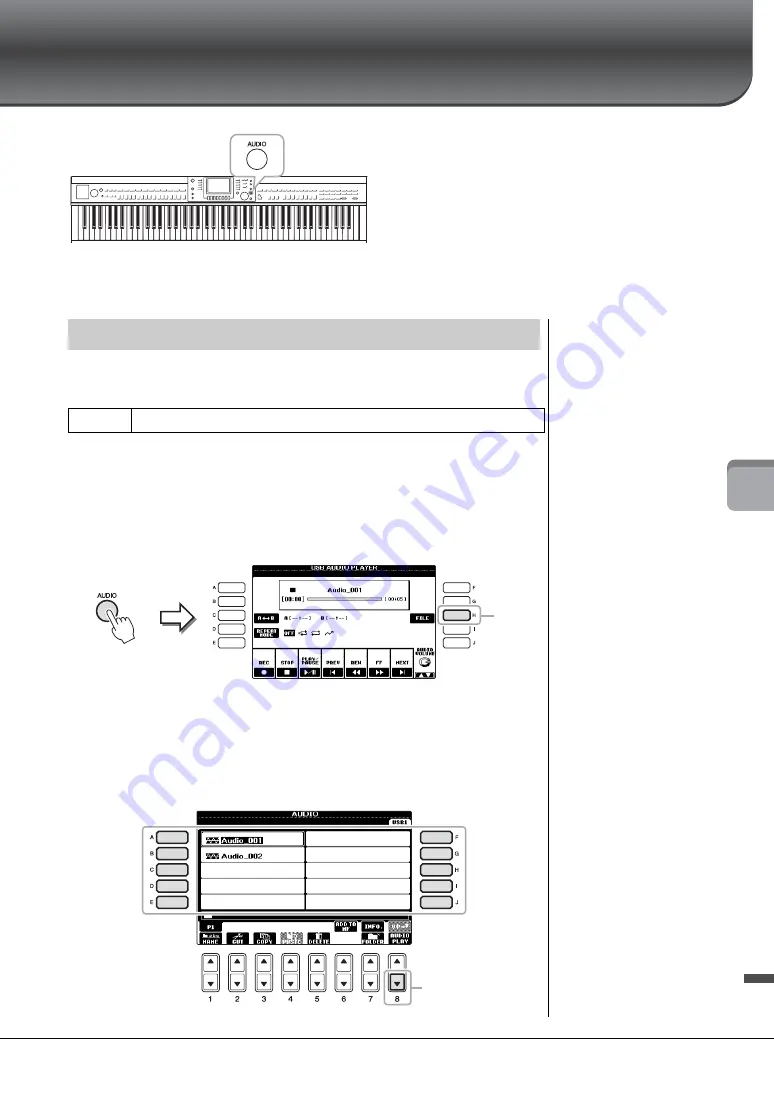
CVP-601 Owner’s Manual
73
6
US
B A
u
d
io – Pla
ybac
k
an
d
Re
cor
d
in
g
A
u
d
io
Fi
le
s –
USB Audio
– Playback and Recording Audio Files –
The convenient USB Audio function allows you to play back
audio files (.WAV) saved to a USB flash memory device —
directly from the instrument. Moreover, since you can record
your performances and recordings as audio data (.WAV) to a
USB flash memory device, it is possible to play back the files
on computer, share them with your friends, and record your
own CDs to enjoy as well.
If you want to record various parts separately or edit the
Song data after recording on this instrument, execute MIDI
Recording (page 65).
Try playing back audio files from USB flash memory on this instrument.
File format that can be played back
1
Connect the USB flash memory device containing the audio files to
play back to the [USB TO DEVICE] terminal.
2
Press the [AUDIO] button to call up the USB AUDIO PLAYER
display.
3
Press the [H] (FILE SELECT) button to display the audio files saved
to the connected USB flash memory.
4
Press one of the [A] – [J] buttons corresponding to the file you want
to listen to.
Playing Back Audio Files
NOTE
The instrument cannot play back
DRM protected files.
.wav
44.1 kHz sample rate, 16 bit resolution, stereo
NOTE
Before using a USB flash memory,
be sure to read “Connecting a
USB flash memory” on page 91.
3
NOTE
The AUDIO display for selecting
an audio file (shown in Step 4)
can be called up also by pressing
the [USB] button then the [B]
(AUDIO) button.
NOTE
To confirm the information of the
currently selected audio file,
press the [7
] button to call up
the Information display. To exit
from the Information display,
press the [F] (OK) button.
5
Summary of Contents for Clavinova CVP-601
Page 113: ...CVP 601 Owner s Manual 113 ...
















































