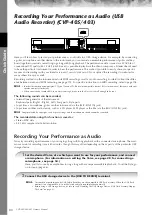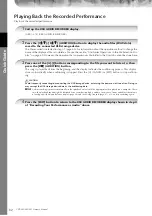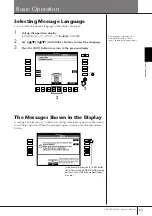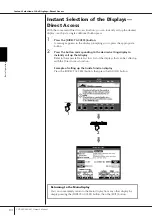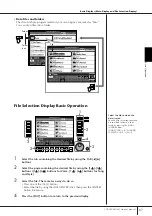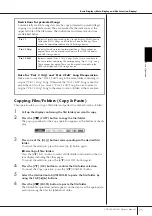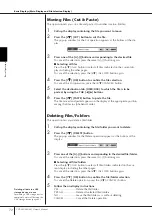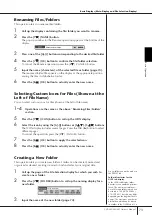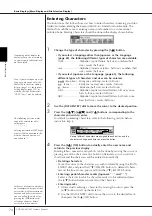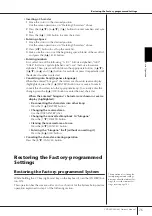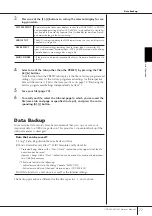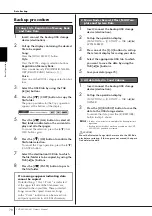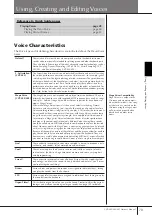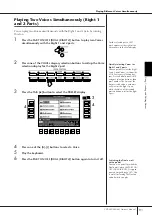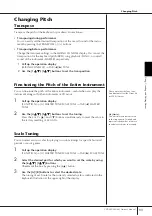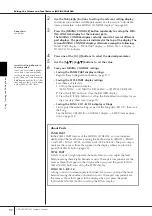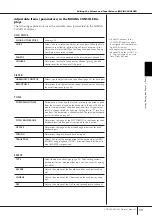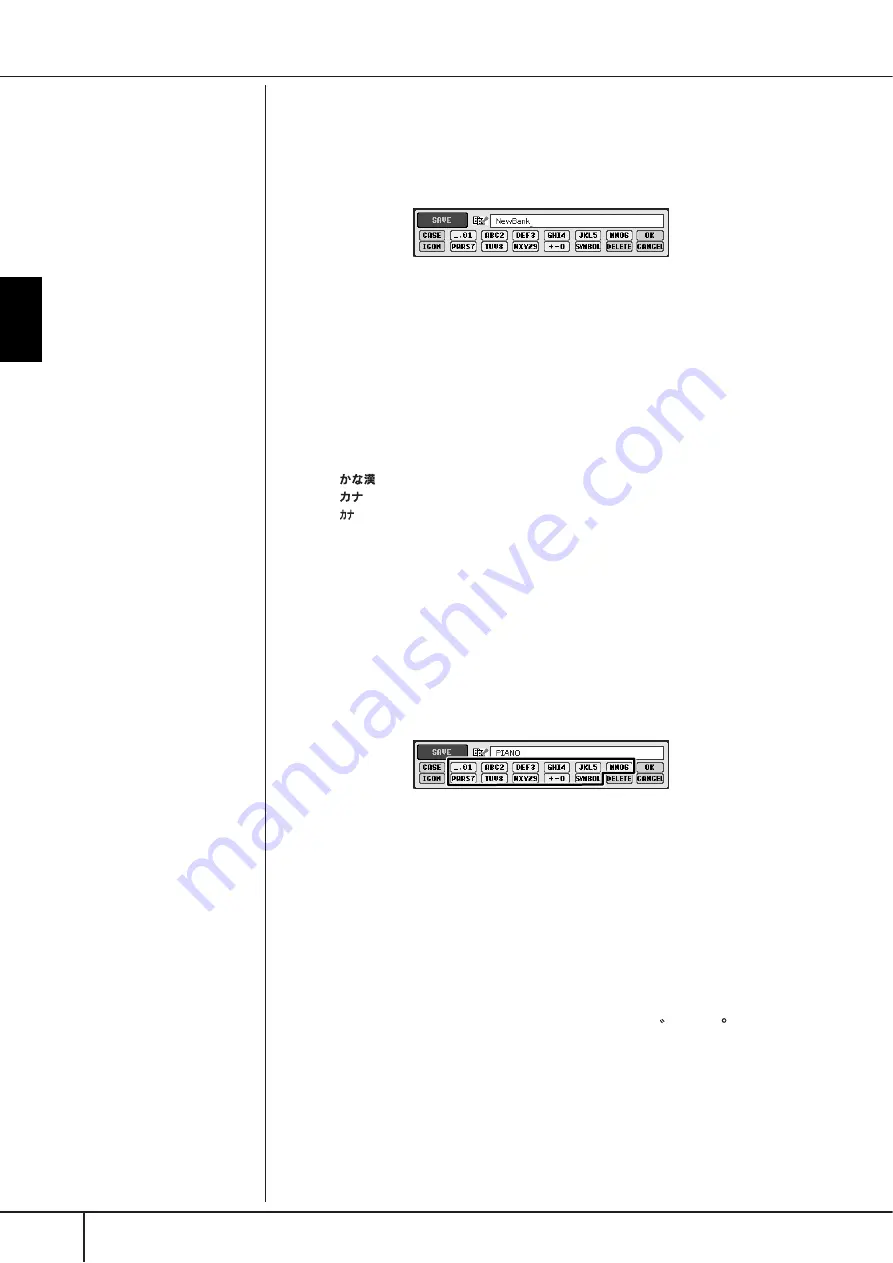
Basic Oper
ation
Basic Displays (Main Display and File Selection Display)
CVP-405/403/401 Owner’s Manual
74
Entering Characters
The instructions that follow show you how to enter characters in naming your files/
folders and when entering the Keyword for Music Finder function/website. The
method is much the same as entering names and numbers to a conventional
mobile phone. Entering characters should be done in the display shown below.
1
Change the type of character by pressing the [1
π
π
π
π
] button.
• If you select a language other than Japanese as the Language
(page 63), the following different types of characters are available:
CASE......................Alphabet (capital letters, half size), numbers (half
size), marks (half size)
case .......................Alphabet (lowercase letters, half size), numbers (half
size), marks (half size)
• If you select Japanese as the Language (page 63), the following
different types of characters and sizes can be entered:
(kana-kan) ...Hiragana and Kanji, marks (full size)
(kana) ............Katakana (normal size), marks (full size)
(kana) ..............Katakana (half size), marks (half size)
A B C .....................Alphabet (capital and small letters, full size), num-
bers (full size), marks (full size)
ABC .......................Alphabet (capital and small letters, half size), num-
bers (half size), marks (half size)
2
Use the [DATA ENTRY] dial to move the cursor to the desired position.
3
Press the [2
π
π
π
π†
†
†
†
]–[6
π
π
π
π†
†
†
†
] and [7
π
π
π
π
] buttons, corresponding to the
character you wish to enter.
For details on entering characters, refer to the following section, below
instruction step 4.
4
Press the [8
π
π
π
π
] (OK) button to actually enter the new name and
return to the previous display.
Entering letters, numerals and symbols can be done by moving the cursor or
pressing one of the character entry buttons. Alternately, you can wait for a
short time and the characters will be entered automatically.
• Deleting characters
Move the cursor to the character you wish to delete by using the [DATA
ENTRY] dial, and press the [7
†
] (DELETE) button. To delete all charac-
ters on the line at once, press and hold the [7
†
] (DELETE) button.
• Entering special character marks (Japanese “ ” and “ ”)
Select a character to which a character mark is to be added and press
the [6
†
] button before actual entry of the character.
• Entering marks
1
After actually entering a character by moving the cursor, press the
[6
†
] button to call up the mark list.
2
Use the [DATA ENTRY] dial to move the cursor to the desired mark,
then press the [8
π
] (OK) button.
Depending on the display for
character entry you are working
in, some types of characters can-
not be entered.
Even if you select Japanese as the
Language, when you enter the
characters in the lyrics editing
display (page 162), the Internet
Setting display (page 179), or
website, the type of characters
“CASE”/“case” may be entered.
The following half-size marks
cannot be entered for a file/
folder name.
\ / : * ? " < > |
Entering password or WEP key of
wireless LAN connection in the
website, those characters are
converted to “*“.
In the case of characters which are
not accompanied by special char-
acter marks (with the exception of
kanakan and half-size katakana),
you can call up the mark list by
pressing the [6
†
] button after
selecting a character (before
actual entry of a character).
Several different characters are assigned to each button, and the
characters change each time you press the button.