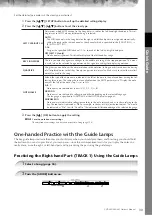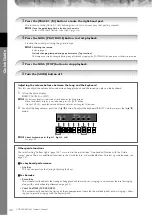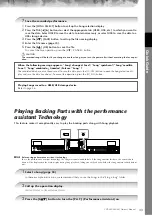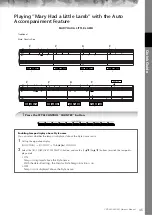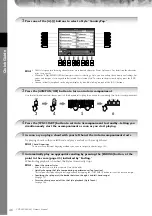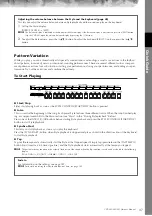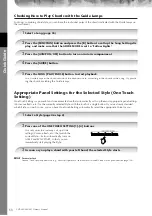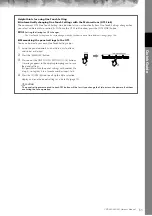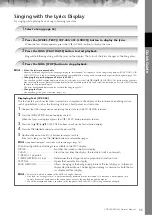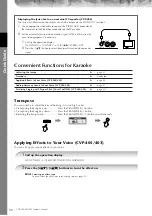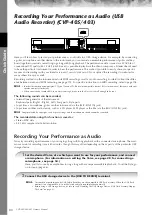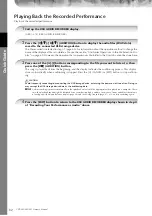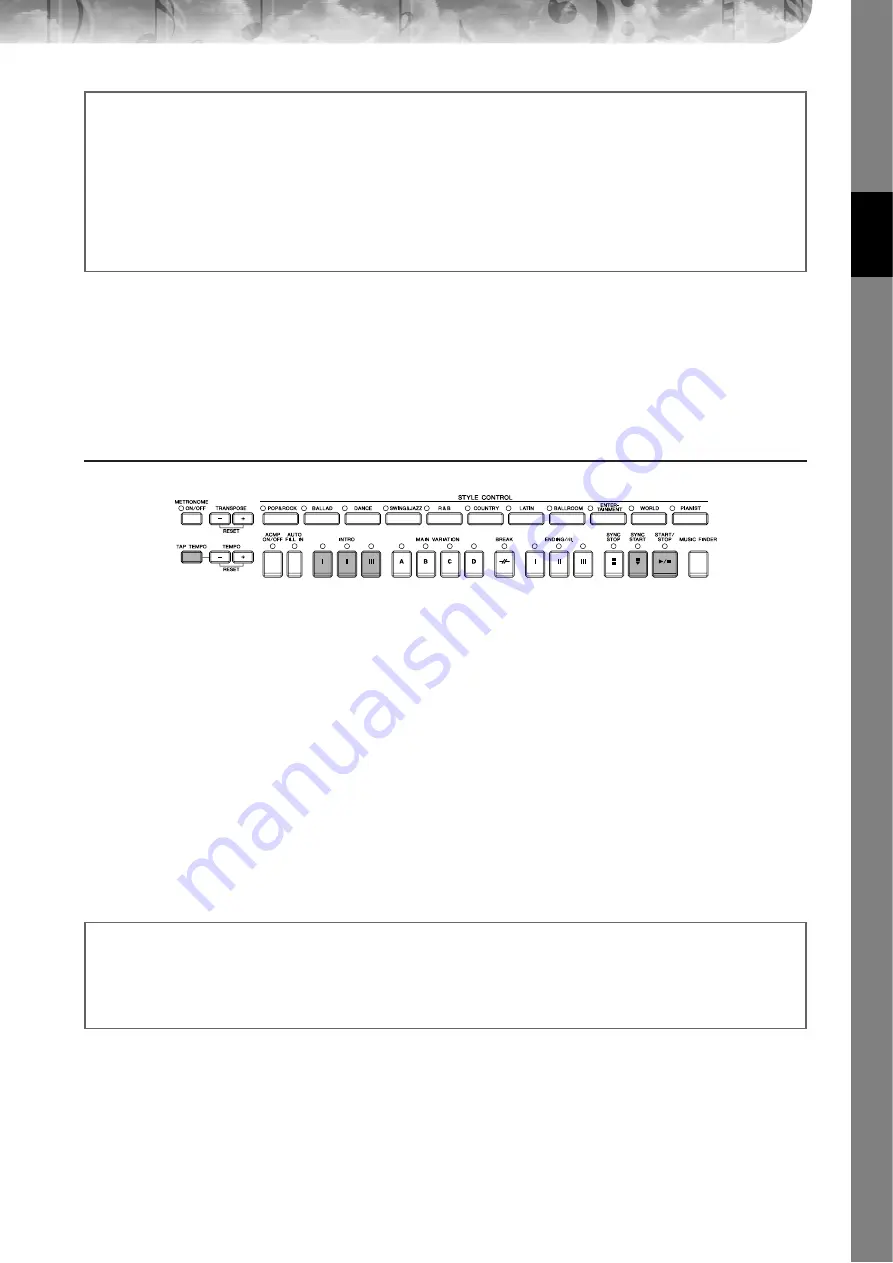
Quic
k Guide
CVP-405/403/401 Owner’s Manual
47
Pattern Variation
While you play, you can automatically add specially created intros and endings, as well as variations in the rhythm/
chord patterns, for more dynamic, professional-sounding performances. There are several different auto accompani-
ment pattern variations for each situation: starting your performance, during your performance, and ending your per-
formance. Try out the variations and combine them freely.
To Start Playing
●
Start/Stop
Styles start playing back as soon as the STYLE CONTROL [START/STOP] button is pressed.
●
Intro
This is used for the beginning of the song. Each preset Style features three different intros. When the intro finished play-
ing, accompaniment shifts to the Main section (see “Main” in the “During Style playback” below).
Press one of the INTRO [I]–[III] buttons before starting Style playback and press the STYLE CONTROL [START/STOP]
button to start Style playback.
●
Synchro Start
This lets you start playback as soon as you play the keyboard.
Press the [SYNC START] button when Style playback is stopped and play a chord in the chord section of the keyboard
to start Style playback.
●
Tap
Tap out the tempo and automatically start the Style at that tapped speed. Simply tap (press/release) the [TAP TEMPO]
button (four times for a 4/4 time signature), and the Style playback starts automatically at the tempo you tapped.
n
The particular drum sound and the velocity (loudness) of the sound when the Tap function is used can be selected in the following
display.
[FUNCTION]
→
[J] UTILITY
→
TAB[
√
] CONFIG 1
→
[B] 4 TAP
Adjusting the volume balance between the Style and the keyboard (page 40)
This lets you adjust the volume balance between Style playback and the sound you play on the keyboard.
1
Call up the Main display.
[DIRECT ACCESS]
→
[EXIT]
n
The Balance display is indicated at the bottom of the Main display. If the Balance display is not selected, press the [EXIT] button.
(On the CVP-401, open the volume balance display by pressing the [C] button.)
2
To adjust the Style volume, press the [2
π†
] button. To adjust the keyboard (RIGHT 1) volume, press the [6
π†
]
button.
Fade In
For information on the settings, see page 187.
n
For details on setting the fade-in and fade-out time, see page 105.