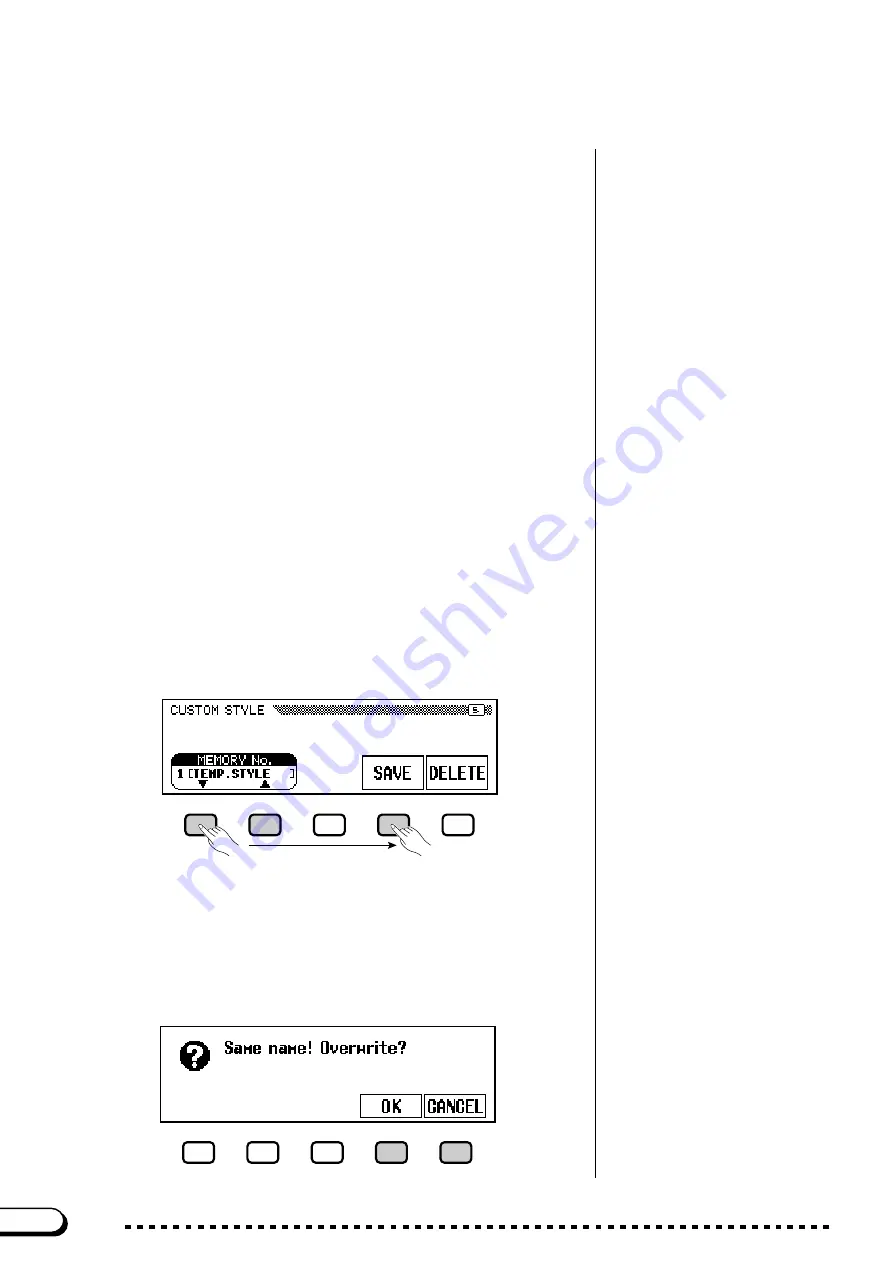
82
CVP-202
V
Set the value or depth of the selected parameter.
• The reverb type used for the custom
style are determined by the style that
was selected as the basis for custom
style creation.
• Normally the VALUE and chorus TYPE
settings from the preset style are ini-
tially selected. If the PART function is
set to ALL, the preset values for part
R1 are displayed. If the SECTION
function is set to ALL, the preset val-
ues for MAIN A are displayed.
• The word “OTHERS” may appear as
the chorus type if the preset style uses
a chorus type other than those in the
list. The OTHERS setting cannot be re-
selected once you select a different
chorus type.
The
VALUE
(or
DEPTH
) function displayed above the rightmost
LCD button sets the amount or depth for the parameter selected in
step 2.
When
VOLUME
is selected, the
SECTION
setting is fixed at
ALL
and the
VALUE
range is from
–50
to
+50
(this value is relative to
the preset volume of the source style). When the
REVERB
or
CHO-
RUS
parameter is selected, the
DEPTH
can be set in a range from
0
to
127
. When
PAN
is selected, the
VALUE
function can be set in a
range from
L10
(full left) to
C
(center) to
R10
(full right).
B
Repeat as necessary.
Repeat the preceding steps to set other parameters for each part and
section in the custom style.
■
Saving Styles to Disk
...................................................................................
Page 5 of the CUSTOM STYLE display lets you save custom styles
on a disk. You can save custom styles individually, or in a complete set of
up to four styles.
After inserting a properly formatted disk (page 111) in the Clavinova’s
disk drive, use the
MEMORY No.
▼
and
▲
buttons to select the custom
style you want to save to disk, or select
ALL
to save a complete set of up
to four custom styles. When this is done, press the
SAVE
LCD button to
start saving the data to disk. At this point the SAVE display appears.
Enter a name for the style file. The procedure for entering the
filename is the same as that used to enter a name for a custom style (page
140). Press
SAVE
when the name has been entered. If a file with the
same name already exists, the “
Same name! Overwrite?
” mes-
sage will be displayed. Press
OK
to overwrite the existing file, or
CAN-
CEL
to abort the save operation.
80
○ ○ ○ ○ ○ ○ ○ ○ ○ ○ ○ ○ ○ ○ ○ ○ ○ ○ ○ ○ ○ ○ ○ ○ ○ ○ ○ ○ ○ ○ ○ ○ ○ ○ ○ ○ ○ ○ ○
Creating Your Own Styles
















































