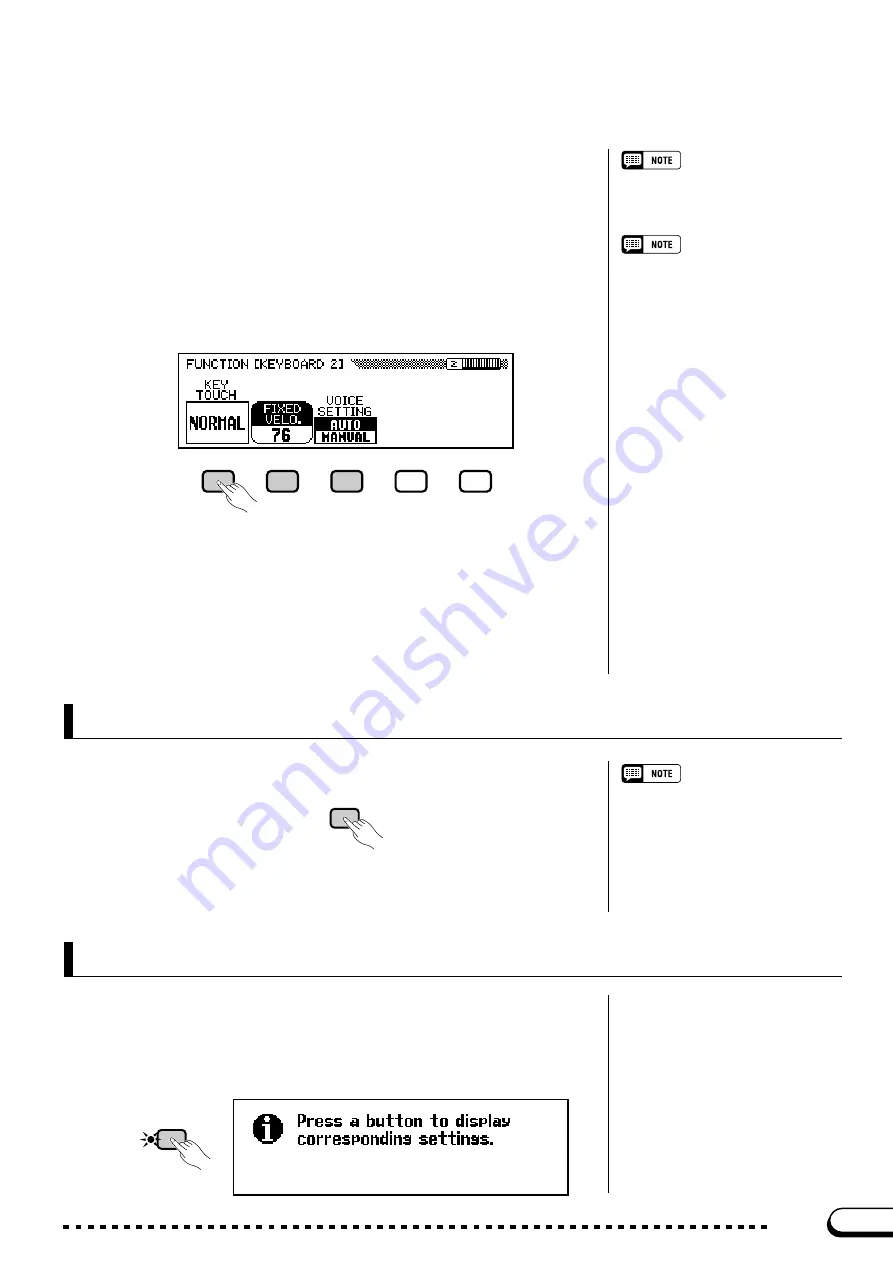
21
CVP-202
By pressing the LCD button under
KEY TOUCH
, for example, you can
set the Clavinova’s response to how hard you play. The value displayed in
the rectangle switches from
NORMAL
to
SOFT
, then
FIXED
, then
HARD
— but the
FIXED VELOCITY
function remains selected.
For more details on the KEY TOUCH
function, refer to page 137.
The
VOICE SETTING
function determines whether reverb, chorus,
effect, and other settings are automatically selected when a voice is se-
lected. It works a little differently: when you press the LCD button, the
highlighted setting switches between
AUTO
and
MANUAL
. Still,
FIXED VELOCITY
remains selected.
To exit the current display, press the
[EXIT]
button.
Exiting to the Main Display
You can usually use [EXIT] to get back to
the main display. In some cases, how-
ever, this button will return you to a previ-
ous setting display instead. When this
happens, pressing [EXIT] again will get
you back to the main display.
The main display should show the name of the last piano voice that you
selected in the VOICE SELECT Piano display.
○ ○ ○ ○ ○ ○ ○ ○ ○ ○ ○ ○ ○ ○ ○ ○ ○ ○ ○ ○ ○ ○ ○ ○ ○ ○ ○ ○ ○ ○ ○ ○ ○ ○ ○ ○
Using the LCD Display Controls
19
For more details on the VOICE SETTING
function, refer to page 137.
There are other sorts of functions that are displayed in non-rounded
rectangles, like the ones you used to select a demo song in Demo mode
(see page 14). The important thing to remember about these functions is
that you don’t
select
them, you
execute
them.
Now we’re ready to return to the main display. First, however, set the
KEY TOUCH
and
VOICE SETTING
functions back to
NORMAL
and
AUTO
, respectively.
EXIT
The last function we need to discuss is Direct Access. The
[DIRECT AC-
CESS]
button lets you jump directly to pages with particularly useful settings.
When you press
[DIRECT ACCESS]
, the “
Press a button to display
corresponding settings
” message will appear in the LCD display.
Using the Direct Access Function
DIRECT ACCESS















































